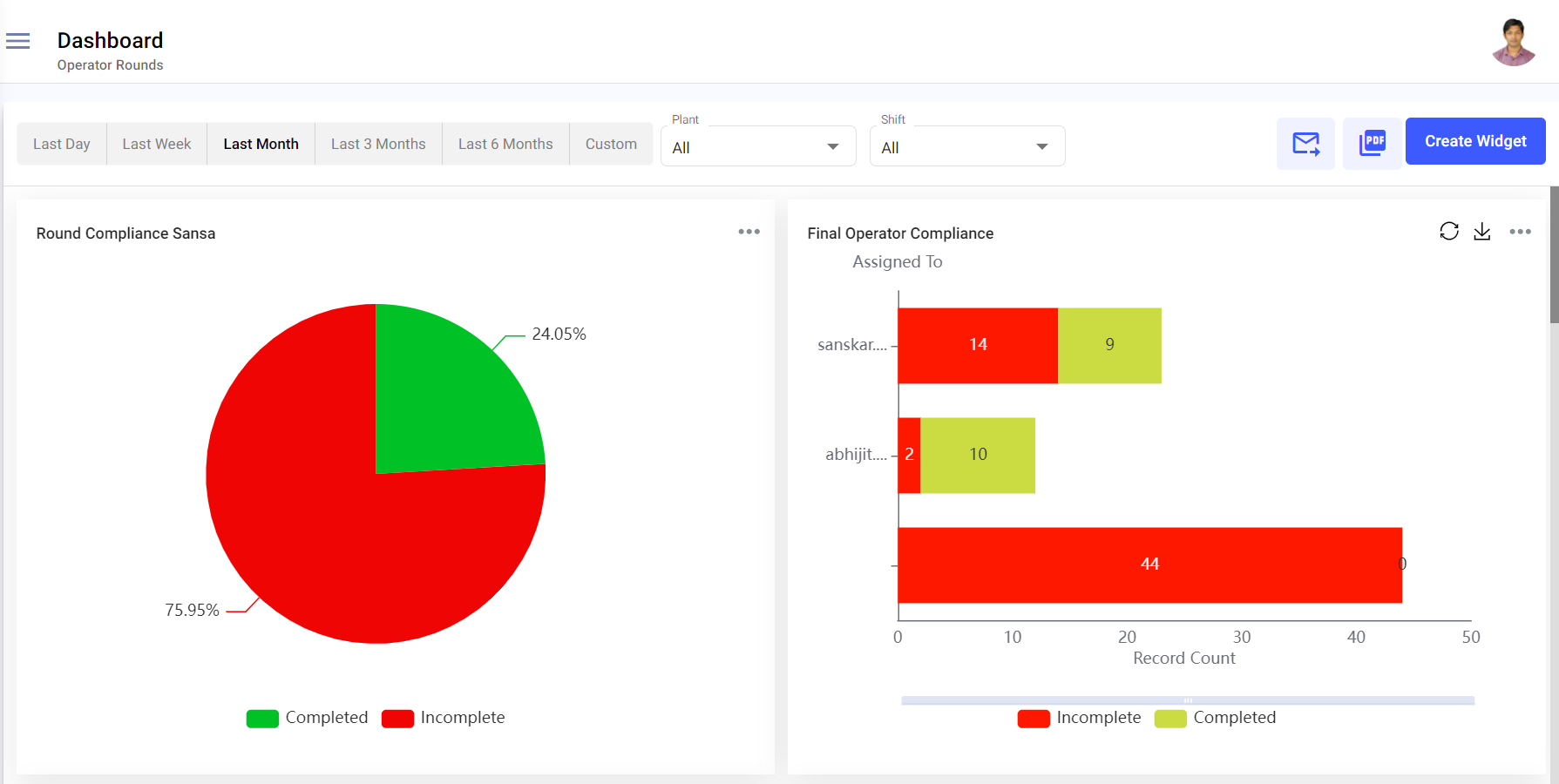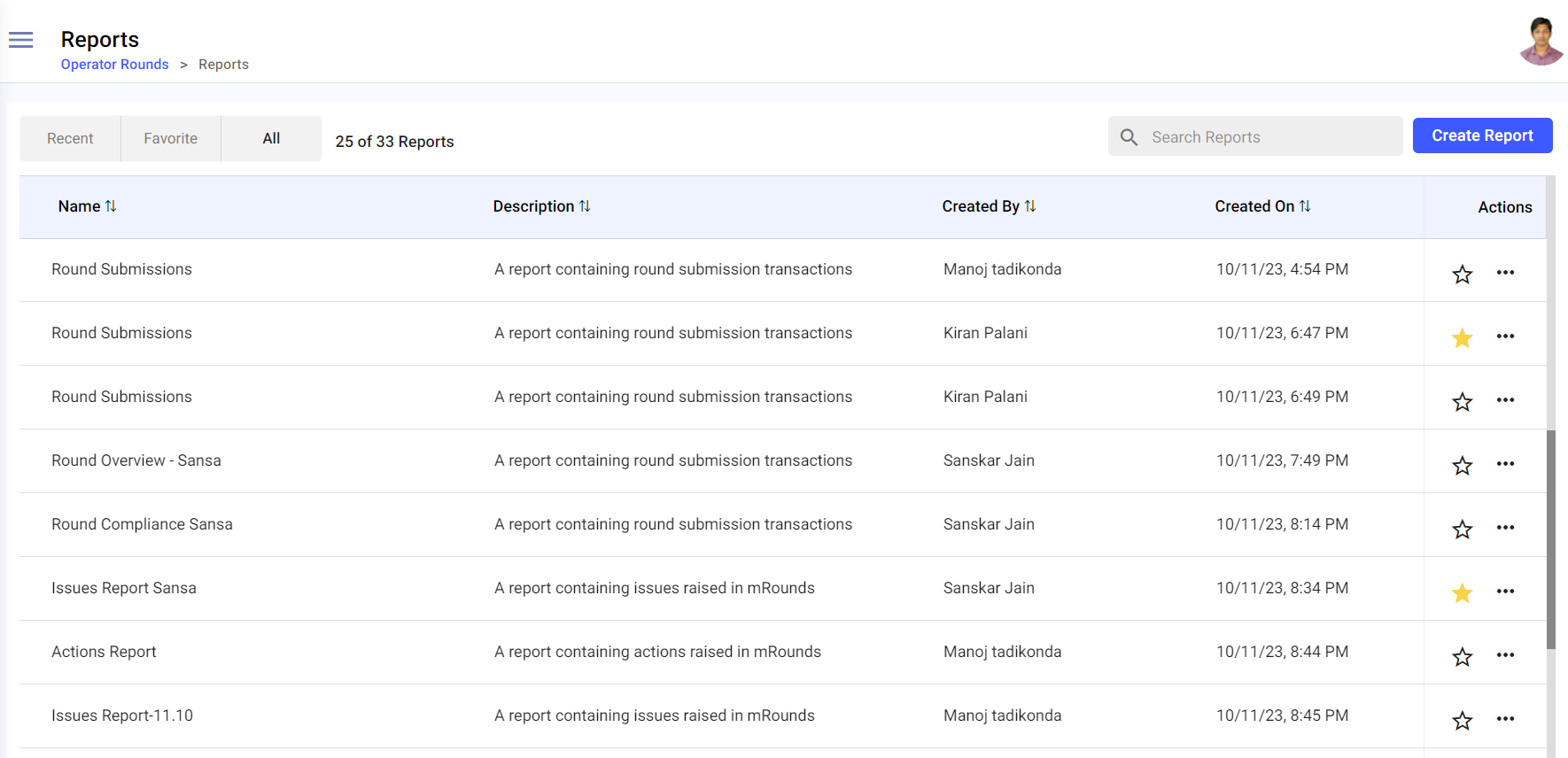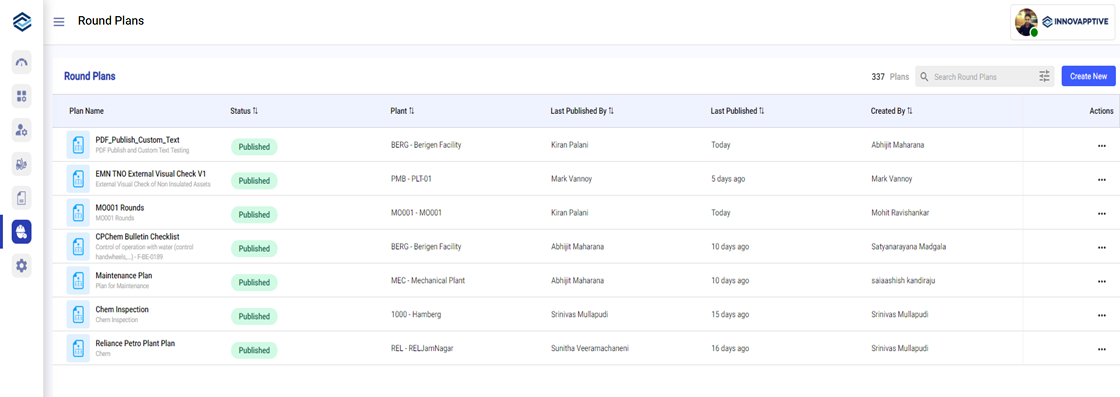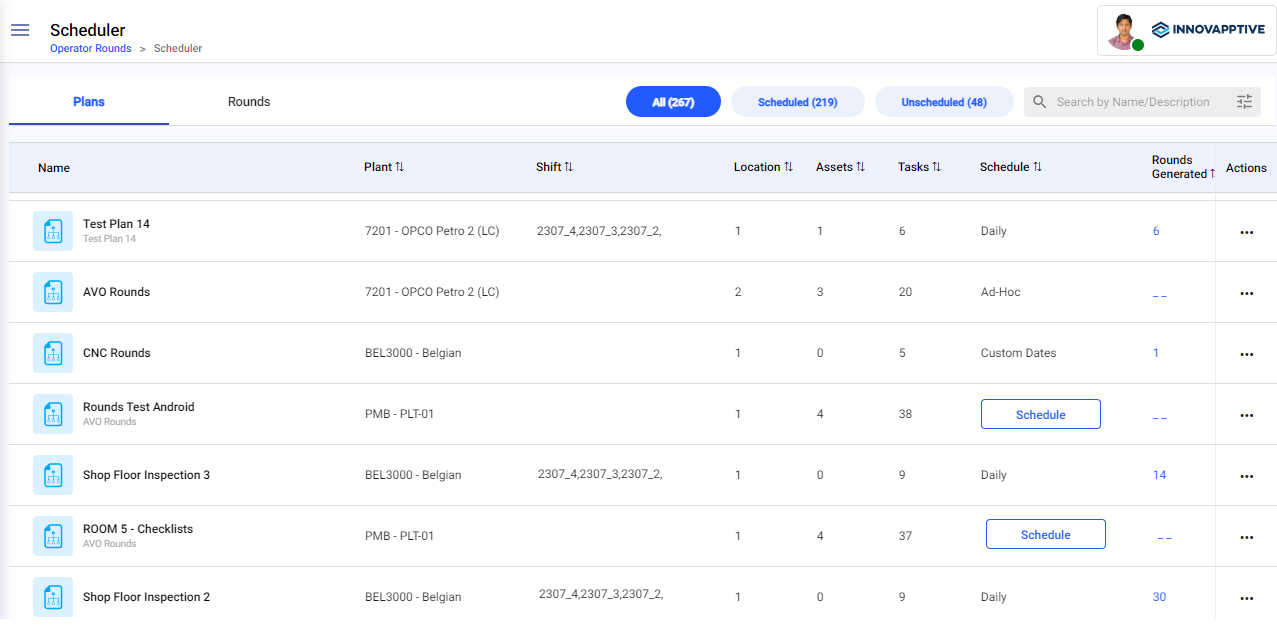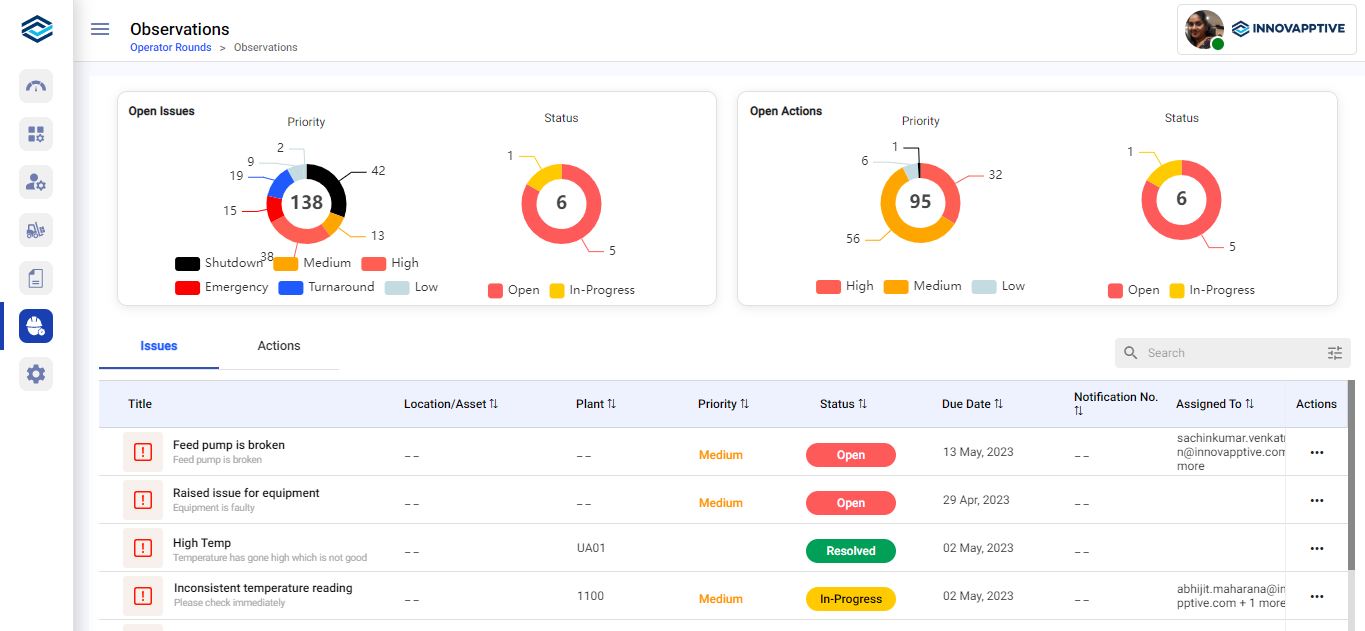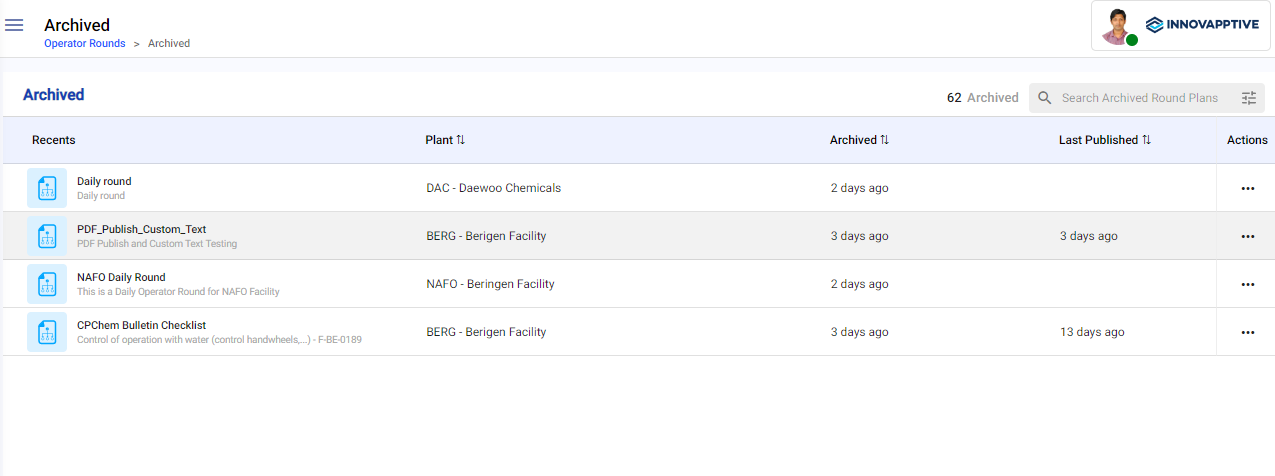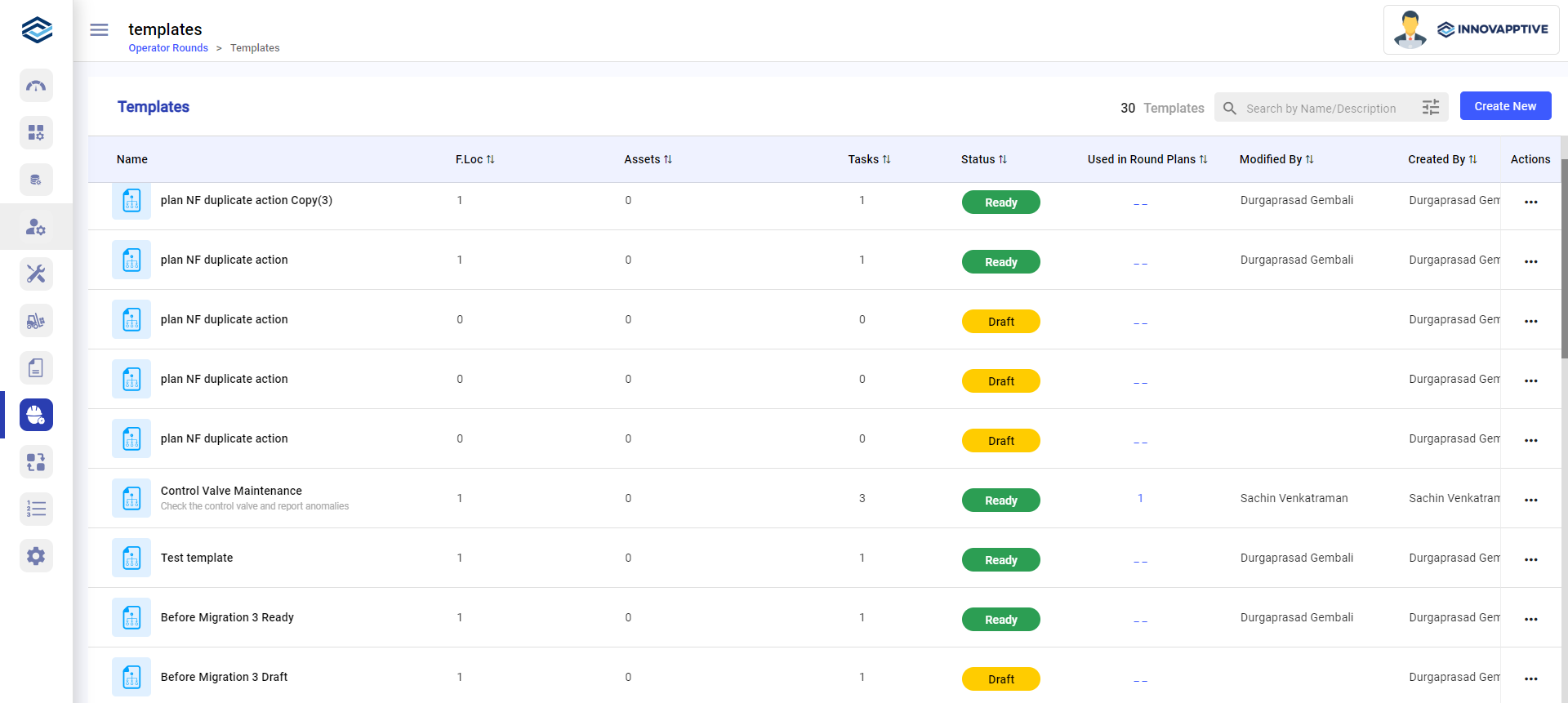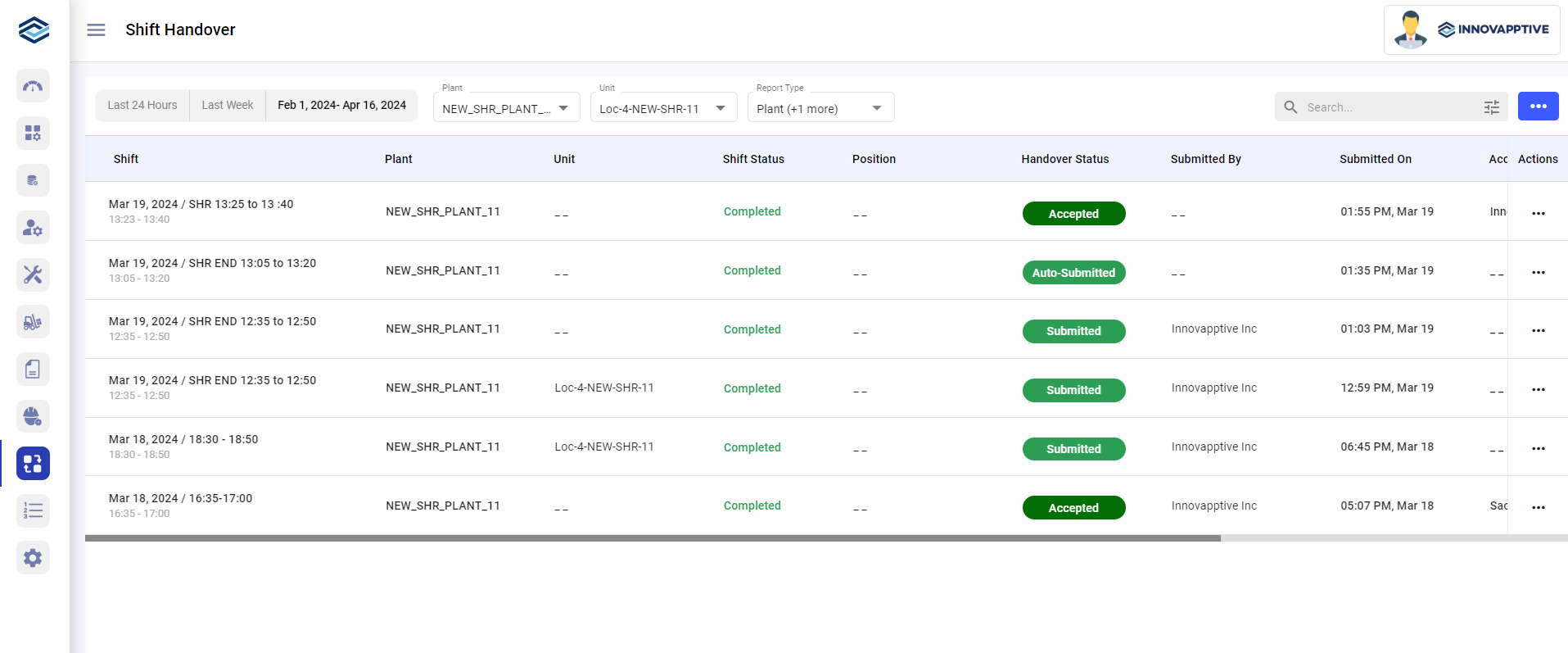Overview of the mRounds Web Application
mRounds web application is organized into seven sections. They are:
- Dashboard gives an overview of rounds and asset health. You can tailor
your experience by configuring widgets on the dashboard, optimizing your view
for improved task monitoring and efficient data analysis. You can download or
export widgets effortlessly in PDF and Excel formats or share them via
email.
Figure 1. Dashboard
- Reports provide insights into task compliance, exceptions, and overall
team performance, aiding in strategic improvements. You can effortlessly
configure Task Compliance Reports, ensuring easy downloads for audit
submissions. You can gain vital insights by querying comprehensive reports on
exceptions, aiding you in monitoring tasks and asset health. Stay ahead with the
Comprehensive Rounds Report, enabling supervisors to monitor, improve, and track
team performance efficiently for enhanced operational control.
Figure 2. Reports
- Round Plans lists the round plans that are in the Draft and
Published statuses. Displays total number of plans on the top right.
You can sort round plans by Status, Plant, Last Published By, Last Published,
and Created By and filter by Plant and Unit. When you select a
round plan, you can view the summary on the right side. You can also
Create, Search, Edit, Copy, Archive, and
Export round plans from this section.
Figure 3. Round Plans Screen
- Scheduler helps Round Planners/Supervisors schedule and assign the
published round plans to operators. This section has two tabs:
- Plans tab lists all the published rounds that are either scheduled or unscheduled. You can filter plans by selecting All, Scheduled, or Unscheduled options at the top of the list. The scheduled round plans allow you to view schedule details, modify schedule, and view rounds. You can also search and filter published round plans by Plant and Unit.
- Rounds lists the scheduled rounds that are in Open, In-Progress, and Completed status. Rounds that are assigned to the operators and later unassigned are displayed with a partly open status. You can view rounds, round details, and plans. You can also search and filter scheduled rounds by Plant and Unit.
Figure 4. Scheduler Screen
- Observations help Round Planners/Supervisors monitor the status of issues
and follow ups for the issues. You can view Open Issues and Open Actions,
categorized by priority and status in a graphical format and filter actions and
issues by Plant and Unit. This section is structured in two
tabs:
- Issues tab lists all the issues reported by Operators while executing tasks. You can also search and filter issues.
- Actions tab lists all the follow-up actions raised by the Operators. You can also search and filter actions.
Figure 5. Observations Screen
- Archived lists all archived rounds plans and round templates. It allows
Round Planners/Supervisors to restore or permanently delete the archived round
plans or round templates. The list can be sorted by Plant, Archived, and Last
Published. You can search archived round plans and filter plans by Plant,
Unit, Status, Modified By, Authored By, and
Plant.
Figure 6. Archived Screen
- Templates allows Supervisors/Round Planners to create a round template,
which can be used to create round plans from pre-designed templates. It includes
sections and tasks for asset identification, maintenance schedules, inspections.
The Template section lists all the rounds in either Draft or Ready status. You
can search round templates and filter them by Plant and Unit.
Figure 7. Templates Screen
- Shift Handover helps generate a comprehensive shift handover report with
observations, logs, notes, and comments with ease. You can view the list of
shift reports, search, and filter them by Plants and Unit.
Figure 8. Shift Handover Reports Screen