Create an Action
Create a follow-up action when you observe that an issue that is marked resolved needs further investigation by an operator.
To create an action:
-
In the Actions screen, tap the Add Action
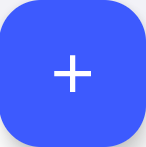 button at the bottom.
button at the bottom.
-
In the Create Action screen, do the following:
- Enter the action title in the Title field.
- Enter the action description in the Description field.
- Tap the Add Photo button in the Photo field to add images.
- Select the Priority as
High, Medium, or
Low.
Figure 1. Create Action 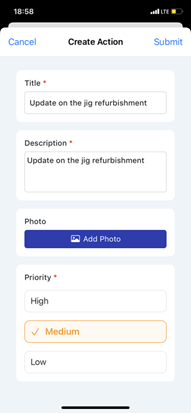
- Expand the More Details section, do the
following:
- Select the Plant,
Unit,
Location, and
Asset from the respective
dropdowns.Note: The Plant and Unit values auto-populate if they are already selected in the User Preferences screen.
- In the Assign to drop-down,
- Choose Users and select users or
operators from the list.
Or
- Choose Usergroup and select user groups from the list.
- Tap Save.Note: Actions assigned to both User and Usergroup are displayed in the My Actions tab for every user.
- Choose Users and select users or
operators from the list.
- Select the Due Date and Time.
- Select the Status such as Open, In-Progress, or Resolved.
- Select the Plant,
Unit,
Location, and
Asset from the respective
dropdowns.
Figure 2. More Details 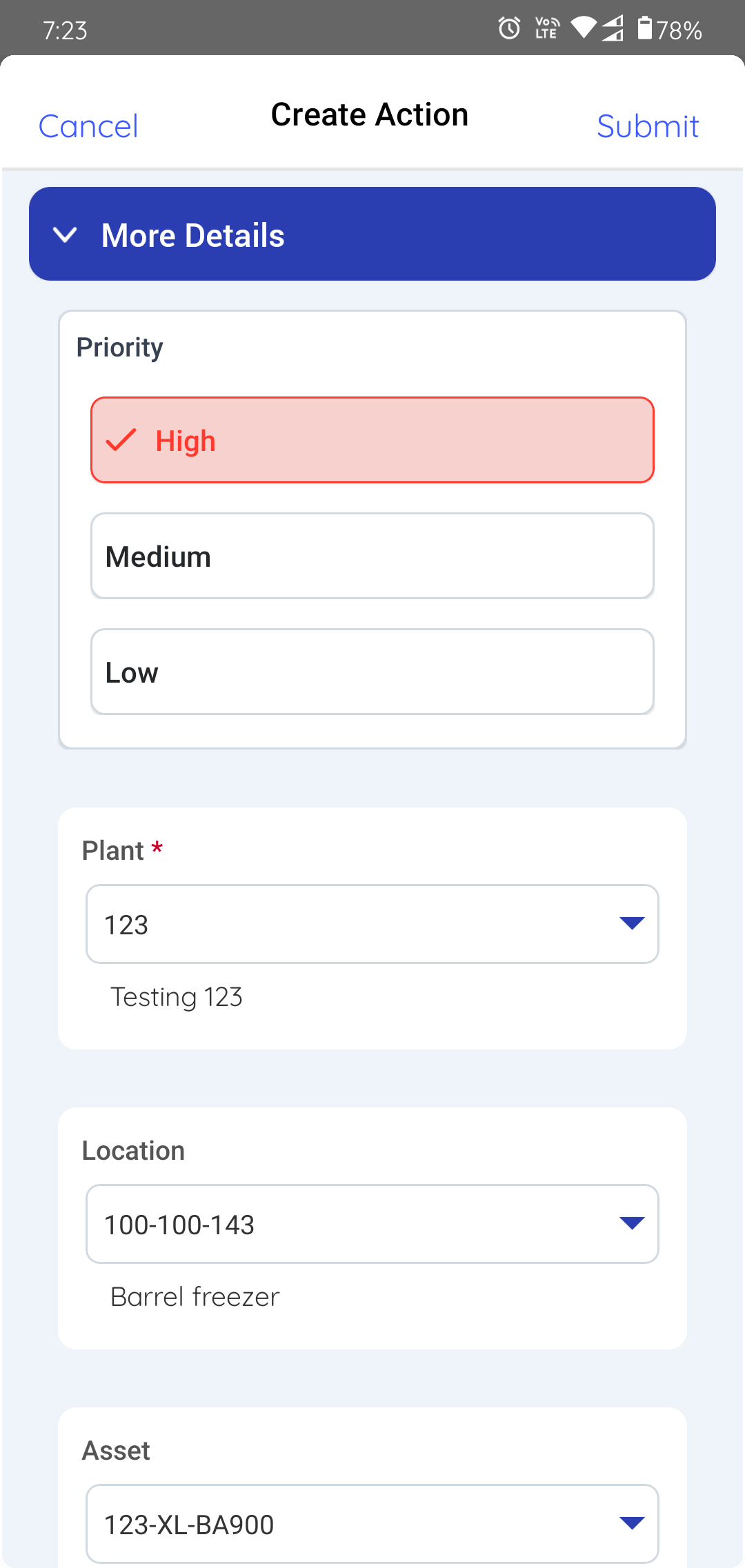
-
Tap the Create button on the top right.
Action Created Successfully message appears and you can see the newly created action in the Open Actions tab. If the action is assigned to you then you can see it in the My Actions tab.
