Create an Issue
Create an issue if you find an anomaly while executing the round tasks that require further investigation.
To create an issue:
-
In the Issues screen, tap the Add Issue
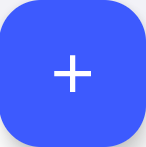 button at the bottom.
button at the bottom.
-
In the Create Issue screen, do the following:
- Enter the issue title in the Title field.
- Enter the issue description in the Description field.
- Tap the Add Photo button in the Photo field to add images.
- Select the Category as
Observation,
Maintenance, Incident,
Near Miss, or Hazard
from the list.Note: If you select the Category as Maintenance, the Convert to ERP Notification toggle is changed to Yes and the issue is converted to a notification automatically.
- Select the Priority and select the
Event Execution as
Shutdown, Turnaround,
or General from the list.
Figure 1. Create Issue 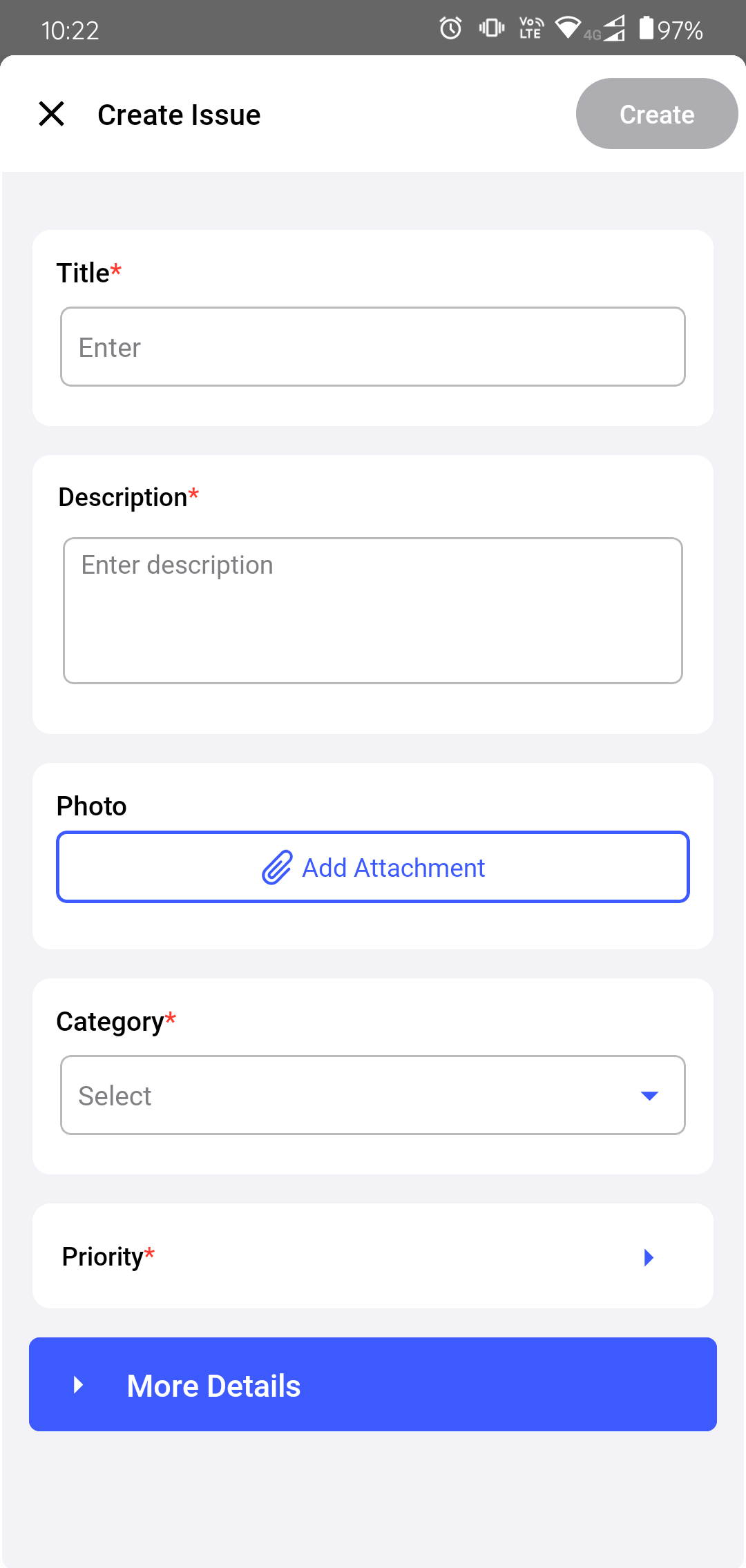
- Expand the More Details section, do the
following:
- Select the Plant,
Unit,
Location, and
Asset from the respective
dropdowns.Note: The Plant and Unit values auto-populate if they are already selected in the User Preferences screen.
- Select an operator from the Assign to drop-down to assign the issue. Tap Save once you select the users.
- Select the Start Date and Time.
- Select the Due Date and Time.
- Select the Status as Open, In-Progress, or Resolved.
- Select the Plant,
Unit,
Location, and
Asset from the respective
dropdowns.
- Select the Yes toggle button in the Convert to ERP Notification field if you want to convert the issue to notification.
Figure 2. Fill More Details 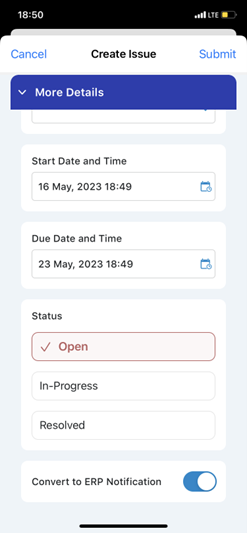
-
Tap the Create button on the top right.
Issue Created Successfully message appears and you can see the newly created issue in the Open Issues tab. If the issue is assigned to you then you can see it in the My Issues tab.Note:
- You can click on the help icon to see the instructions to determine risk matrix based Priority.
- The following data is automatically updated in the
notification:
- The Priority determination values are updated to field TechInspectn by (VIQMEL-INSPK).
- The Selected RISK matrix is updated in the Notification Long text.
- For the Shutdown and Turnaround Priorities, if you select the consequence Impact, likelihood, and Spare availability, are available and mapped to SAP Accordingly.
- The Required Start date, End Date, Priority, and Photo attachments of the Notification get reflected in the SAP. Also, the Maintenance Plant Field mapping to the Location tab happens in Notification.
