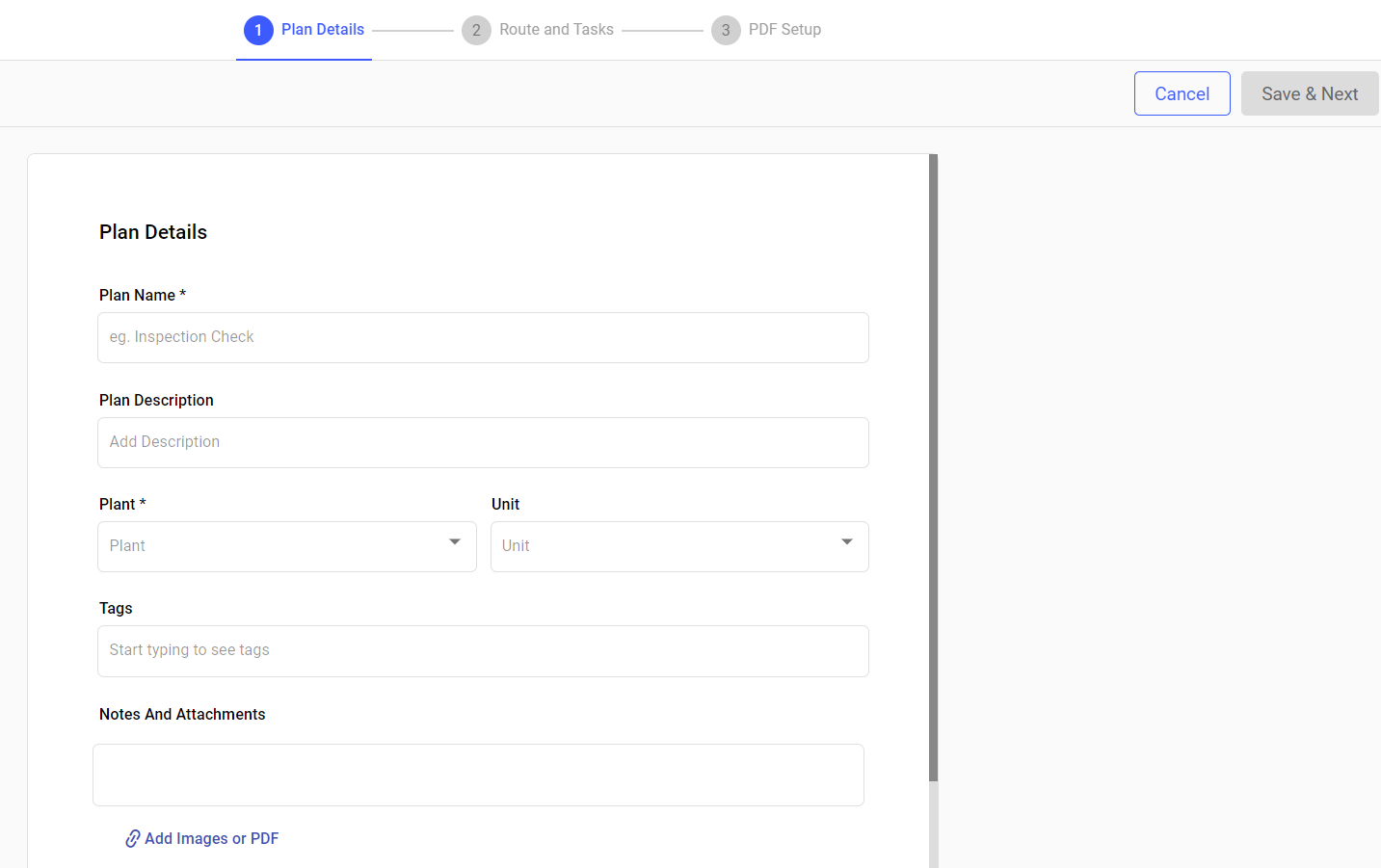Creating a Round Plan and Publish
Create round plans with multiple maintenance tasks, schedule, and publish them to efficiently manage asset maintenance.
To create a round plan:
- Expand the Operator Rounds module and click Round Plans on the left-side pane.
-
In the Round Plans screen, click Create
New and select Create Manually on the
right side.
Or
Click More icon > select Download Excel Template.
Fill the details in the template.
Click Create New, select Upload Excel, select excel files, and click Upload.
The round plans are uploaded, and you can see them in the Round Plans screen with Draft status.
Open the round plan.
The Plan Details screen is displayed.
Figure 1. Fill Plan Details
-
In the Plan Details screen, fill the following
details:
Table 1. Plan Details Screen Fields Field Description Plan Name Enter a name to identify the plan. For example, Control Valve Maintenance. Plan Description Add a short description. For example, Inspect and maintain control valves to ensure operational safety and prevent leaks. Plant Select a plant from the drop-down. Unit Select a unit (functional location) from the drop-down. Tags Add relevant tags. Notes and Attachments Attach relevant documents such as the Safety Guidelines for handling control valves.
You can view additional notes and attachments such as safety instructions or manuals on the mobile application in offline mode and refer to them while executing the rounds in areas with poor or no network connectivity.
Zone Select one or more zones from the list to execute the round within the selected zone by operator. Additional Details Add additional details or fields. - Click Add.
- Enter Label and Value.
Note: You can add additional fields to provide situation-specific information that can be referenced by the operator in the mobile application. You can configure the label and values for these attributes, with a maximum of 25 characters for the label and 40 characters for the value. You can update and delete the field values at any time, even after round plans are created and scheduled. - Click Save & Next.
-
In the Select Locations window, select locations and
click Next.
Figure 2. Select Locations 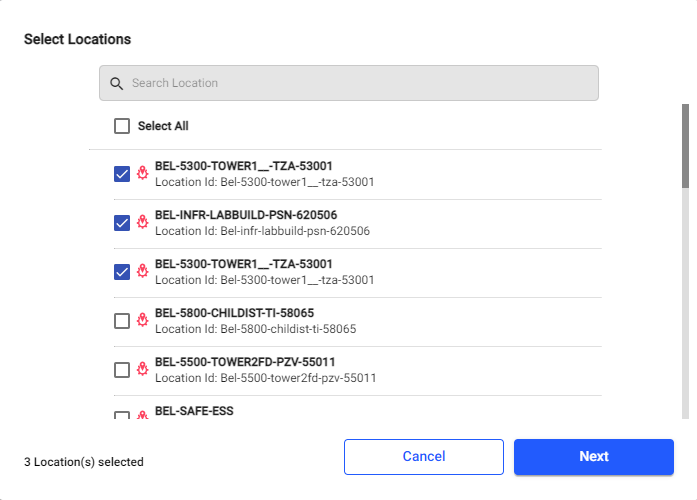
-
In the Select Assets window, select assets and click
Add.
Figure 3. Select Assets 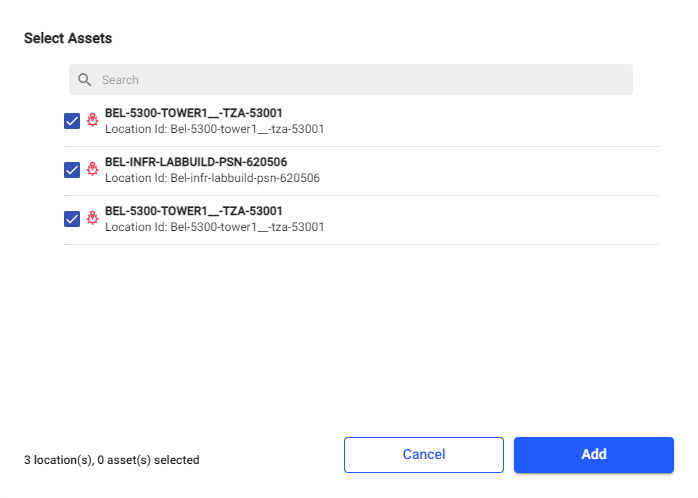
The selected location and assets hierarchy is displayed on the left side.
Figure 4. Location and Asset Hierarchy 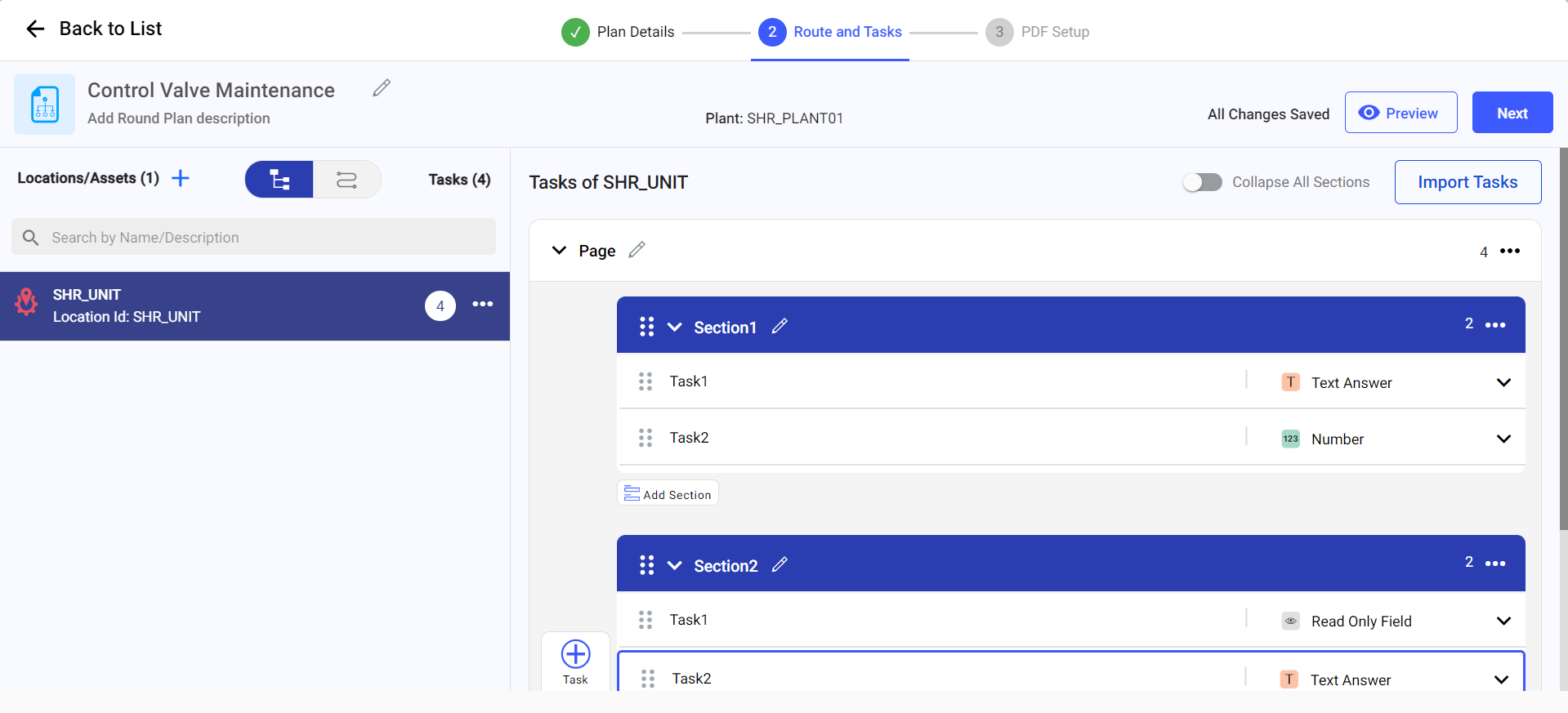
-
In the Route and Tasks screen, select the location or
asset on the left side, create a round plan with multiple sections, add tasks
and response types for the selected location or asset:
- To add locations and assets from the left side pane click the Add
Locations/Assets
 icon. You can drag and drop
locations/assets to either hierarchy or a flat list. Locations and
Assets hierarchy appears as a route plan.
icon. You can drag and drop
locations/assets to either hierarchy or a flat list. Locations and
Assets hierarchy appears as a route plan. - To view the locations and assets either in hierarchy or flat list mode,
click
 .
. - To see the locations and assets as a route plan, click
 .
. - To view locations and assets hierarchy, click the More
icon and select Show Hierarchy. You can also copy and delete the locations and assets.
- To add a page, click the Add Page button.
- To add task, click the Task
button inside the section. When you click the button, the screen displays the following options,
- Type Task: Enter the task in the text box.
- Responses: Select the relevant response type from the drop-down. For information about each response type, see Understanding Response Types Used for Creating Round Tasks.
- Add Logic: Click Add Logic to create a logical question along with actions. This logical question is more likely of multiple-choice responses like Yes or No. For more information, see Conditional Logic.
- Required: Select the check box to make the question mandatory to fill.
- History: Select the check box to see the last five transactions. This option is available only for Number and Slider response types.
- Additional Details: Click
Add to add additional details for the
task. In the Additional Details window, add Tags, and Attributes
(Labels and Values).Note: Additional details provide situation-specific information that can be referenced by the operator in the mobile application. You can configure the label and values for these attributes with a maximum of 25 characters for the label and 40 characters for the value. You can update and delete the field values at any time, even after round plans are created and scheduled.
- You can import sections and tasks from the template to create a round plan quickly. For more information, see Import Tasks from Template.
- You can cut, paste, and copy tasks to locations/assets.
- Right-click on the task, select Copy to, select All Locations / Assets, and click Continue to Copy to copy the task to all locations & assets present in Route Plan view.
- Right-click on the task, select Copy to, and select Custom Locations / Assets. In the Select Locations / Assets to Copy window, select locations and assets, click Done, and click Continue to Copy to copy the task to selected locations and assets.
- Right-click on the task > select Cut to cut the task.
- Right-click on the task > select Paste to paste the task.
- Right-click on the task > select Copy Below to copy the task below the current task.
- To add more sections, click the Add Section
button.
- Click the More
icon > select Copy Below on the right-side of the section to copy the section below the current section.
- Click the More
icon > select Copy Above on the right-side of the section to copy the section above the current section.
- Click the More
icon > select Copy Section to on the right-side of the section to copy the section to all or specified locations or assets.
- Click the More
icon > select Unlink Section on the right-side of the section to unlink the round plan if the section is linked to the round plan.
Note: Hover the mouse on the link icon before the section name to view the linked round. - Click the More
icon > select Delete on the right-side of the section to delete the section.
Note: You cannot delete the task which is part of the template. - You can also see the count of tasks on the section.
- Click the More
- To add more pages, click the Add Page button.
- Click the More
icon > select Copy Below on the right-side of the page to copy the page below the current page.
- Click the More
icon > select Copy Above on the right-side of the page to copy the page above the current page.
- Click the More
icon > select Copy Page to on the right-side of the page to copy the page to all or specified locations or assets.
- Click the More
icon > select Delete on the right-side of the page to delete the page.
- Click the More
- To add locations and assets from the left side pane click the Add
Locations/Assets
-
Click the Preview button to see the round plan
preview.
Figure 5. Round Plan Preview 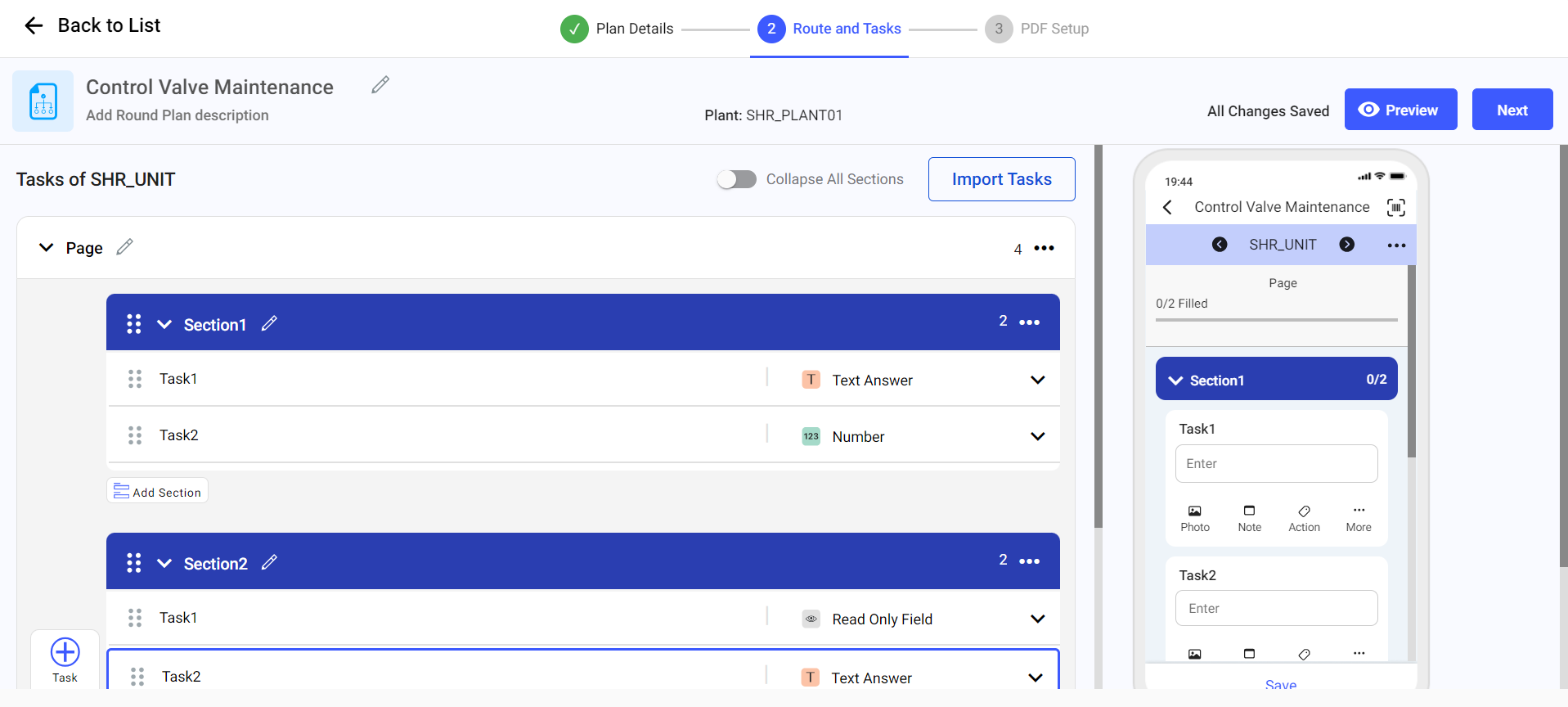
You can see the preview of the round plan in the mobile application on the right side.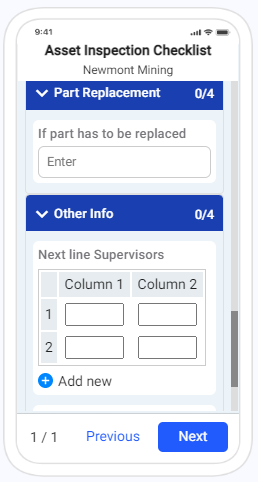
-
Click Next to view the preview in PDF format that
generates once the round plan is filled and submitted by the Operator from the
mobile application.
Figure 6. Round Plan PDF Format 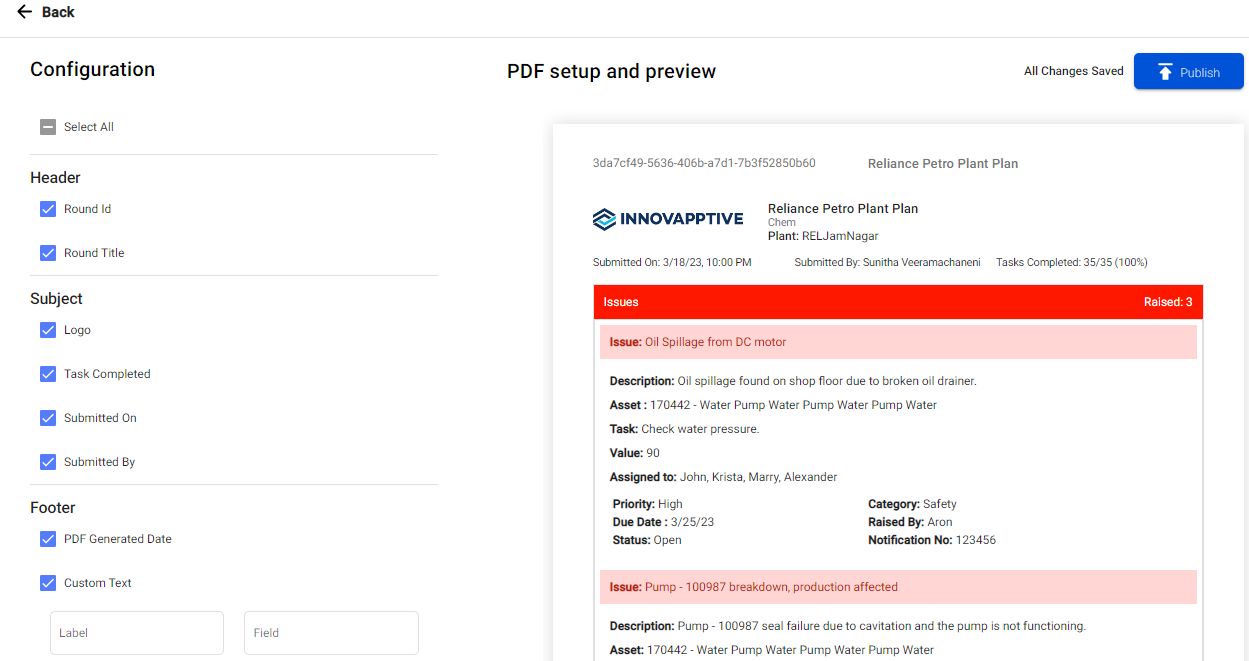
In the PDF Setup screen, you can configure the PDF as needed. For more information, see Configure Round Plan Details PDF.
- Click Send for Approval.
- Review the details and click Approve & Publish.
-
Add comments and click Comment and Approve.
Or
Click Reject if you find any issues.
The round plan is approved and published, and you can view the published round in the Round Plans screen with Published status and in the Scheduler screen with Schedule option.