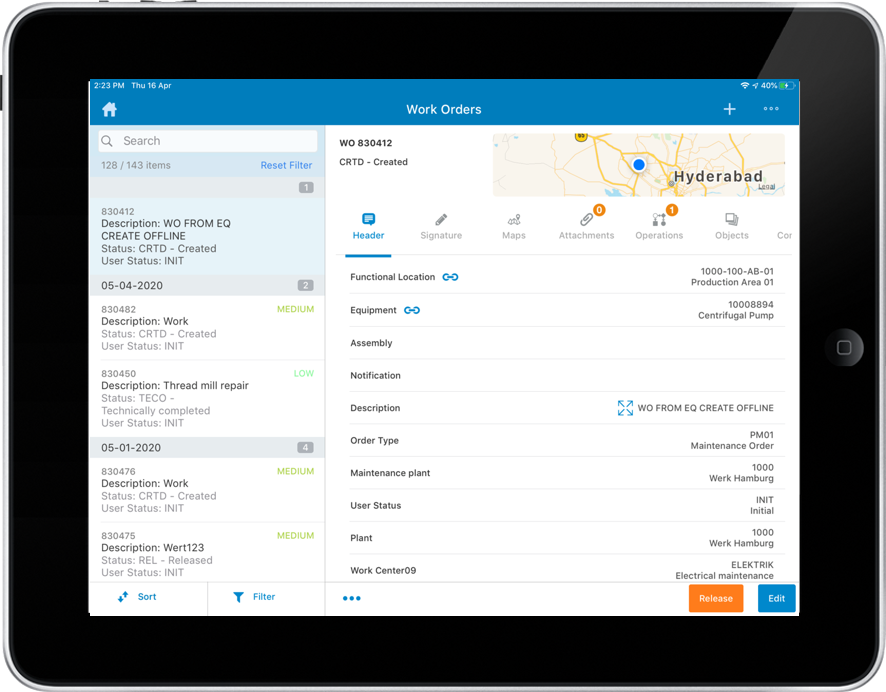Filter Records
You can filter the records that appear on the left side section of a refine search results further based on date (from & to), associated Work Center, Notification type, status, Equipment and so on.
-
In the left section of the module screen, tap
 Filter.
Filter.
- Tap any of the attributes on the right side of the filter screen. For example, in the notification filter screen, you see fields like Notification, Work Center, and Status Date.
- Tap Relation and then tap the appropriate mathematical relation (equal to, less than, and so on) to specify the appropriate condition for retrieval of records.
- Tap Min Value and then tap the appropriate code that specifies the lower limit within which the specified records should be retrieved.
- Tap Max Value and then tap the appropriate code as the upper limit that specifies the defined range within which you need to retrieve the records (applicable for only certain conditions).
-
Tap Filter
 .
.
You can filter work orders based on different criteria and save work orders list and work order statuses.
Note:You can view the saved filter count within the brackets that appear next to the saved filter item. -
Tap Apply.
- List of filtered records is shown along with the count of records depending on the filters selected. For example, if the total count of the records is 1000 and you select filters, the application shows count as X/1000. X represents the number of filtered records.
- You can also filter the records using the search bar. Count is shown as
Y/1000. Y represents the number of records matching the
search string/value.
NOTE: If you search from the filtered records (X/1000) and clear the search, the application shows the count as X/1000.
-
To delete the saved filter, select the saved filter and tap the Delete
icon.
Figure 1. Filter Records