Log in to the mWorkOrder Application
Login with username & password, and configure passcode, touch ID, and face ID.
To login using Username and Password:
-
Open the application.
Figure 1. Login Screen 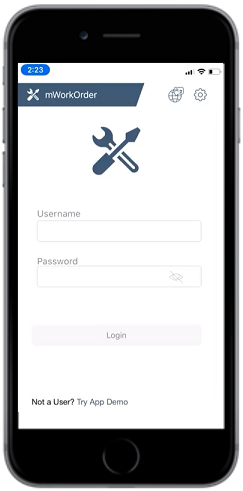
- Enter your Username and Password in the Login screen.
- Tap Login.
-
Create and confirm App Passcode in the Create Passcode and Confirm
Passcode screens.
Note:
- You can use only numeric characters (numbers) for Passcode.
- Passcode is device specific; you can use it only in the device that you have set.
- If you forget the passcode, you must reinstall the application and create the passcode again.
- You must create the passcode every time you log out of the application. If you close the application without logging out, you can use the same passcode.
- You can now skip the passcode without logging into the application.
-
In the Enable Quick Login screen, enable Face or Fingerprint
identification for login access by tapping Enable Touch ID or Face ID.
When you open the application the next time you can use either username & password, touch ID or Face ID to access the application.
-
After login, you can Download Data Needed for the Shift
Note:Application Session Timeout: If you keep the mWorkOrder application idle (without using) for some time, it logs you out. This is a session timeout feature that helps you secure your data in the application from accidental misuse when you keep your device away for any reason. The ideal time after which mWorkOrder can log you out can be configured in the RACE configuration application. Ask your RACE configurator to modify the session timeout time depending on your need. This session timeout feature is applicable in both online and offline modes.
Remove / Unregister User Profile from Device
When you login, your profile is registered with the device and continues to be registered to your username even after you logout. Multiple users can be registered to the same device. You don't have to unregister when your shift ends. When you log off, another user can log in to the same device and continue to use it.
- In the Login screen, tap Remove User.
- Enter Username and Password in the Remove User screen.
- Tap Remove User.
