Open Links in Relevant App instead of Browser
When a purchase requisition is raised, the approver receives the notification both in an email as a link and as an in-app notification. The approver can either approve or reject the Purchase Requisition by clicking on the link in the email.
By default, the email link opens in a browser. Instead, you can configure to open in the app (MIM) and provide better user experience.
Details needed in the Apple Associated Domain File
{
"applinks": {
"apps": [],
"details": [
{
"appID":
"3A7BH9Q33A.com.innovapptive.minventorydist",
"paths": [ "/APPPR2/*"]
}
]
}
}The appIDs and apps keys from
the above file specifies the application identifiers for the apps that are
available for use on this website along with their service types.
Use the following format for the values in these keys:
<Application Identifier Prefix>.<Bundle Identifier>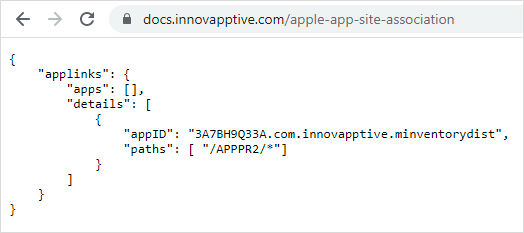
Deploy Apple Associated Domain file in Website
Prerequisite: Server should be up and running.
To securely associate your iOS app with a server, Apple requires that you make available apple-app-site-association file.
Upload it to the root of your HTTPS web server or to the .well-known subdirectory.
The apple-app-site-association file needs to be accessible via HTTPS, without any redirects.
https://<domain>/apple-app-site-association
or
https://<domain>/.well-known/apple-app-site-association
https://docs.innovapptive.com/apple-app-site-association
https://docs.innovapptive.com/.well-known/apple-app-site-association
Support Multiple Domains
Each domain that is supported in the app needs to make available its own apple-app-site-association file. If the content served by each domain is different, then the contents of the file should also be changed to support the respective paths.
You can also use the same file for all domains, but the file needs to be made accessible at every supported domain.
Validate Application Association File
Validate the application association file is uploaded properly or not by using the link: http://branch.io/resources/aasa-validator/.
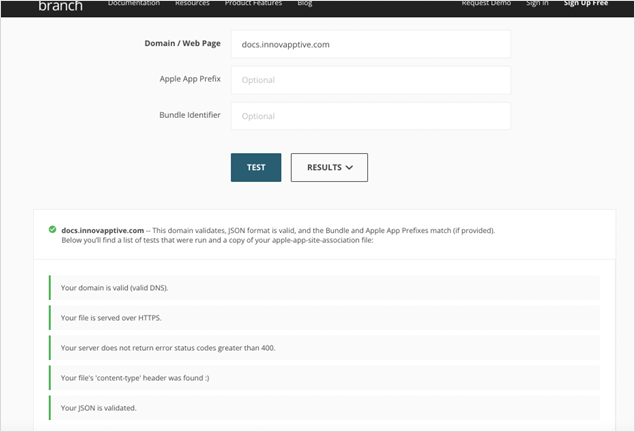
Email Link Format
https://{yourdomain}/APPPR2/{PR_NUMBER}https://docs.innovapptive.com/APPPR2/10022072