Configure Offline Toggle Switch and Network Timeout
To enable the offline switch:
- Login to the RACE application.
- Click Scoping on the left panel.
- Enter the OFSWCH App ID in the search field.
- Select the OFSWCH App ID from the search results on the left side.
-
In the Edit Scoping section, turn ON the Active toggle
switch.
Figure 1. Enable Offline Toggle Switch 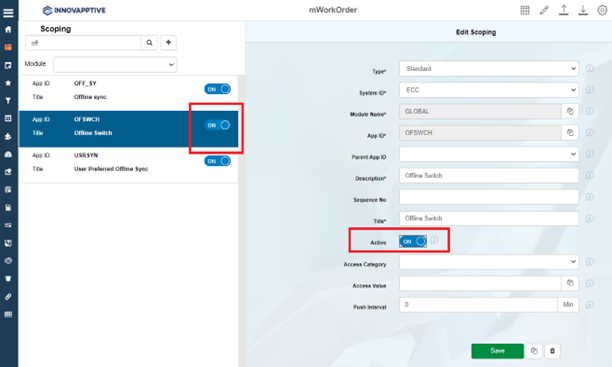
-
Click Save.
The change is made in the Development environment. Now you need to move it to the production environment.
- In the Assign Transport Request window, select the transport from Customizing Request options.
- Click Submit.
To configure the Network Timeout rate:
-
Click the Settings
 icon on the top panel.
icon on the top panel.
-
Under Offline Configurations sections, in the Network Timeout field,
enter the value as 0000000120.
Figure 2. Set Network Timeout Value 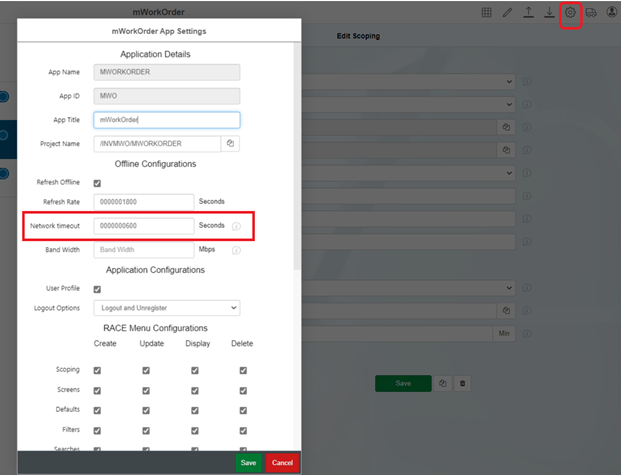
- Click Save.
- In the Assign Transport Request window, click Submit.
