Record movement of goods from Warehouse without reference document
When you issue goods from the warehouse and you do not have a reference document, record the movement for line items based on the SAP movement types.
- On the Home screen, tap Goods Issue.
- Tap Reference Document to select Other from the list.
-
Enter this information:
- Movement Type: Tap to select the Movement Type of the transaction. For example, 201, 202 and 221.
- Posting Date: Tap the
Calendar
 icon to select the desired date.
icon to select the desired date.
Figure 1. Goods Issue using Movement Type 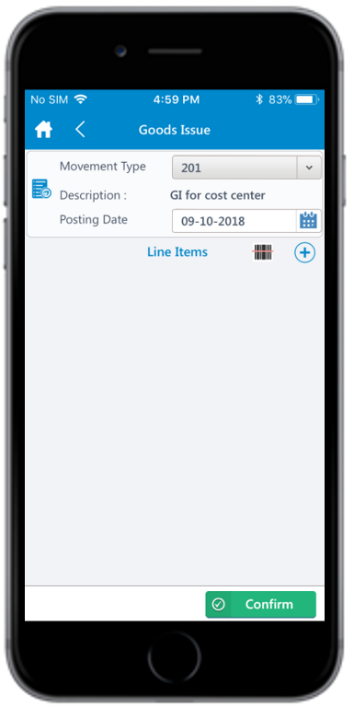
-
Tap the Add icon to add the line items.
Tap the Scan icon to scan the line item.
-
Enter this information:
- Material: Tap to enter the material code of the
line item. You can also tap the drop-down to search the material code on
the Material Search screen.
- Material: Tap to enter the material code
string (first few digits) and then tap
Search. Note: You can also filter the results by Description and Plant. The list of material codes matching the specified string are displayed under Search Results.
Figure 2. Material Search 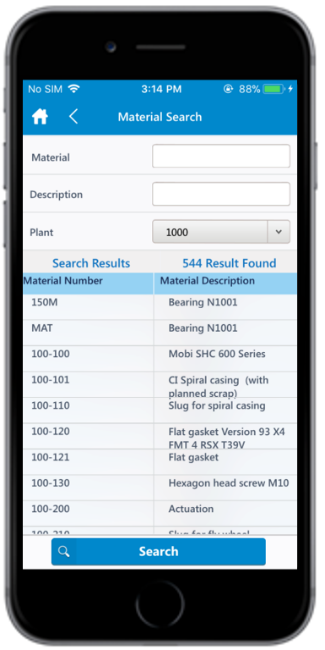
- Material: Tap to enter the material code
string (first few digits) and then tap
Search.
- Plant: Tap to enter or tap the drop-down to select the plant code.
- Storage Location: Tap to enter or tap the drop-down to select the storage location.
- Quantity: Tap to enter the issuing/receiving
quantity. Note: Quantity field cannot be empty or 0.
The Enter Serial No., and Automatic serial no. fields are enabled only after posting the quantity.
- Tap the Attachment icon to add images.
Figure 3. Line Item Details 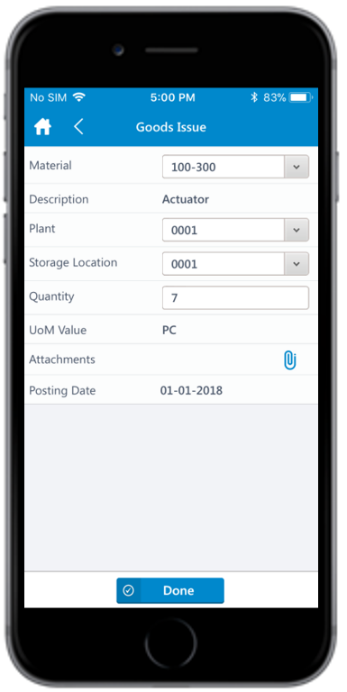
- Material: Tap to enter the material code of the
line item. You can also tap the drop-down to search the material code on
the Material Search screen.
-
Tap Done to add the line item.
Figure 4. Goods Issue using Movement Type - Line Items 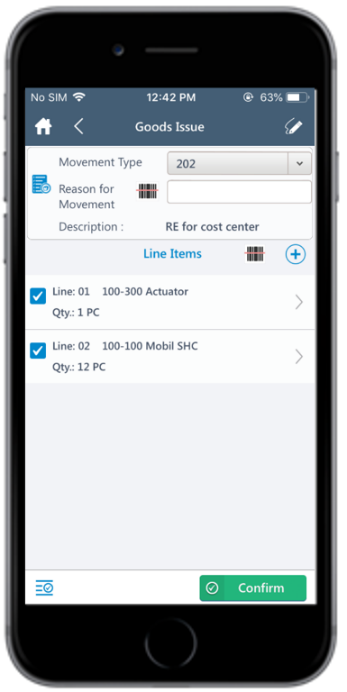
- Tap the Signature icon to add your digital signature and tap Confirm.
-
Tap Confirm.
A message appears asking whether you want to post the Goods Issue.
-
Tap Yes.
A message appears confirming that the Material Document <number> is posted.Note: From this screen, you can:
- Print the material document and labels. For more information, see Print material documents and labels.
- Send the material documents through email. For more information, see Email material documents.
