Record stock transfer for moving from one Bin to another (Foreground)
- On the Home screen, tap Transfer Postings.
- Tap Bin to Bin.
-
Enter the search criterion such as the Warehouse Number,
Storage Bin and Material
Number.
Figure 1. Bin to Bin Search Screen 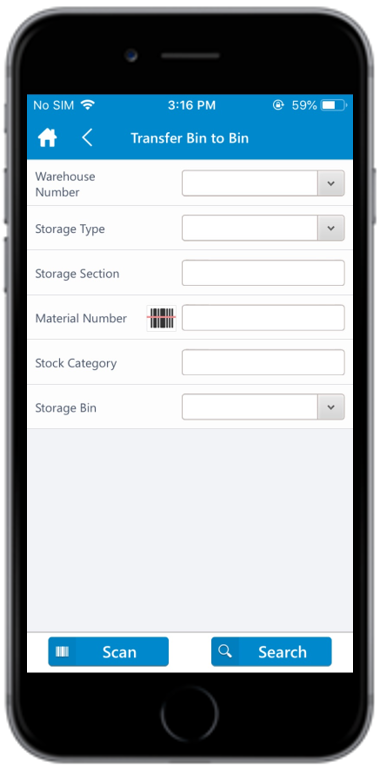
-
Tap Search.
Tap Scan to scan the barcode based on the dynamic combo string. On scanning, you are navigated to the posting screen wherein you can edit or post the data. This feature can be configured using RACE.
-
On the Bin to Bin screen, tap on the
Foreground tab.
You can sort and filter the records. For more information, see Sort records and Filter records.
-
Tap the check box corresponding to the storage bins.
Figure 2. Storage Bins in Warehouse (Foreground) 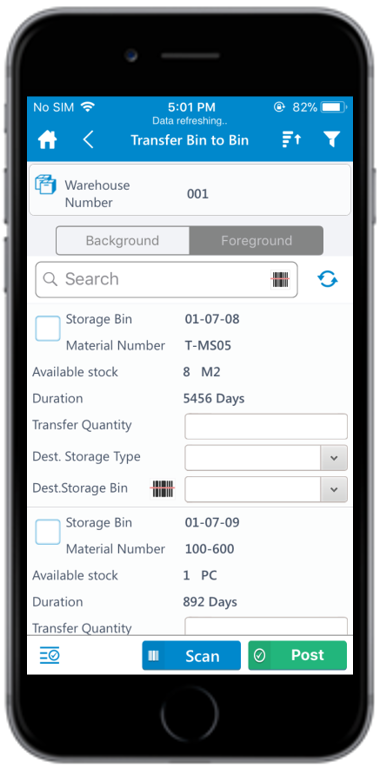
-
Enter this information:
- Transfer Quantity: Tap to enter the amount of material that must be transferred.
- Dest. Storage Type: Tap to select the destination storage type.
- Dest. Storage Bin: Tap to select the storage bin to which the stock is transferred. When you scan the Destination Storage Bin, the corresponding Destination Storage Type is auto-populated (only if one storage type is defined for that bin).
-
Tap Post.
A message appears asking whether you want to post the transfer order.
-
Tap OK.
A message appears confirming that the transfer order is successfully posted.
