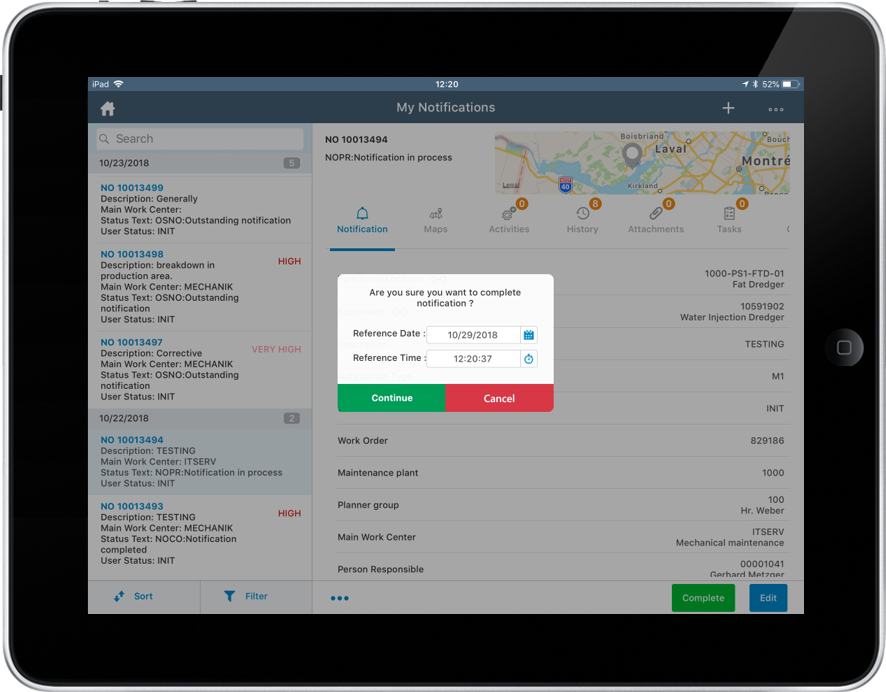Complete a Notification
When the notification is created, a technician inspects the equipment and creates a work order if the equipment needs repair or maintenance activity. However, if it does not require any repair, technician can close the notification after inspection.
To complete a notification, perform the following tasks:
-
In the left section of the My Notifications screen, search and tap the
Notification that is in progress.
The details of the Notification are displayed in the right section of the My Notifications screen.
- In the right section of the My Notifications screen, tap Complete.
- Tap Yes in the confirmation message screen.
-
In the alert message that is pre-filled with reference time and reference date,
tap Continue.
Figure 1. Complete a Notification