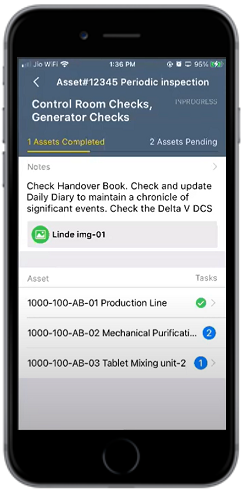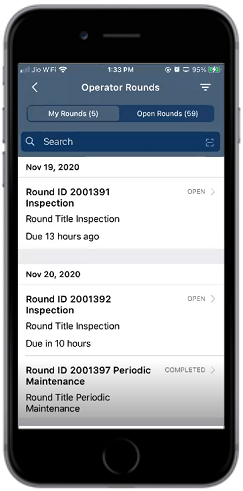Execute the Rounds Assigned to You
When a Supervisor assigned a task using UI5 application, as an Operator you can view the assigned round in the mobile application and execute the task.
To execute a task assigned to you from the My Rounds screen:
- On the Home screen, tap Operator Rounds.
-
On the Operator Rounds list page, tap My Roundstab.
Figure 1. Operator Rounds – My Rounds
Note: On the list screen, you can:- Sort and filter the rounds assigned to you.
- Tap the Search field to search the round.
-
Select the Round ID assigned to you.
Asset details against the Round ID are displayed along with completed or pending tasks.
Figure 2. Operator Rounds – Round Details 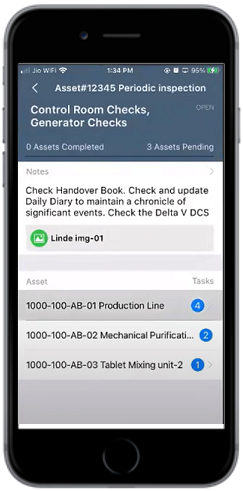
On the Round details screen, you can view the:- Status of your tasks on the progress bar in the header section.
- Reference attachments for the round.
Table 1. Round details screen UI parameters UI Description Progress Bar The progress of the task can be tracked. Notes Special instruction or miscellaneous information related to the task can be added. Attachment Images can be attached. Asset Break down of activities required to be done to complete the task. Tasks Count of task(s) to be completed. -
Tap on the asset (Equipment or Functional Location).
Figure 3. Operator Rounds – Task Details 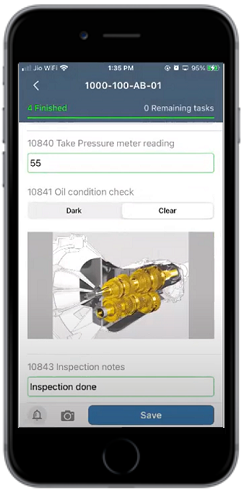
-
On the Task Detail screen, complete the checks and enter the required
data.
On the Task Detail screen, you can:
- View the status of your tasks on the progress bar in the header section. Color of the fields (tasks) that you complete is set to green.
- Scroll to view and complete the tasks.
- Enter Take Pressure meter reading.
- Enter Inspection Notes.
-
Click the
 icon to
add an attachment.
icon to
add an attachment.
-
Tap Save.
A message appears confirming that the Tasks are Updated Successfully.
-
Click OK.
Round data is posted.
Figure 4. Operator Rounds – Task Complete