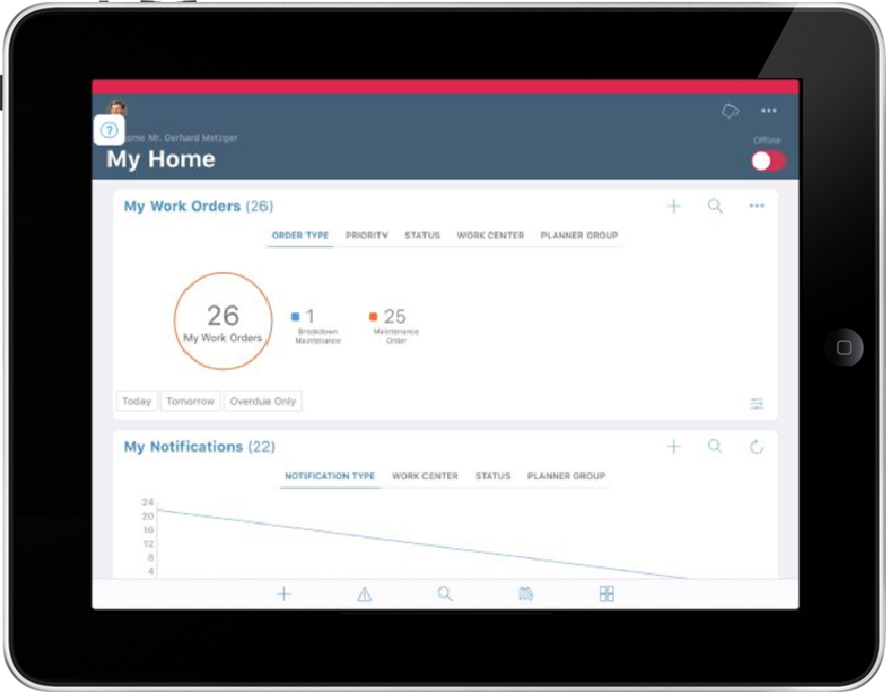Process Transactions in Offline mode
When you process your transactions when in offline mode, these transactions are stored in Offline Outbox with details like Work Order, Description, and the action performed on the record.
When the device is not connected to the network and you post a transaction, the modified line item is highlighted. You can modify this line item multiple times before the device connects to the network.
For example, when you modify and post the Work Order, the record is stored in Offline Outbox. However, you can update the Work Order from the details screen multiple times and repost it. Your latest changes are stored in the Offline Outbox. The transaction is synchronized when the device connects to the network. After synchronization, failed transactions remain in Offline Outbox. You can edit the details of failed transactions and repost them.
- App prompts you if you log out without completing the synchronization.
- If you uninstall or unregister, the transaction entries are removed from Offline Outbox.
- The Work Orders with drafted failed form postings are not displayed in the Offline Outbox.
To access the Offline Outbox, tap the Data Sync ![]() icon on the Home screen and
tap Offline Outbox. When you post transactions in Offline mode, the cloud icon
shows the:
icon on the Home screen and
tap Offline Outbox. When you post transactions in Offline mode, the cloud icon
shows the:
- Count of records that are posted in Offline
- Count of records that are failed to process
- Sync status with a green check mark if successful. Else, a red cross mark is displayed.
- Successful transaction synchronization is represented in blue
- Number of transactions synchronized successfully are displayed.
- If synchronization fails, red color with the number synchronization fails are displayed.
- When the application is offline, a red band is displayed on top of the application.
- Toggle switch is red in color when in offline mode.