Create New Application using SAML Authentication
- Expand Mobile Applications on the left navigation.
- Click Native/Hybird under Mobile Applications.
-
Click Create New Application.
Use the information in the table to add new application details for the product you purchased.
Product App ID Name Type Vendor Security Configuration mAssetTag com.innovapptive.massettag Mobile Asset Tag Native Innovapptive Basic mInventory com.innovapptive.minventory Mobile Inventory Native Innovapptive Basic mServiceOrder com.innovapptive.mserviceorder Mobile Service Order Native Innovapptive Basic mShop com.innovapptive.mshop Mobile Shopping Cart Native Innovapptive Basic mWorklist com.innovapptive.mworklist Mobile Worklist Native Innovapptive Basic mWorkOrder com.innovapptive.mworkorder Mobile Workorder Native Innovapptive Basic -
Enter the following information in the New Application window:
- Config Templates: Select Native.
- ID: Enter the ID of the product.
- Name: Enter the name of the product.
- Description: Enter the description of the product.
- Vendor: Enter Innovapptive Inc.
Figure 1. Create New Application 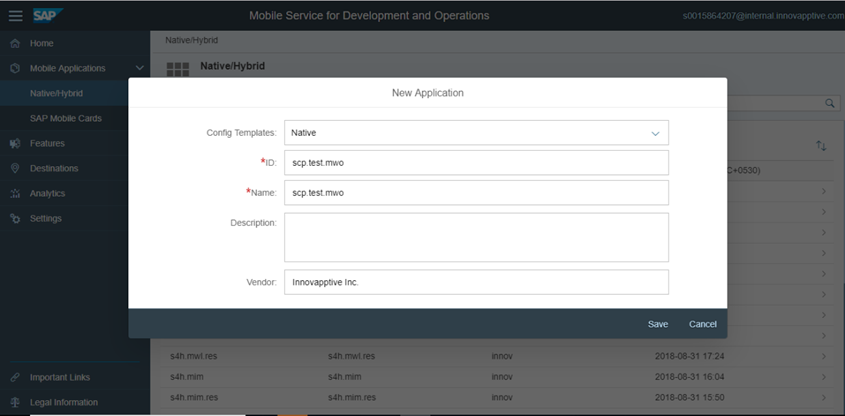
- Click Save.
- Click Connectivity in the Assigned Features section.
-
Click
Create and enter these details.
- Back End URL: This URL is from GW System along with Cloud Connector
Virtual Host name. Refer the following table:
Product OData URL mAssetTag http(s)://<gw_system_host>:<http(s)_port>/sap/opu/odata/INVMAT/MASSETTAG_2_SRV/ mInventory http(s)://<gw_system_host>:<http(s)_port>/sap/opu/odata/INVMIM/MINVENTORY_2_SRV/ mServiceOrder http(s)://<gw_system_host>:<http(s)_port>/sap/opu/odata/INVMSO/MSERVICEORDER_SRV/ mShop http(s)://<gw_system_host>:<http(s)_port>/sap/opu/odata/INVMSC/MSHOP_SRV/ mWorklist http(s)://<gw_system_host>:<http(s)_port>/sap/opu/odata/INVMWL/MWORKLIST_3_SRV/ mWorkOrder http(s)://<gw_system_host>:<http(s)_port>/sap/opu/odata/INVMWO/MWORKORDER_SRV/ RACE Dynamic Forms http(s)://<gw_system_host>:<http(s)_port>/sap/opu/odata/INVCEC/RACE_SRV/ - Proxy Type: Enter Proxy Type as On Premise.
- Maximum Connections: Default is set to 100. You may change it based on your requirement.
- Timeout (ms): Set the value to 180000.
- Rewrite Mode: Rewrite URL is set by default.
- SSO Mechanism: Click Add and select Principal Propagation.
- Back End URL: This URL is from GW System along with Cloud Connector
Virtual Host name. Refer the following table:
- Click Finish.
- Ping the service to ensure it is working.
- Click Security in the Assigned Features section.
-
Select Security Configuration as SAML.
Note: You should have Users Mapping in GW system to have Principal Propagation working to Gateway System.
