Optimize Performance and Define Offline Configuration Parameters
Use the Performance menu to define the performance optimization and offline configuration parameters for the application.
To optimize performance and define offline configuration parameters:
- Click Performance on the left panel.
-
Click the Add
icon next to the search field.
You can also click the Copybutton on the details pane of an existing configuration to populate the properties in the Create Performance section.
-
In the Create Performance section, enter this information:
Table 1. Performance configuration attributes Field Description Module Name Select the module to which the performance configuration is applicable. Request Select the Service collection that fetches data from SAP to mobile. URL Specify the additional filters to the existing entities. Request Desc Describe the Service collection that fetches data from SAP. Data Format Specify the data format like JSON or XML for the mobile application. Note:- XML supports Delta and Skip token and is recommended for Transactional data.
- JSON supports only Skip token functionality and is recommended for Master Data.
Request Type Select whether the data is Dynamic, Master or Transactional. This is for information purpose only. Token Select the Token type used for subsequent calls of the Collection. For example, Skip token is used to load specified size of data while Delta token is used to load only delta data on subsequent requests. Note: This field is enabled only if Data Format is XML.Online Skip Token Enter the number of Collection records that must be fetched when the device is connected to the network. The Collection call fetches data records in increments of the Page Size. Note: This field is enabled only if Skip Token is implemented.Offline Skip Token Enter the number of Collection records that must be fetched when the device is not connected to the network. The Collection call fetches data records in increments of the Page Size. Note: This field is enabled only if Skip Token is implemented.Max Records Define the maximum number of records to be fetched into the mobile application. Load More This is applicable only for Skip Token category. If Load More is enabled, the Collection records are retrieved with the Load More capability based on the Page Size. Sync to Offline DB Helps you select whether the Collection data is retrieved and available when the device is not connected to the network. Data Access Select the option to enable data retrieval. Possible values: - Offline
- Online & Offline
Offline: User initiates Data Retrieval Call
> Is data available in App Offline Store of device? > YES – Retrieve data from Offline Store > NO – Service call to SAP > Is Network available? > YES – Service call to SAP > NO – No records foundOnline & Offline: User initiates Data Retrieval Call
> Is Network available? > YES – Service call to SAP > NO – Retrieve data from Offline Store > Is data available in App Offline Store of device? > YES – Retrieve data from Offline Store > NO – No records foundFilter Condition Enter the condition/logic to filter data in a collection. Access Category Enable/disable extension field based on user access: - T-Transaction Code
- U-User Group
- R-Role
- A-Authorization Object.
Access Value This field is used for data related to security. Based on the access category, data in this field needs to be maintained. For example, if you maintain a transaction code in the Access Category field then you must enter the t-code name in this field. Module/feature is displayed in the mobile application only if the user has access to the transaction code. Figure 1. Performance configuration 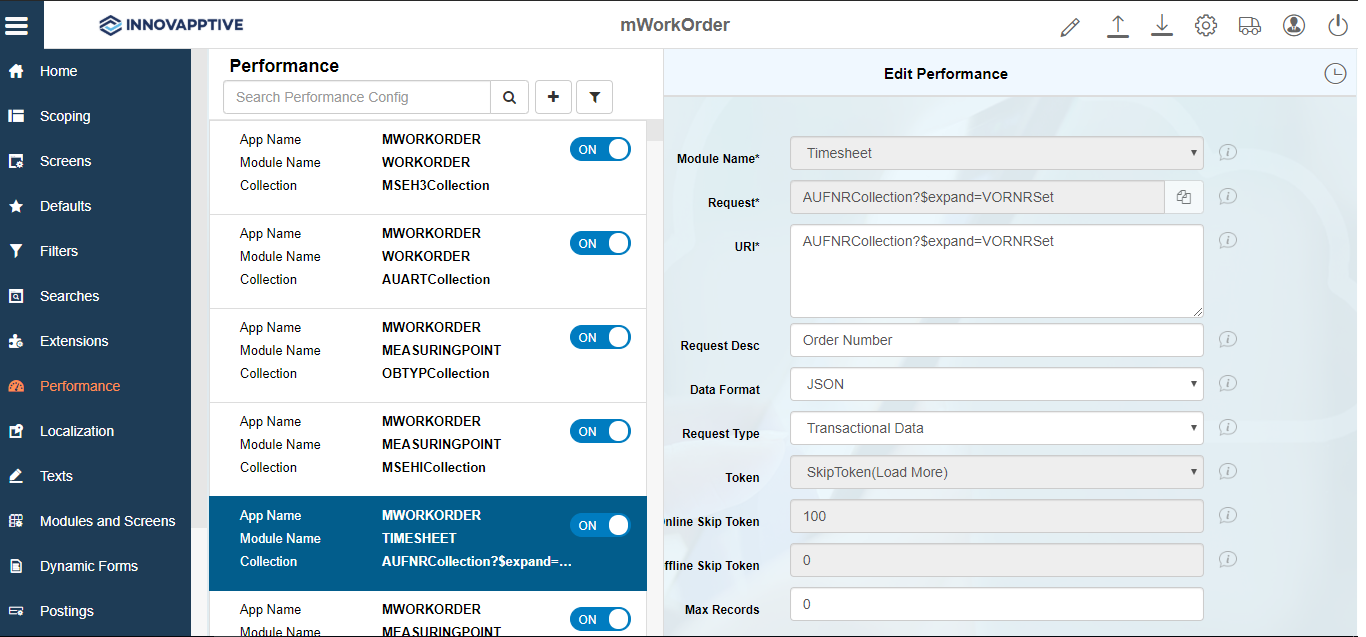
-
Click Save.
Innovapptive recommends you to:
- Configure Master Data in JSON, Skip Token, Load More and Offline Only
as:
- Master data does not change as often compared to transactional data. Synchronizing master data and accessing it only from offline store helps improve the application performance and user experience.
- Load More allows loading smaller packets of large volume of data thereby allowing user to only search for and work with smaller pools of data until request for additional data is initiated.
- Configure Transaction Data in XML, Delta Token and Offline Only as:
- Transaction data changes regularly, XML and Delta Token capabilities improve the delta data synchronization.
- Offline Only access improves the application performance and user experience. Although for smaller volumes of transaction data, Online & Offline is recommended for real-time data availability and backend data validations to improve the accuracy of transaction data processing.
Note: For recommended settings, see the RACE™ Preset Configuration spreadsheet. This spreadsheet contains fields configured to optimize app performance with attributes like Module Name, Request and Request Type. - Configure Master Data in JSON, Skip Token, Load More and Offline Only
as:
