Count items in Handling Unit
- In the Home screen, tap Cycle Counting.
- Tap Handling Unit Counting and Adjustments.
- Enter the search criterion like Plant, Inventory Document Number and Storage Location.
-
Tap Search.
In the search results screen, you can:
- Tap the Search field to search the inventory document.
- Tap the Scan icon to scan a batch of line items.
- Sort and filter the records. For more information, see Sort records and Filter records.
-
Tap on the inventory document.
Figure 1. Handling Unit Inventory Document 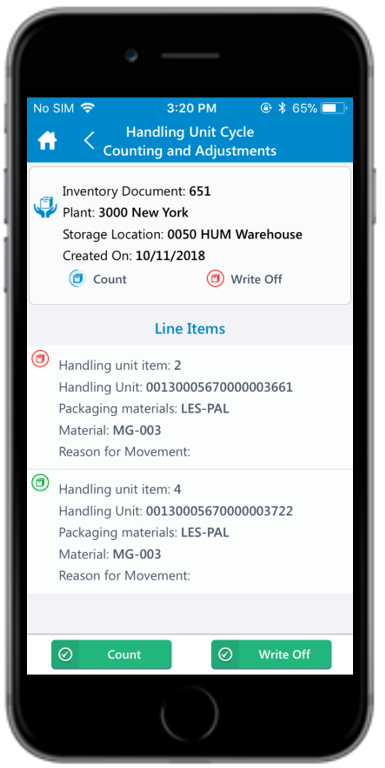
- Tap Count.
-
In the Line Items section, enter this information:
- Reason for Movement: Tap to select the reason (for example Missing, Count Difference, and so on.)
- Packed Quantity: Tap to enter packed quantity.
- Zero Count: Select the check box to zero the quantity. Note:
If you select Zero Count, the Packed Quantity field is set to zero and greyed out.
Figure 2. Handling Unit Line Items 
-
Tap Save.
A pop-up appears asking whether you want to post the count.Note: Counts do not match pop-up message appears if the Quantity entered exceeds the stock quantity in SAP. However, you can post the count or do a recount.
-
Tap OK.
A message appears confirming that the count is posted for the handling unit.
