Counting items in Inventory
This section explains the process to count items in Inventory.
To count items in Inventory:
- In the Home screen, tap Cycle Counting.
- Tap New Inventory Managed Counting and Adjustments.
- Enter the search criterion like Plant, Storage Location and Physical Inventory Number.
-
Tap Search.
Inventory records with status In Progress and Completed are displayed. If the count is not started for an inventory record, no status is displayed.
In the search results screen, you can:- Tap the Search field to search the inventory document.
- Tap the Scan icon to scan a batch of line items.
- Sort and filter the records. For more information, see Sort records and Filter records.
-
Tap on the physical inventory document which is in In Progress state.
Line items are displayed in the Uncounted and Counted tabs.
Figure 1. Inventory Cycle Counting 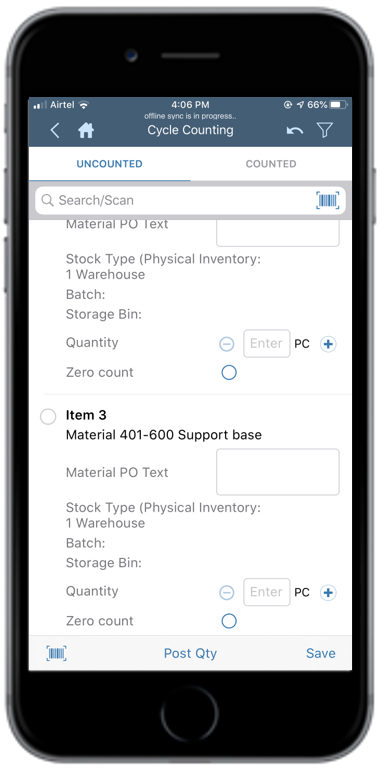
- In the Uncounted tab, select the line item.
-
Enter the count quantity for the line item.
Tap the
 or
or  icon
to enter or modify the quantity.Note: You can also do the following:
icon
to enter or modify the quantity.Note: You can also do the following:- Add attachments like images, documents to the inventory record. To use this feature, enable the app ID: CCMAAT in RACE Scoping.
- Tap Save to store the Count on the device if you are not connected to the network. This value is posted once you are connected to the network.
- Add Signature before you post the count. To use this feature, enable the app ID: INVCCS in RACE Scoping.
Counts do not match pop-up message appears if the Packed Quantity entered exceeds the stock quantity in SAP. However, you can post the count or do a recount
-
Tap Post Qty.
A pop-up appears asking whether you want to post the count.
- Tap Confirm.
-
Add signature and tap Confirm.
A message appears confirming that the counting for physical inventory document <number> is posted successfully.
You can view the counted inventory line items in a different color (gray) while doing cycle counting to identify the counted line items quickly and easily when you left counting in the middle and want to continue later.
