Cancel material document for a goods receipt
You can cancel a material document for a goods receipt in situations like when wrong quantity is entered, the Goods Receipt is entered against the wrong Purchase Order, the goods are damaged and you are waiting for a supplemental shipment, or the goods are in such poor condition you decide to return the item(s) and cancel the entire line item from the Purchase Order. You can cancel a single line item or an entire Goods Receipt.
- In the Home screen, tap Good Receiving.
- Tap GR - Material Document.
-
In the GR - Material Document search screen, Combo scan or manually enter
details like Material Document Number, Vendor and
Material.
Figure 1. Goods Receiving Material Document Search 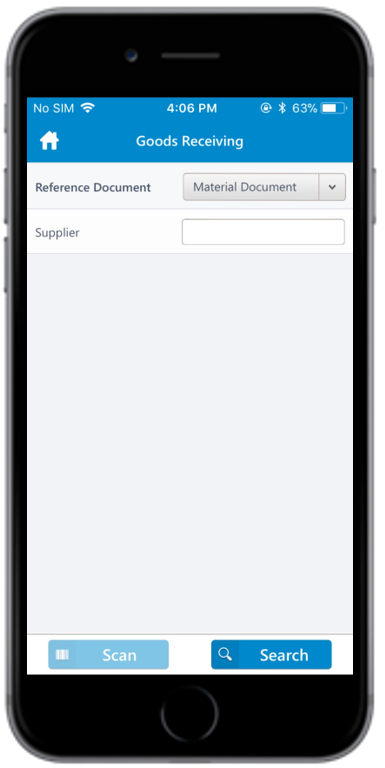
- In the search results screen, tap on the material document that you want to cancel.
-
Tap the Calendar
 icon to modify the Posting
Date.
icon to modify the Posting
Date.
Figure 2. Goods Receiving Material Document Line Items 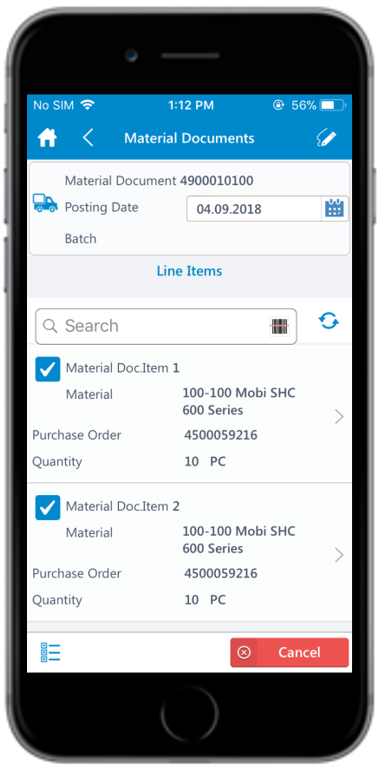
- Select the lines items.
- Tap the line item to view the details such as Material Description, Plant, Batch, and Attachments. Tap the Attachment icon to add images.
- Tap Back icon to navigate to the previous screen.
-
Tap the Signature icon to add your digital signature and
enter these details in the Signature box:
- Telephone: Tap to enter the telephone number.
- First Name: Tap to enter the first name.
-
Tap Save.
Tap Reset to erase and enter new signature.
-
Tap Cancel.
A message appears asking whether you want to cancel the material document.
-
Tap OK.
A message appears confirming that the Material Document <number> is cancelled.
