Record Movement of Goods into Warehouse without reference document
When goods are received in the warehouse without a reference document, you can post the receipt for line items based on the SAP movement types such as 501, 202 and 262.
- In the Home screen, tap Goods Receiving.
- Tap GR - Others.
-
Tap to select the Movement Type of the
transaction.
Figure 1. Goods Receiving using Movement Type 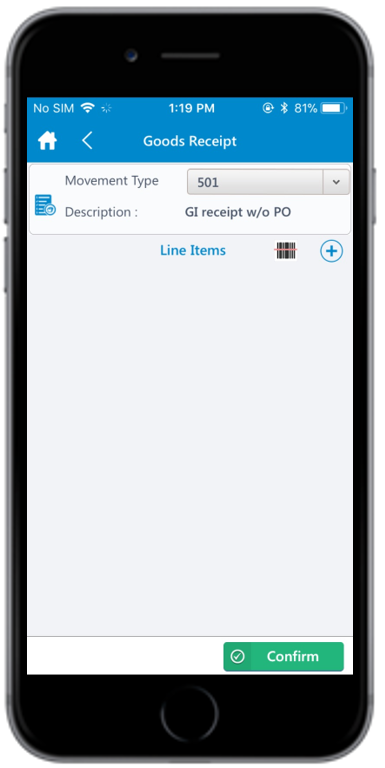
-
Tap the Add icon to add the line items.
Tap the Scan icon to scan the line item. You can enable Combo Scan for this scan field. Combo Scan helps you scan the barcode, capture data, and navigate automatically to the transaction screen related to the value. For information, see the Configure mInventory using RACE™ guide.
-
Enter this information:
- Material: Tap to enter the material code of the
line item. You can also tap the drop-down to search the material code on
the Material Search screen.
- Material: Tap to enter the material code string (first
few digits) and then tap Search.Note:
You can also filter the results by Description and Plant. The list of material codes matching the specified string are displayed under Search Results.
When you enter either a material number or description while selecting the material, the application displays the Material Number along with the Material Description in the Search Results. Also, if you search with the word in the Material field, all the material descriptions which contain the particular word are displayed in the list.
Figure 2. Material Search Screen 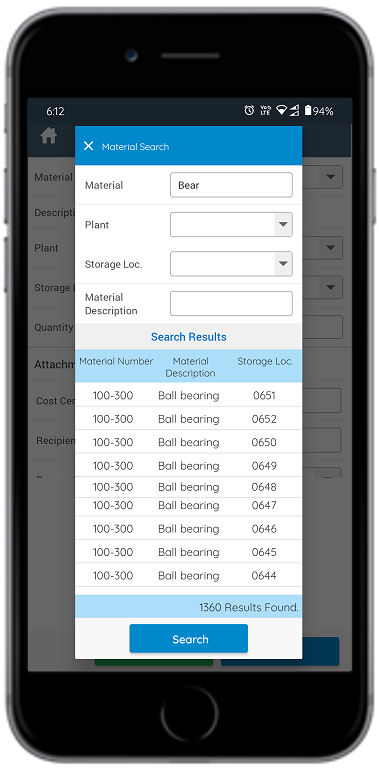
- Material: Tap to enter the material code string (first
few digits) and then tap Search.
- Plant: Tap to select or enter the plant code.
- Storage Location: Tap to enter or tap the drop-down to select the storage location.
- Quantity: Tap to enter the issuing/receiving
quantity.Note: Quantity field cannot be empty or 0.
The Enter Serial No., and Automatic serial no. fields are enabled only after posting the quantity.
- Tap the Attachment icon to add images.
- Enter Serial No.: Tap the
Add icon to enter the serial number manually.
The Serialization screen appears.
- Tap the Scan icon to scan the barcode of the line item to retrieve the serial number.
- Tap Add icon to enter the serial number in the Enter Serial Number field.
- Tap Save.
- Automatic Serial No.: Tap to assign a serial number upon scanning the line item or through manual entry.
Figure 3. Line Item Details 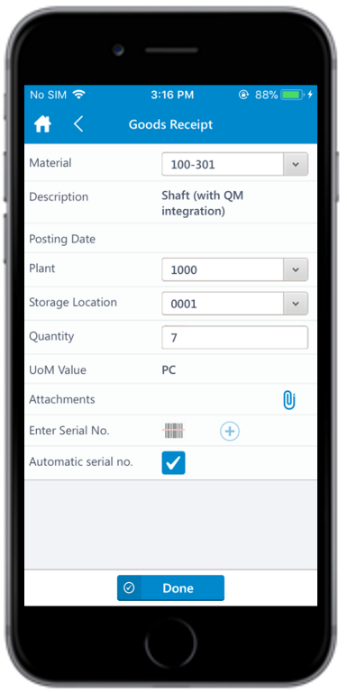
- Material: Tap to enter the material code of the
line item. You can also tap the drop-down to search the material code on
the Material Search screen.
-
Tap Done.
Figure 4. Goods Receiving using Movement Type - Line Items 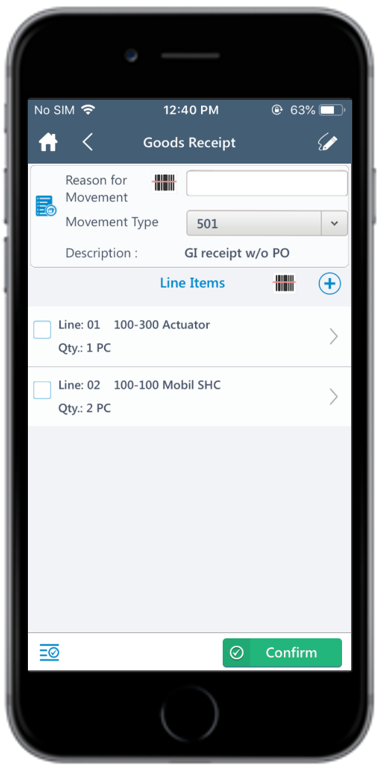
- Tap the Apply All icon to update fields, such as Network Number for Account, and Plant for all the line items.
- Tap the Signature icon to add your digital signature and tap Save.
-
Tap Confirm.
A message appears asking whether you want to post the Goods Receipt.
-
Tap Yes.
A message appears confirming that the Material Document <number> is posted.Note: From this screen, you can:
- Print the material document and labels. For more information, see Print material documents and labels.
- Send the material documents through email. For more information, see Email material documents.
