Record Movement of Goods into Warehouse using Purchase Order
When you receive goods from an external vendor into warehouse, you update the purchase order and post the Goods Receipt. You can also receive rental goods and record the movement into the storage location using the Purchase Order option.
You can also issue materials directly to the On-site plant vendors without assigning them to storage bins when there is Cross Dock delivery (Offshore Delivery). This helps you to reduce labor, time, and cost of handling materials.
A purchase order can have multiple line items which contain list of components/materials (Subcontracting PO). If your vendor provides sub-components and if these sub-components are added in the SAP system, you can view these items here, validate them and post the goods receipt.To record movement of goods into warehouse using a purchase order:
- In the Home screen, tap Good Receiving.
- Tap GR - Purchase Order.
-
In the GR - Purchase Order search screen, do a combo scan or manually enter the
details like PO Number, Plant number and Material
Number.
Note: Tap the Scan (OCR)
 button next to the field to scan the barcode
data. OCR field type is RACE configurable.
button next to the field to scan the barcode
data. OCR field type is RACE configurable.Figure 1. Goods Receiving using Purchase Order Search 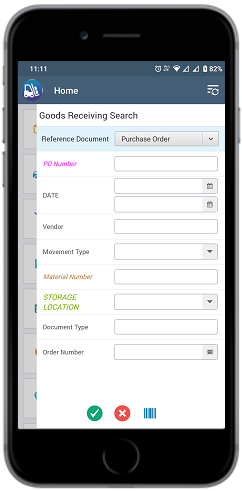
-
Tap Search.
In the search results screen, you can:
- Tap the Search field to search the purchase order.
- Tap the Scan icon to scan a batch of line items .
- Sort and filter the records. For more information, see Filter records and Sort records.
Figure 2. Goods Receiving Purchase Order List 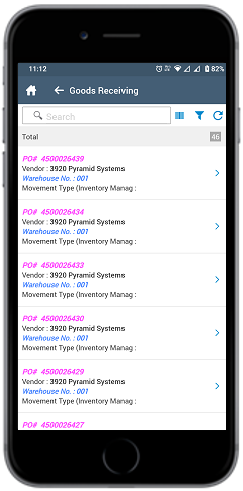
- Tap the purchase order for which you want to post a goods receipt.
-
Tap the Calendar
 icon to modify the date of posting.
In the purchase order details screen, following fields are auto-populated:
icon to modify the date of posting.
In the purchase order details screen, following fields are auto-populated:- PO Number
- Vendor
- Net Order Value
Figure 3. Goods Receiving Purchase Order Details 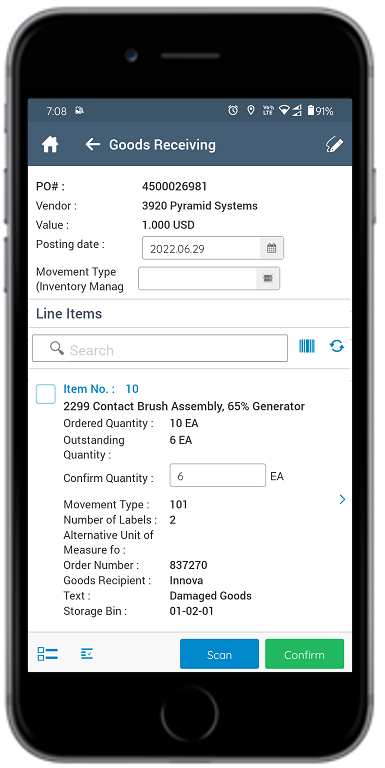
-
Select and enter this information for the lines item(s):
- Confirm Quantity: This value is auto-populated. Tap to modify the value.
- Storage Location: Tap to select the storage location from the list.
- Alternate UOM: Tap to select the Alternate Unit of Measure.
- Order Number: This value is auto-populated if the purchase order is for work order.
- Goods Recipient: Enter goods recipient’s name.
- Text: Enter additional details. For example, if the goods are damaged, you can use this field to enter detailed information related to damaged good.
- Storage Bin: This value is auto-populated if the purchase order is for work order.
Note: Tap the Sub Items icon for the line
item to view and select the sub-components.
icon for the line
item to view and select the sub-components. -
Tap the line item to view or modify the details such as Material
Description, Delivery Date, Plant, Batch,
Storage Location, Storage Bin and, Attachments.
If the Material is batch managed, you can split the received quantity into multiple batches.
You can select the Shipping Instructions and Compliance with Shipping Instr to send the goods for quality inspection.
You can add attachments to external third-party apps like SharePoint to provide additional information related to the goods receipt.
You can save attachments like images to SAP in the PDF format instead of JPEG to access them easily.
-
Tap the Signature icon to add your digital signature and
enter these details in the Signature box:
- Telephone: Tap to enter the telephone number.
- First Name: Tap to enter the first name.
-
Tap Save.
Tap Reset to erase and enter new signature.
-
Tap Confirm.
A message appears asking whether you want to post the goods receipt.
-
Tap OK.
A message appears confirming that the Material Document <number> is posted for Purchase Order <number>.
For every quality material (QM) that is posted, a quality Inspection Lot number is generated. The quality team uses the lot number and does the inspection of the material.
Figure 4. Goods Receipt using Purchase Order Posting 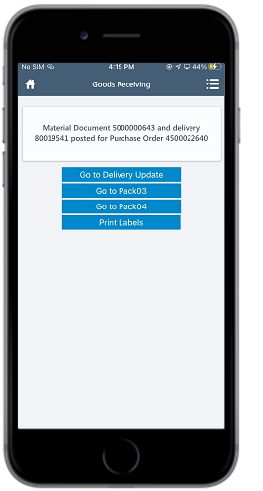 Note: From this screen, you can:
Note: From this screen, you can:- Access and pack the deliveries for O3O_PACK03 using the Go to Pack03 button. For more information, see Pack Deliveries to Containers (o3o_PACK03).
- Access and pack the deliveries for O3O_PACK04 using the Go to Pack04 button. For more information, see Pack Deliveries (o3o_PACK04).
- Access and update the Delivery Document details using the Go to Delivery Update button. For more information, see Post Goods Issue (PGI) using Delivery Update Module.
- Print the material document and labels. For more information, see Print material documents and labels.
- Send the material documents through email. For more information, see Email material documents.
