How to connect to Slack
Connect to the Slack application from the CBO application. Once connected, you can receive, view, and reply to the messages received on Slack directly from the CBO application.
-
Click the Connect to Slack button on the top right.
Figure 1. Connect to Slack 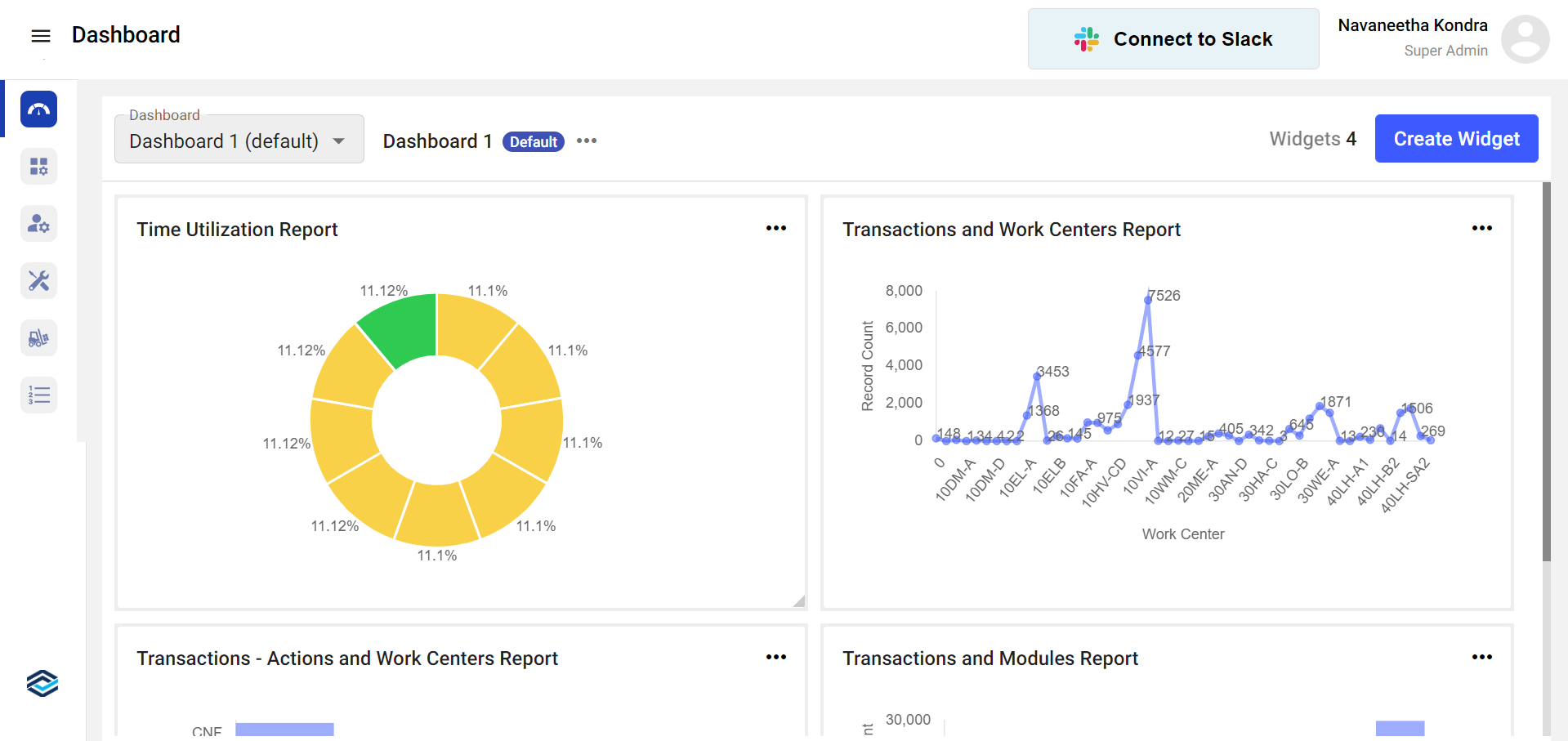
-
Click the Allow button to approve the connection.
Figure 2. Approve Slack Connection 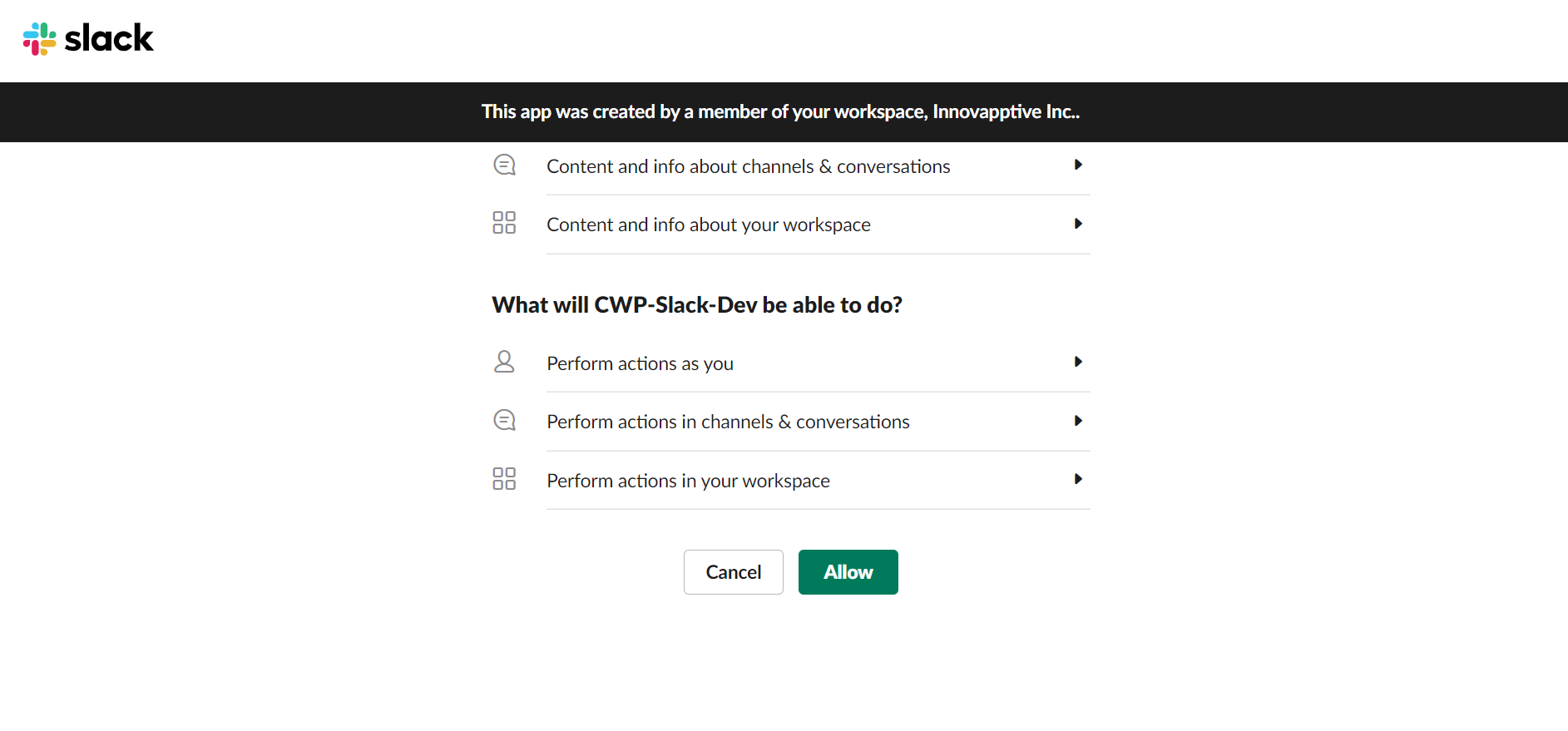 A message
A message icon appears on the top right. You can see the
notifications on top of the icon whenever you receive a message.
icon appears on the top right. You can see the
notifications on top of the icon whenever you receive a message. -
Click the message
 icon.
icon.
-
In the Slack Chat window,
- Click the Chats tab to send a message and to see the recent chats
and sent messages.You can also add attachments by clicking the Attachment icon in the message box.
Figure 3. Slack Chat Window 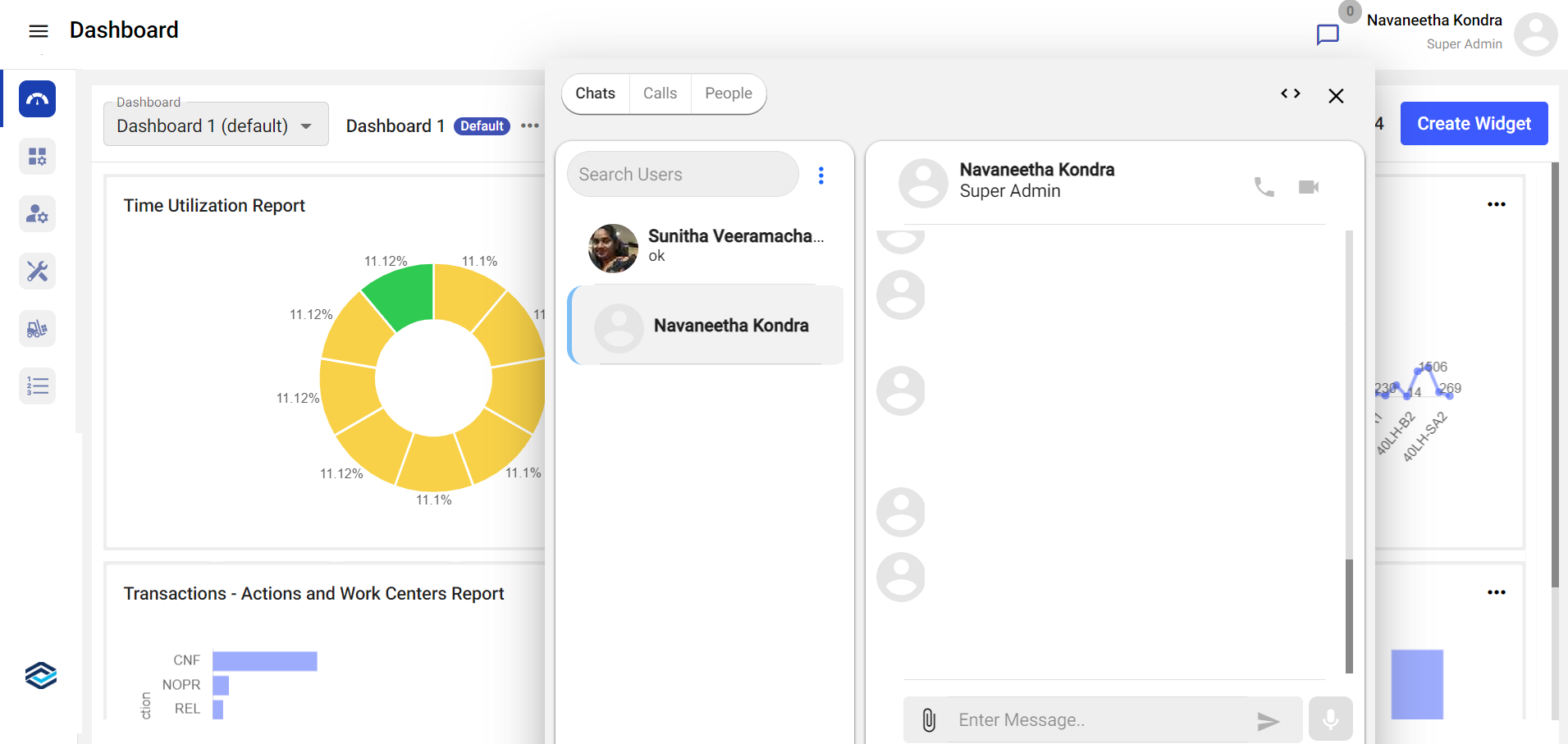
- Click the People tab to see the available users and select the
person to chat with.
Figure 4. Search People 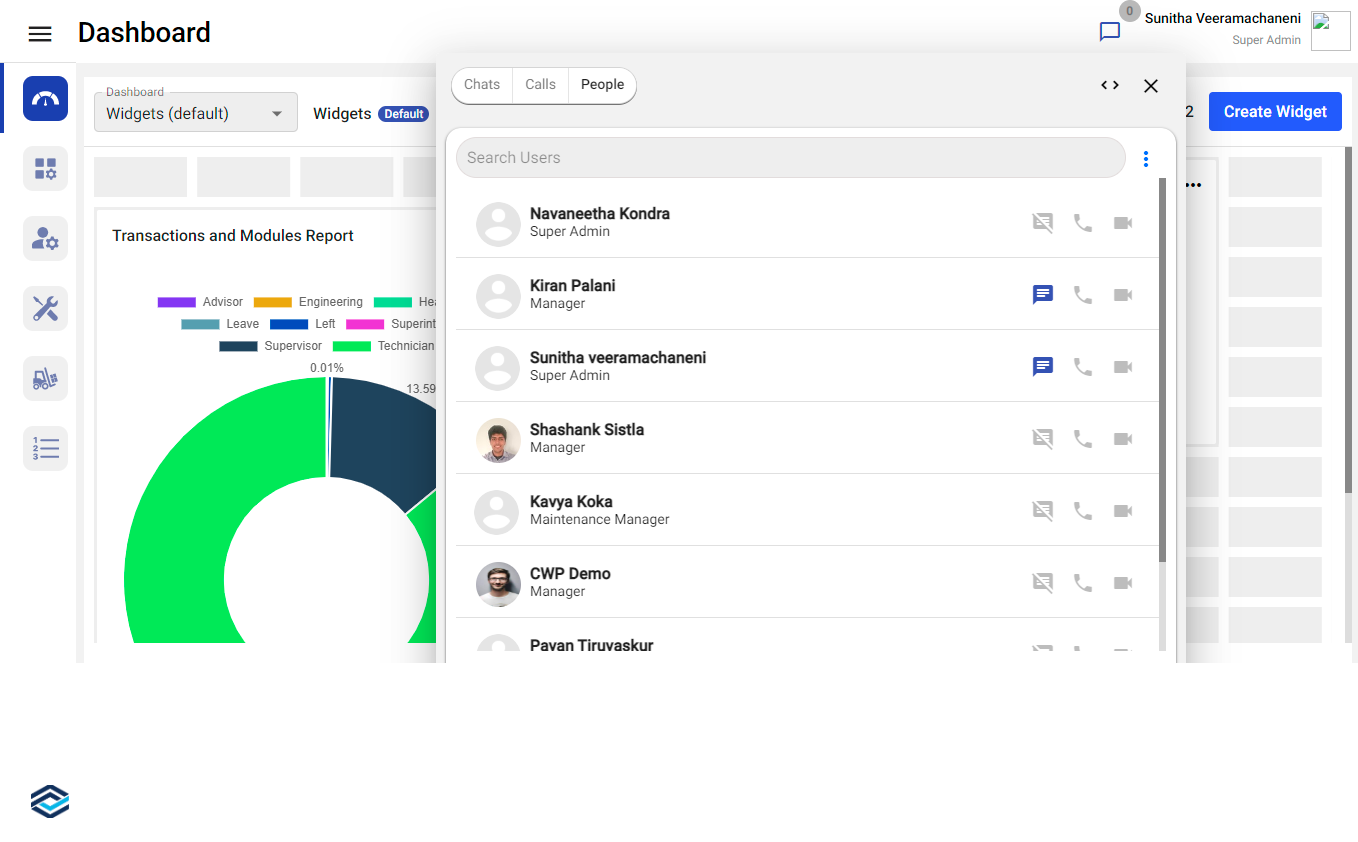
You can expand the window using Expandicon and move the window around.
- Click the Chats tab to send a message and to see the recent chats
and sent messages.
