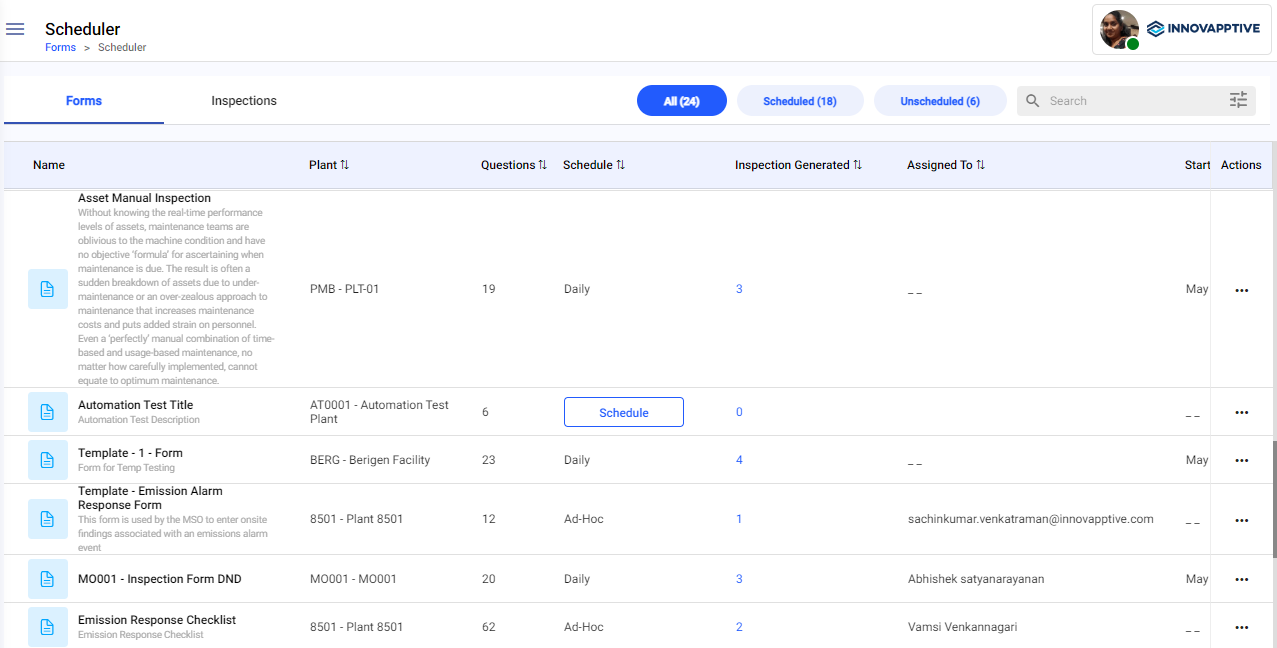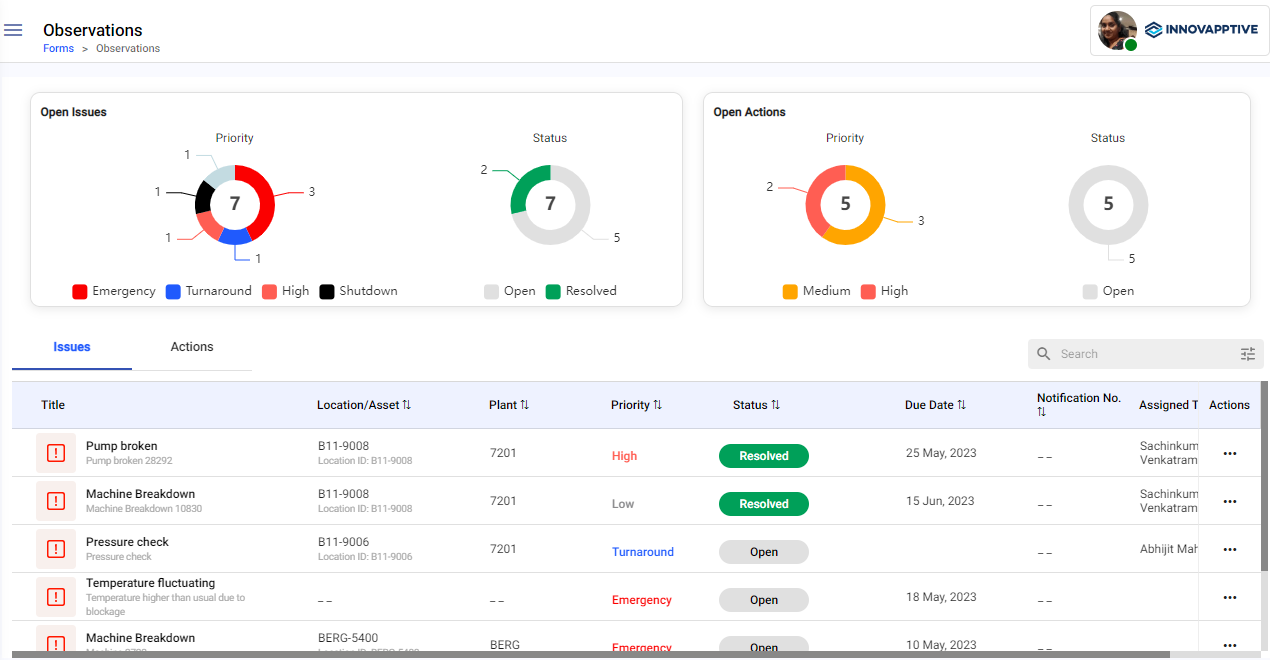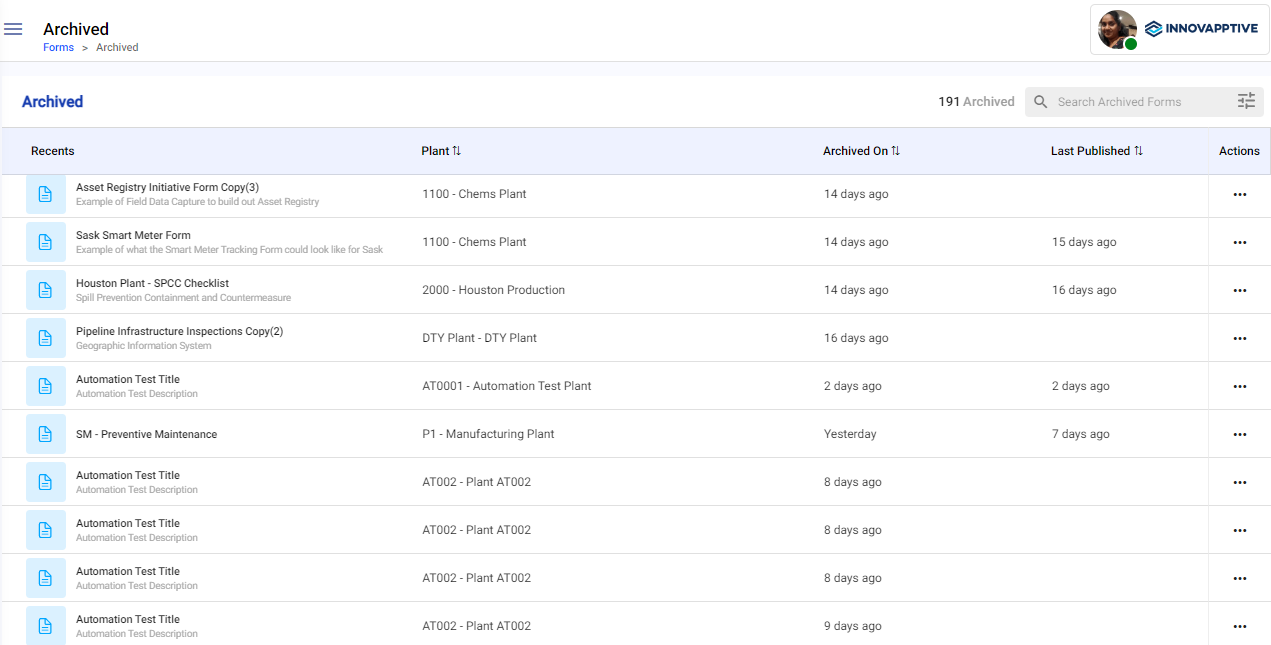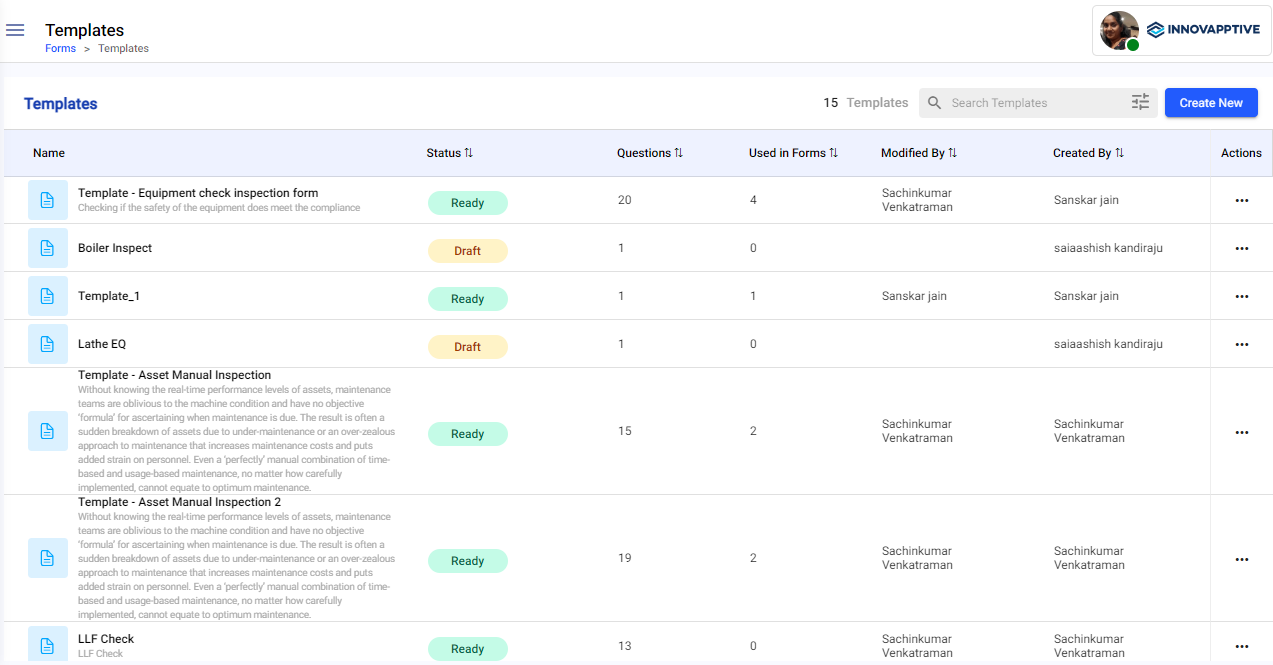Overview of the Forms Web Application
Forms Authoring application’s features are organized under four sections. They are:
- My Forms: The My Forms section lists the forms that are in
Draft and Published statuses. The count of the total number of
forms is displayed on the top right. You can sort forms by Form Name, Status,
Last Published By, Last Published, and Created By. When you select a form, view
the summary on the right side. You can also Create Form and Search
forms from this section. Form Authors can Edit, Copy, and
Archive forms by accessing these features from the Actions menu
adjacent to the form.
Figure 1. My Forms Screen - Scheduler: The Scheduler section allows Form Authors to schedule
and assign the published forms to technicians. This section is structured in two
tabs.
- Forms: The Forms tab lists all the published inspections that are either scheduled or unscheduled. You can filter forms by selecting either All, Scheduled, or Unscheduled buttons at the top of the list. The unscheduled forms allow you to show (view) details, and schedule. Forms can be scheduled by Frequency or by Date. The scheduled forms allow you to show (view) details, modify schedule, and view inspections. You can also search for published forms in this tab.
- Inspections: The Inspections tab lists all the scheduled forms that are in Open (both forms that are either assigned or unassigned to the technicians), In-Progress and Completed status. It also lists forms that are unassigned to technicians. Forms that were assigned to the technicians and later unassigned are displayed with a partly open status. You can view forms, form details, inspections, and search for scheduled forms in this tab.
Figure 2. Scheduler Screen - Observations: The Observations section allows Form Authors to
monitor the status of issues and follow ups created by the technicians while
executing the inspections from the mInspections application. This section
graphically represents information related to Open Issues and Open Actions,
categorized by their priority and status. This section is structured in two
tabs:
- Open Issues: The Open Issues tab lists all the issues reported by the technicians while filling in the forms. Feature to Search for issues is available in this tab.
- Open Actions: The Open Actions tab lists all the follow-up actions raised by the technicians. Feature to Search for actions is available in this tab.
Figure 3. Observations Screen - Archive: The Archive section lists all the archived forms. It
allows Form Authors to restore in case of any requirement or permanently delete
the archived forms if they are obsolete and no longer used. The list can be
sorted by Recents, Archived, and Last Published. You can
search archived forms and filter forms based on Status, Modified By, Authored
By, and Plants are available in this section.
Figure 4. Archived Screen - Templates: The Templates section allows Form Authors to create
forms from pre-designed templates. Form template is a pre-designed outline used
to organize and schedule regular inspections for assets such as equipment,
machinery, or facilities. It includes pages, sections and questions for asset
identification, maintenance schedules, inspections. The Template section lists
all the forms (in either draft or published status) that are saved as templates.
Features to save form as template, create form from templates, and search form
templates are available in this section.
Figure 5. Templates Screen