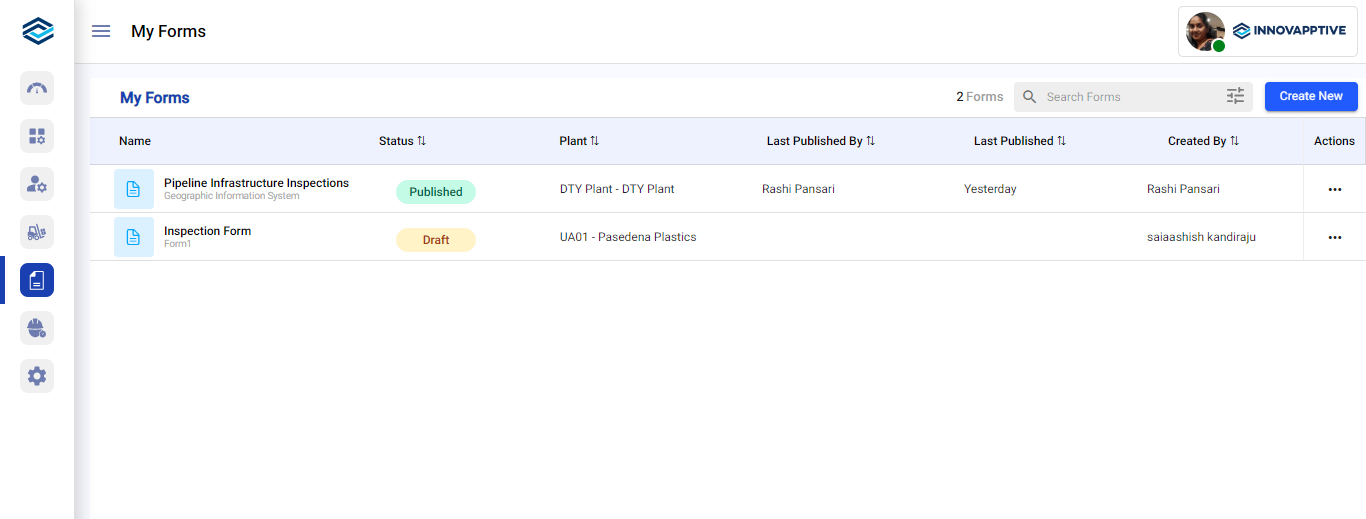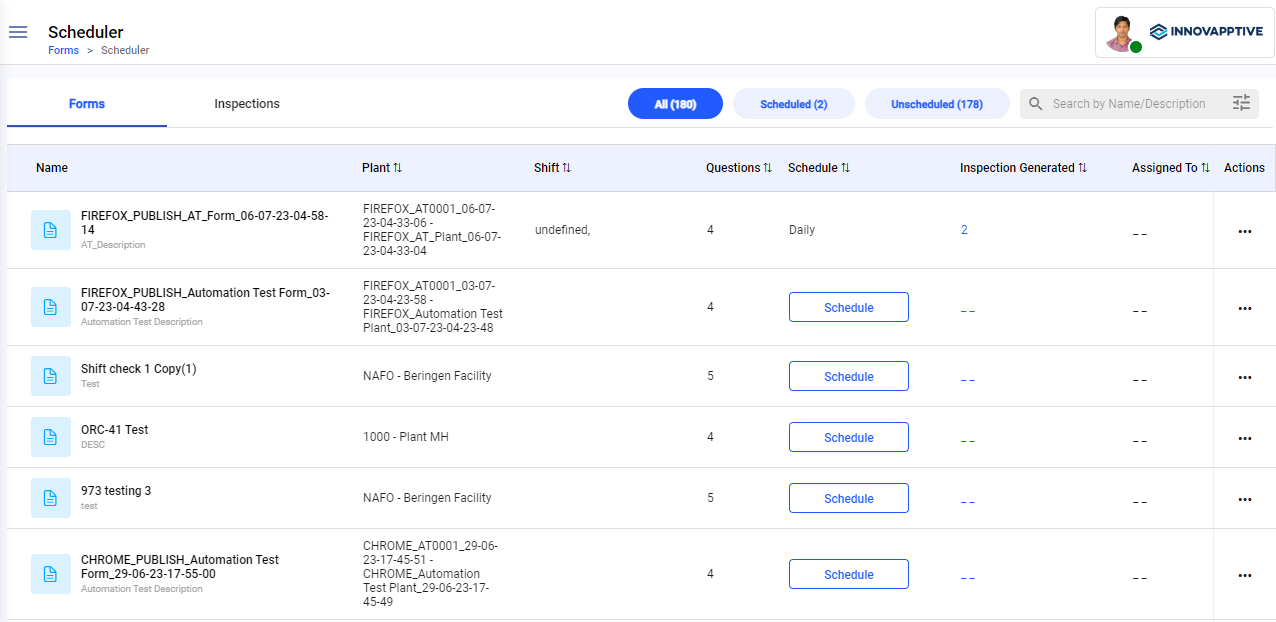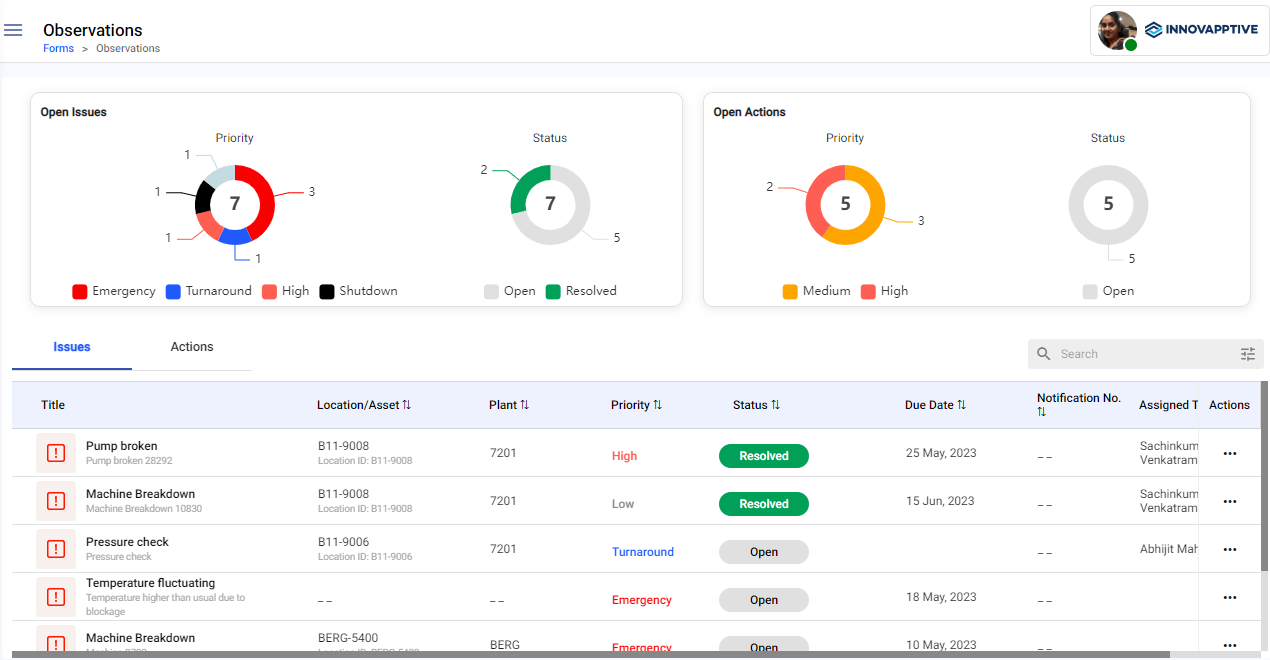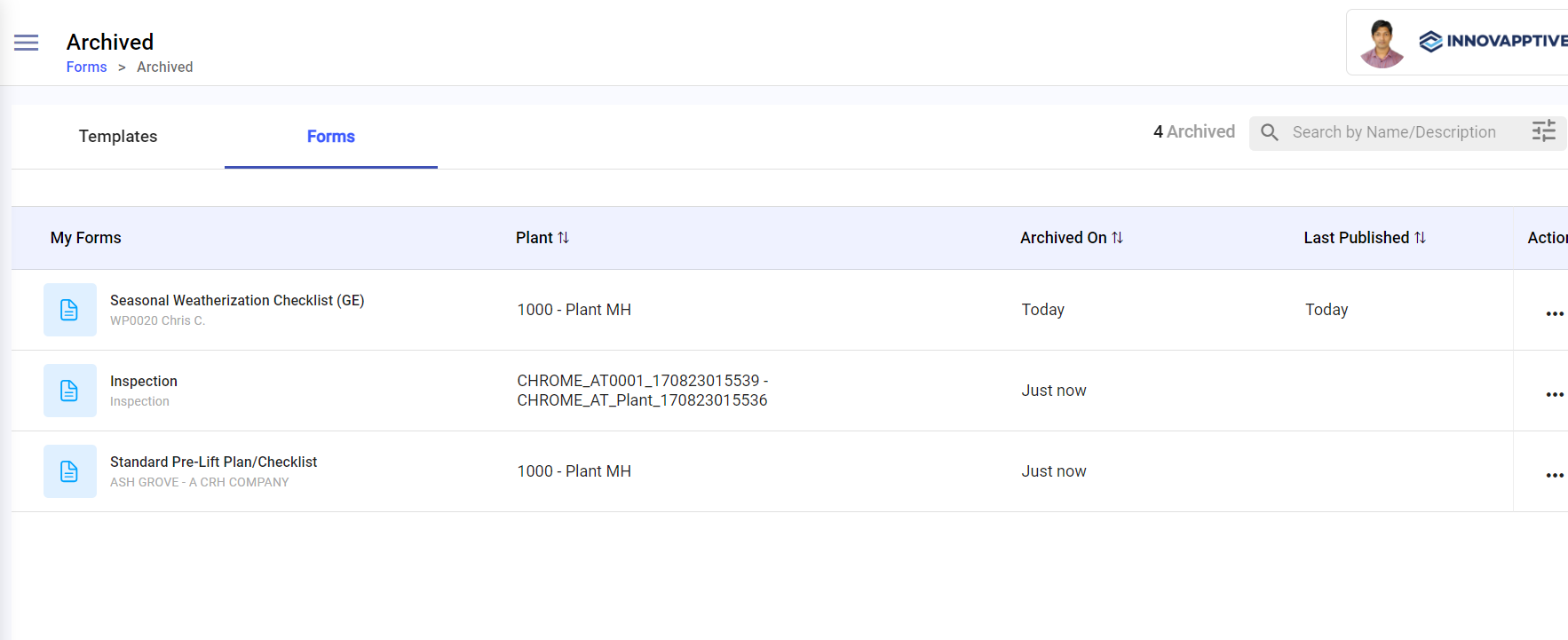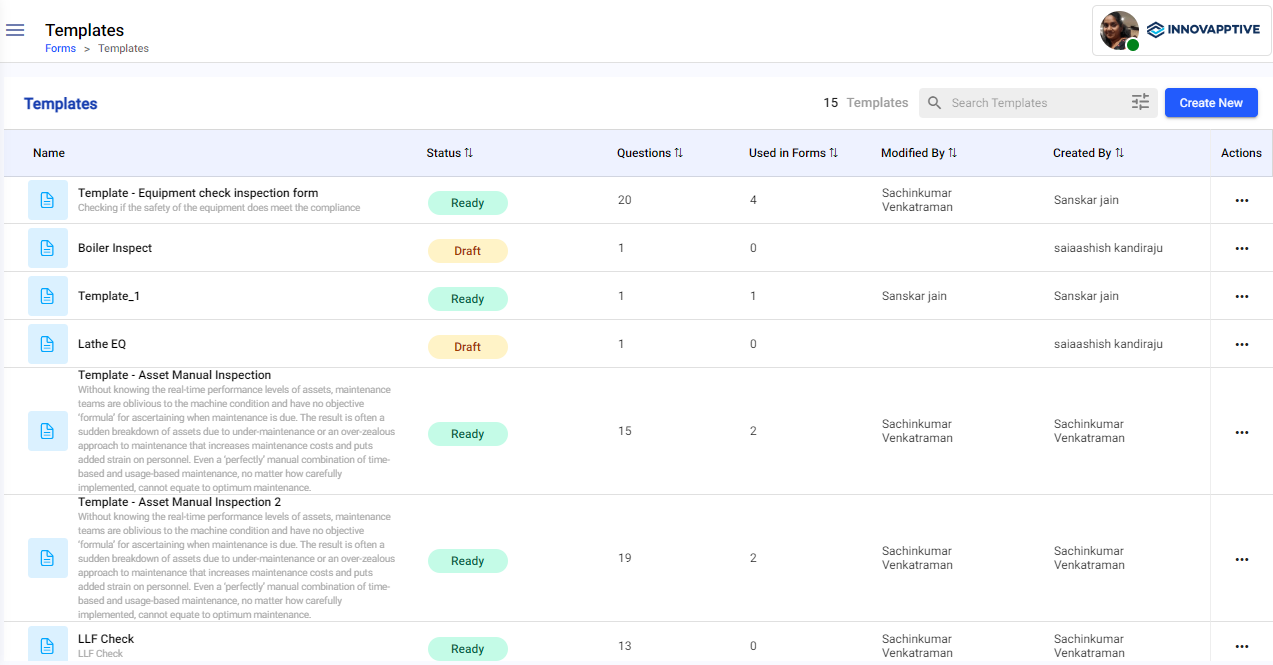Overview of the mInspections Web Application
mInspections web application is organized into four sections. They are:
- My Forms: The My Forms section lists the forms that are in
Draft and Published statuses. The count of the total number of
forms is displayed on the top right. You can sort forms by Form Name, Status,
Last Published By, Last Published, and Created By. When you select a form, you
can view the summary on the right side. You can also Create,
Search, Edit, Copy, and Archive forms from this
section.
Figure 1. My Forms Screen
- Scheduler: The Scheduler section allows Form Authors to schedule
and assign the published forms to technicians. This section is structured in two
tabs.
- Forms: The Forms tab lists all the published inspections that are either scheduled or unscheduled. You can filter forms by selecting either All, Scheduled, or Unscheduled options at the top of the list. The scheduled forms allow you to view schedule details, modify schedule, and view rounds. You can also search and filter scheduled forms.
- Inspections: The Inspections tab lists all the scheduled forms that are in Open, In-Progress, and Completed status. It also lists forms that are unassigned to technicians. Forms that are assigned to the technicians and later unassigned are displayed with a partly open status. You can view forms, form details, and inspections. You can also search and filter scheduled forms.
Figure 2. Scheduler Screen
- Observations: The Observations section allows Form Authors to
monitor the status of issues and follow ups created by the technicians while
executing the inspections from the mInspections application. This section
graphically represents information related to Open Issues and Open Actions,
categorized by their priority and status. This section is structured in two
tabs:
- Issues: The Issues tab lists all the issues reported by the technicians while filling in the forms. You can also search and filter issues.
- Actions: The Actions tab lists all the follow-up actions raised by the technicians. You can also search and filter actions.
Figure 3. Observations Screen
- Archived: The Archived section lists all the archived forms. It
allows Form Authors to restore or permanently delete the archived forms if they
are obsolete and no longer used. The list can be sorted by Plant, Archived, and
Last Published. You can search archived forms and filter forms based on
Status, Modified By, Authored By, and Plant.
Figure 4. Archived Screen
- Templates: The Templates section allows Form Authors to create
forms from pre-designed templates. Form template is a pre-designed outline used
to organize and schedule regular inspections for assets such as equipment,
machinery, or facilities. It includes sections and questions for asset
identification, maintenance schedules, inspections. The Template section lists
all the forms in either Draft or Ready status.
Figure 5. Templates Screen