Number Range and Exceptions
Range option in the Number response type is used to add a number range of a particular action or item. You can enter the reading and provide justification like exception messages in case the reading is higher/lower than the mentioned limit. For example, temperature range.
To add range value and add exceptions:
- Enter a question as Note down the readings.
- Select the Number value from the Responses drop-down.
- Select the Required check box if the value is required.
- Select the relevant Unit like Celsius (oC) for the temperature. For more information, see Number with the Unit of Measurement.
- Click the Range link and add range values for the selected Unit.
-
In the Range window,
- Select Lower Limit and Upper Limit values.
- Click Add Lower Limit and Add Upper Limit to add multiple lower and upper limit values.
- Select the exception from the Actions list like Warning,
Alert, Note and so on. Note: Click Add New in the list to add a new exception and select the color.
- Enter relevant message for the selected exception. This message will be displayed along with color code when the round is executed.
Figure 1. Number Range 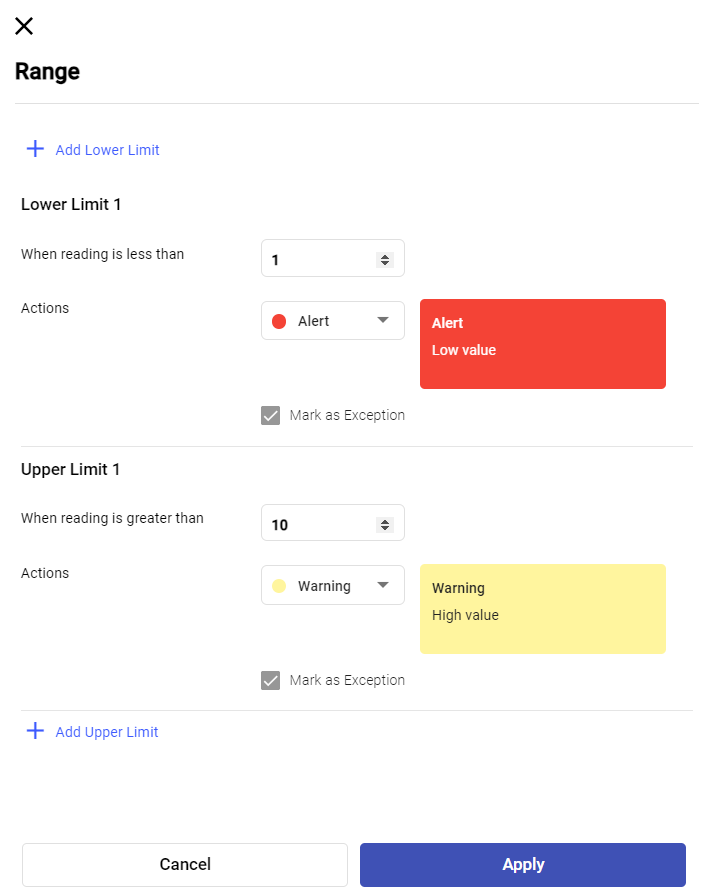
- Click Apply.
