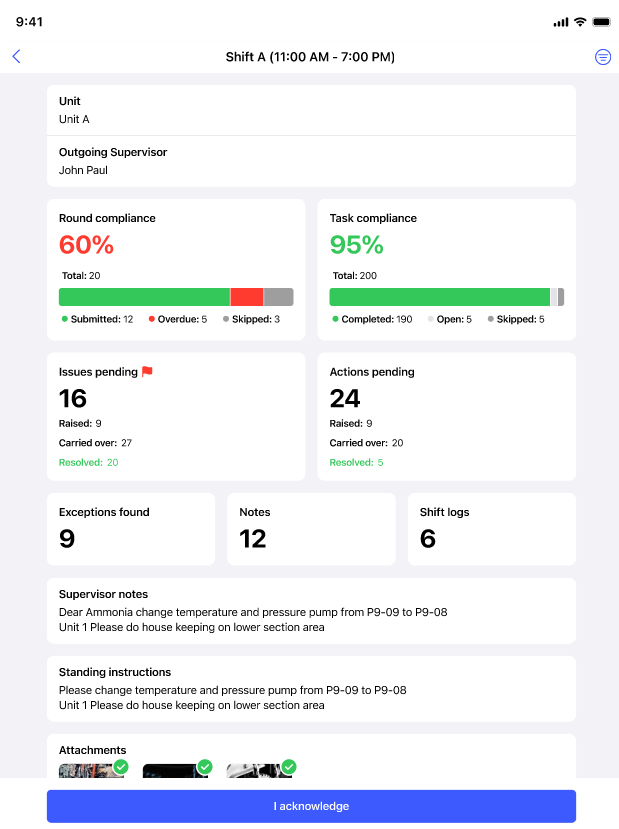How to acknowledge the Shift Handover Report
As an operator, you should review and acknowledge the shift handover report before starting the rounds. For more information about Shift Handover Report, see How to generate Shift Handover Report.
To view and acknowledge shift handover report:
-
In the Home screen (Dashboard), tap the Shift Handover
Report.
Or
Tap Shift Handover Reports in the More screen to see the list of reports.
Figure 1. Acknowledged Shift Handover Report
The Shift Handover Report screen is displayed with the following details:- Unit or Plant displays the Unit or Plant details.
- Outgoing Supervisor displays the outgoing supervisor name who generated the report.
- Round Compliance widget displays the percentage of rounds compliance and the count of Total, Submitted, Overdue, and Skipped rounds.
- Task Compliance widget displays the percentage of tasks compliance and the count of Total, Completed, Open, and Skipped tasks.
- Issues Pending widget displays the count of pending issues. You can tap on the widget to see the list of pending issues and check each individual issue.
- Actions Pending widget displays the count of pending actions. Tap on the widget to see the list of pending actions and check each individual action.
- Exceptions Found widget displays the count of the exceptions that were found in the previous shift. Tap on the widget to see the exception details along with the Round Name, Asset/Location Name, Range (If added) and any Warning, Alert or Notes.
- Notes widget displays the notes. Tap the widget to view the details.
- Shift Logs widget displays the shift log details. Tap the widget to view the details.
- Supervisor Notes displays the notes added by the outgoing supervisor.
- Standing Instructions displays the important instructions added by the outgoing supervisor.
- Attachments displays the added attachments like images, PDFs while generating the report.
You can tap the Filter
 icon on top right
to filter the details based on shift operators.
icon on top right
to filter the details based on shift operators. -
Review the above details and tap I acknowledge.
The status changes to Acknowledged in the Dashboard and you can start the round.