Schedule round plans by date and assign
Schedule a round plan at header level by date to execute on particular dates.
To schedule rounds by date:
- Expand the Operator Rounds module and click Scheduler on the left-side pane.
-
In the Plans tab, click Schedule on the round plan and select
Header Level.
Or
Click the More
icon adjacent to the round plan that you want to schedule and select Schedule > Header Level.
-
In the Scheduling screen, choose the By Date radio button.
Figure 1. Schedule Rounds by Date 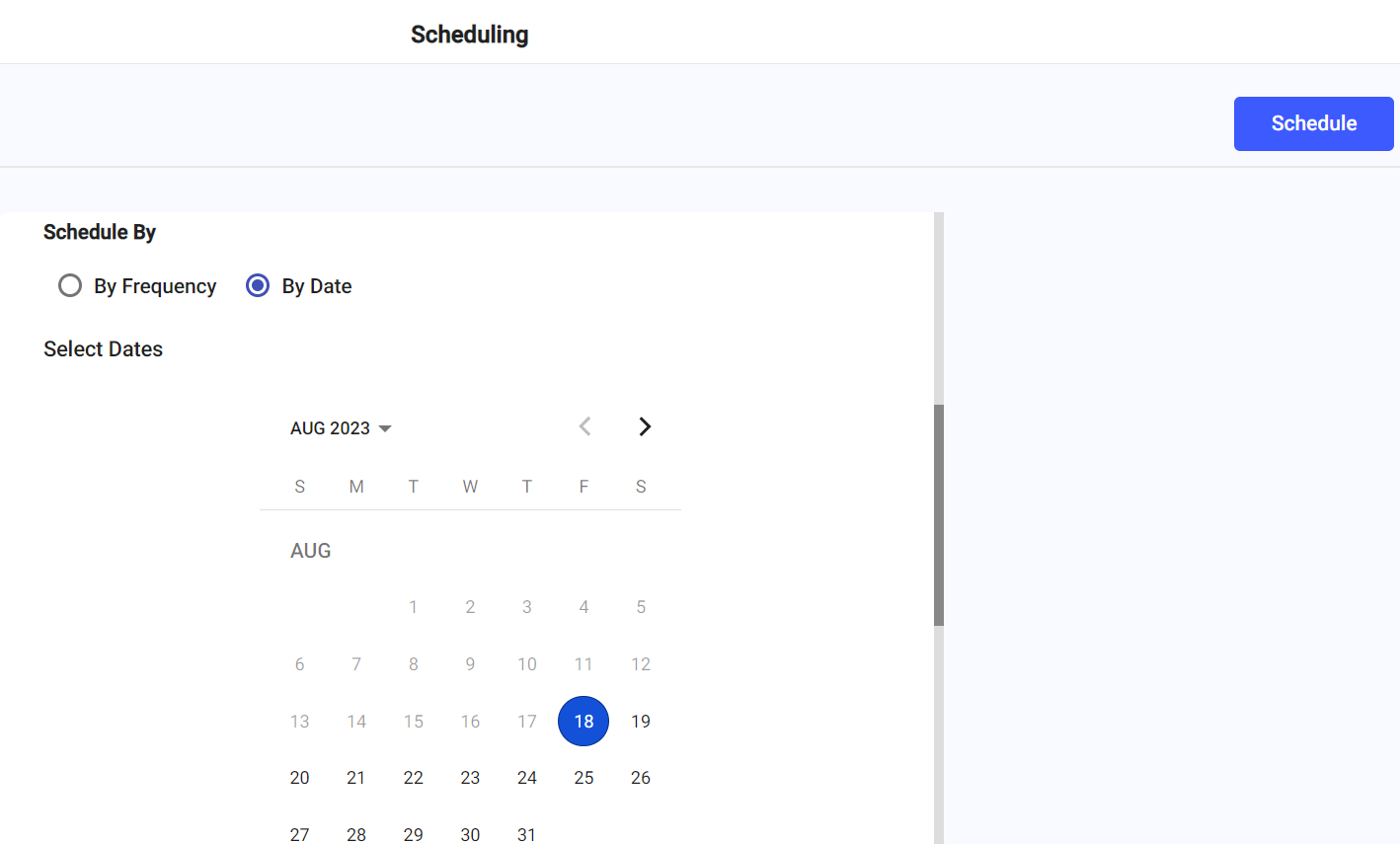
- Select the date from the calendar.
- In the Shifts drop-down, select the relevant shift.
- Select slots for the selected shift.
-
Select the Allow Buffer Time check box to add buffer time for round
execution.
- Select and enter the buffer time to planned start time.
- Select and enter the buffer time to planned end time.
For example, if the round shift is 8 hours and you specify a 30-minute buffer time then the user can submit the round after the end time i.e., 8:30 hours.
- Enter the Round Duration time.
-
In the Assigned To field,
Choose the Plant radio button to assign the scheduled round to a plant and select the name of the plant from the drop-down.
Or
Choose the User radio button to assign the scheduled round to an operator and select the name of the operator from the drop-down.
Or
Choose the Unit radio button to assign the scheduled round to a specific unit or functional location and select the unit the drop-down.
Or
Choose the Position radio button to assign the scheduled round to a specific position and select the name of the position from the drop-down.
Or
Choose the User Group radio button to assign the scheduled round to a specific user group and select the name of the user group from the drop-down.
- In the Rounds Generation drop-down, select the number of days you like to generate rounds at a time in advance.
-
Click Schedule.
A message "Round has been scheduled successfully" appears. Click View Rounds to see round details or click Close to close the pop-up.
