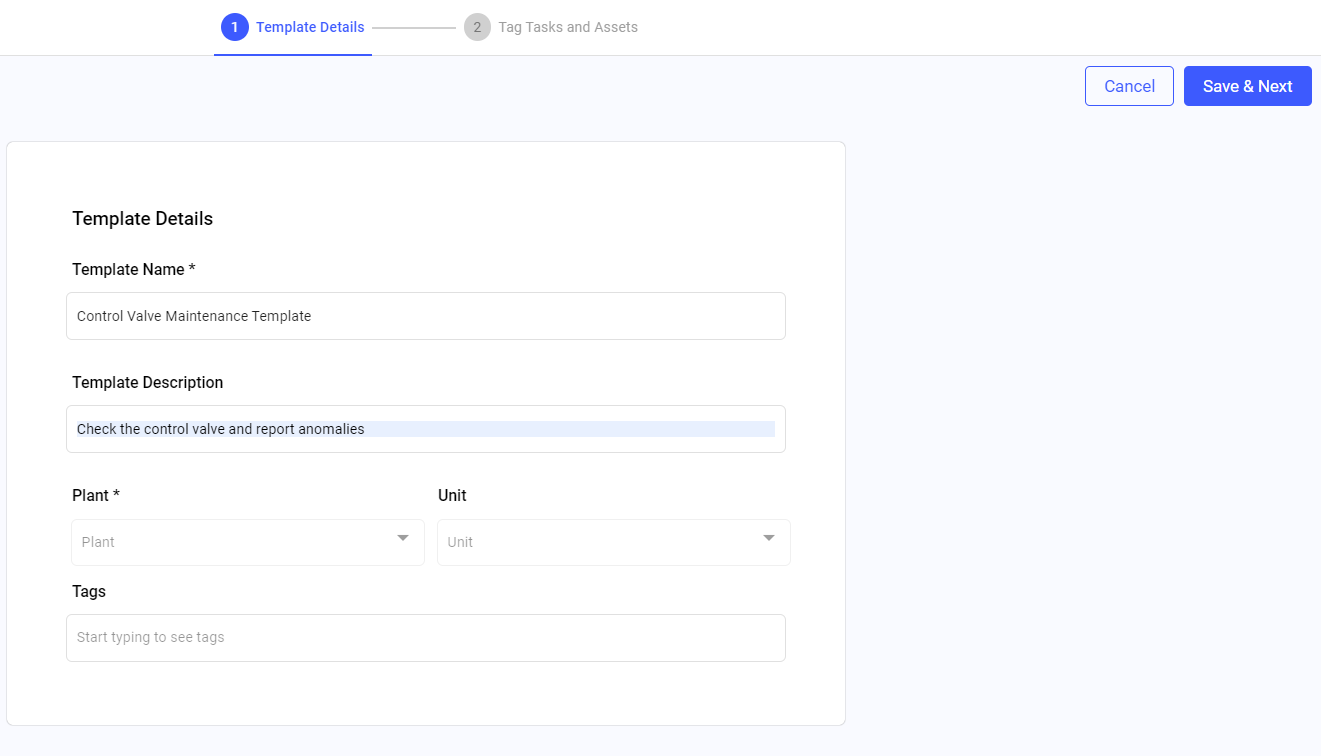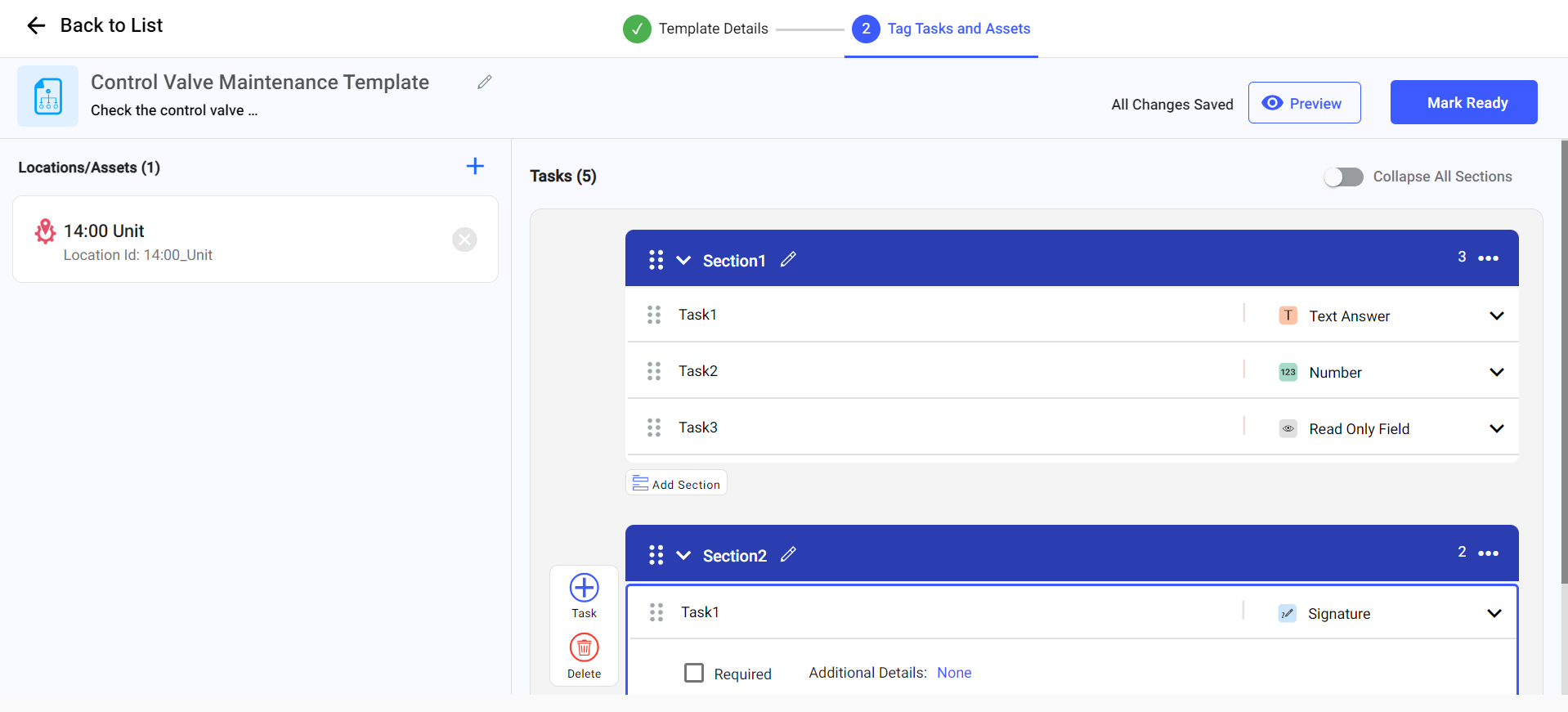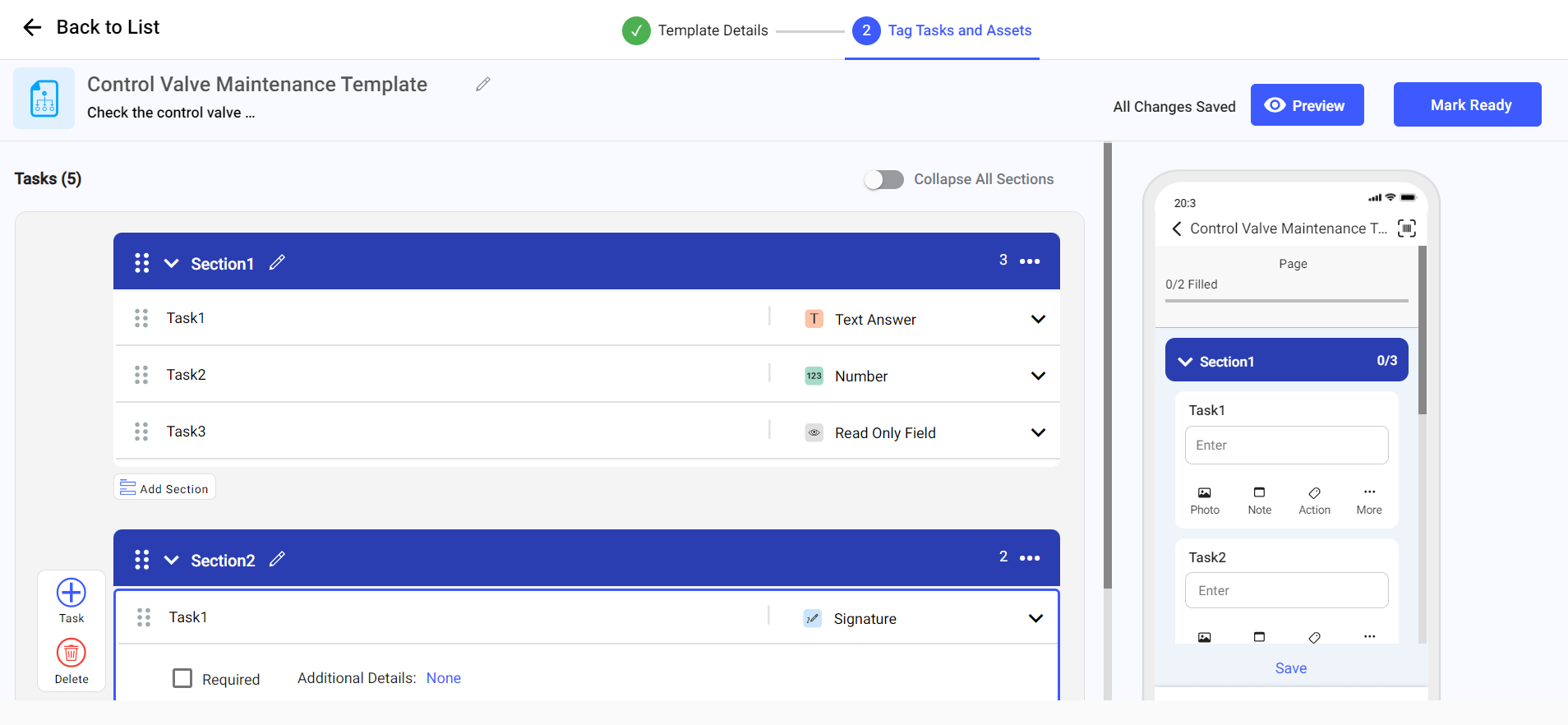Create a Round Template
Create a round template with sections and tasks.
To create a round template:
-
Expand Operator Rounds and select the
Templates section on the left-side pane.
The Templates screen with the list of round templates is displayed.
- Click the Create New button on the right side.
-
In the Template Details screen, fill in the following
details.
Table 1. Fill Template Details Field Description Template Name Enter a name of the template. For example, Asset Maintenance Template. Template Description Add a short description about the template. Plant Select a relevant plant from the drop-down. Unit Select a relevant unit from the drop-down. Tags Add relevant tags. Figure 1. Templates Details Screen
- Click the Save & Next button.
-
In the Select Locations/Assets window, select locations
or assets and click Add.
The selected location and assets hierarchy is displayed on the left side.
Figure 2. Tag Tasks and Assets Screen
-
In the Tag Tasks and Assets screen, select the location
or asset on the left side, add pages, multiple sections, and tasks with response
types and conditional logic for the location or asset. For more information, see
Creating a Round Plan and Publish.
Note: To add locations and assets from the left side pane, click the Add Locations/Assets icon.
-
Click Preview to view the template preview.
Figure 3. Template Preview
- Click Mark Ready to save the template.
-
In the Round Plans that will reflect Template changes
window, select a round plan if the round is already created using the template
to reflect the changes and click Done.
The round template is created successfully and is displayed in the Templates screen with Ready status. If you leave the creation in the middle without submitting the template, then it is displayed with the Draft status.