Self-Assign an Unassigned Action
When you come across an unassigned action during your shift, you can assign it to yourself and act on it.
To self-assign an unassigned action:
-
In the Open Actions tab, open an unassigned action.
Issue chat box or log history is displayed.
Figure 1. Actions Log History 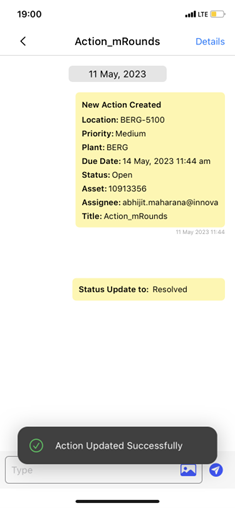
-
Tap the Details button on the top right.
Action Details screen is displayed.
- Tap the Edit button on the top right.
- In the Assigned to field, select your username.
- Change the status of the action to In Progress to indicate active work on it.
-
Tap the Save button.
The action now appears in the My Action tab, and you’re responsible for resolving it.
