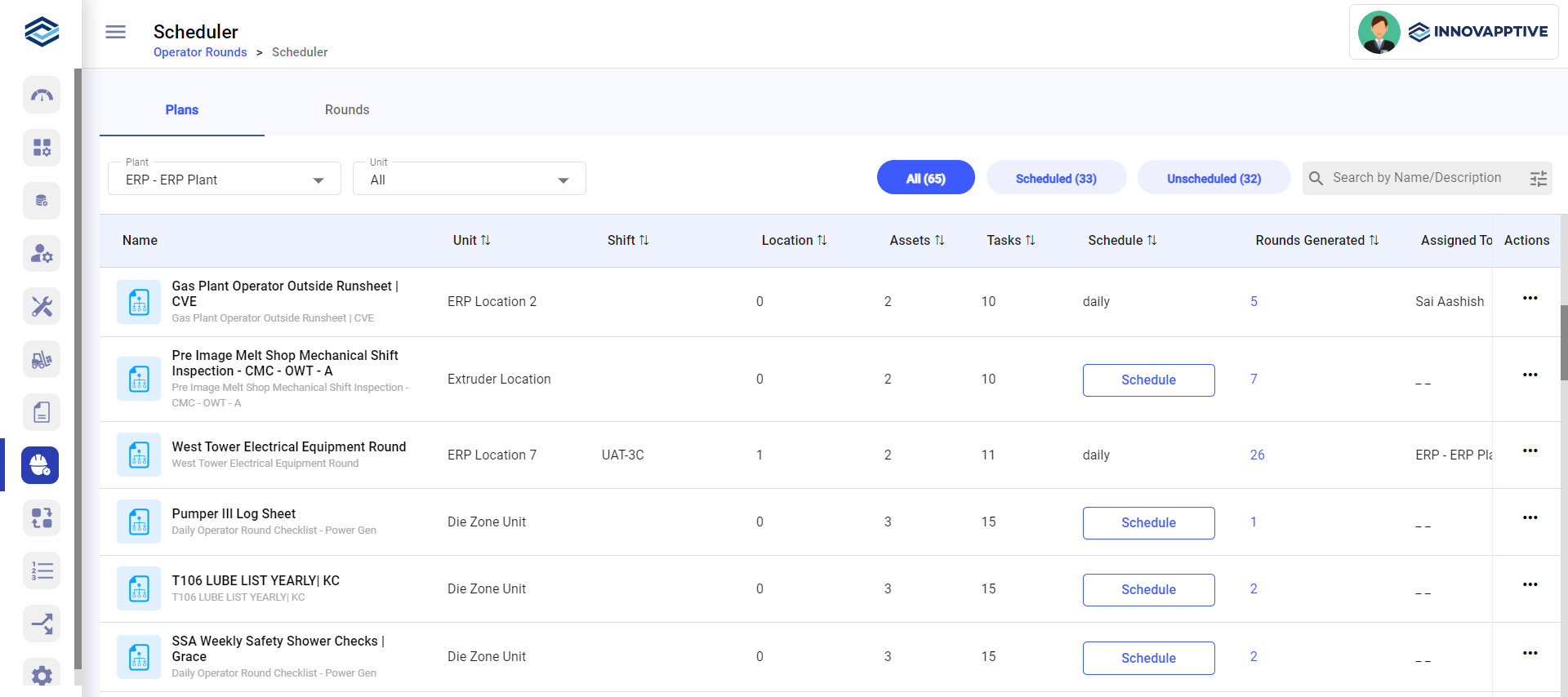Schedule Round Plans by Frequency
Schedule round plans at header level by frequency to run weekly, monthly or yearly on a particular day of the week, month or year.
To schedule rounds by frequency:
- Expand the Operator Rounds module and click Scheduler on the left-side pane.
-
In the Plans tab, click Schedule
on the round plan and select Header Level.
Or
Click the More
icon and select Schedule > Header Level for the selected round plan that you want to schedule.
Figure 1. Schedule Rounds Screen
-
In the Header screen, choose the By
Frequency radio button.
Figure 2. Schedule Rounds by Frequency 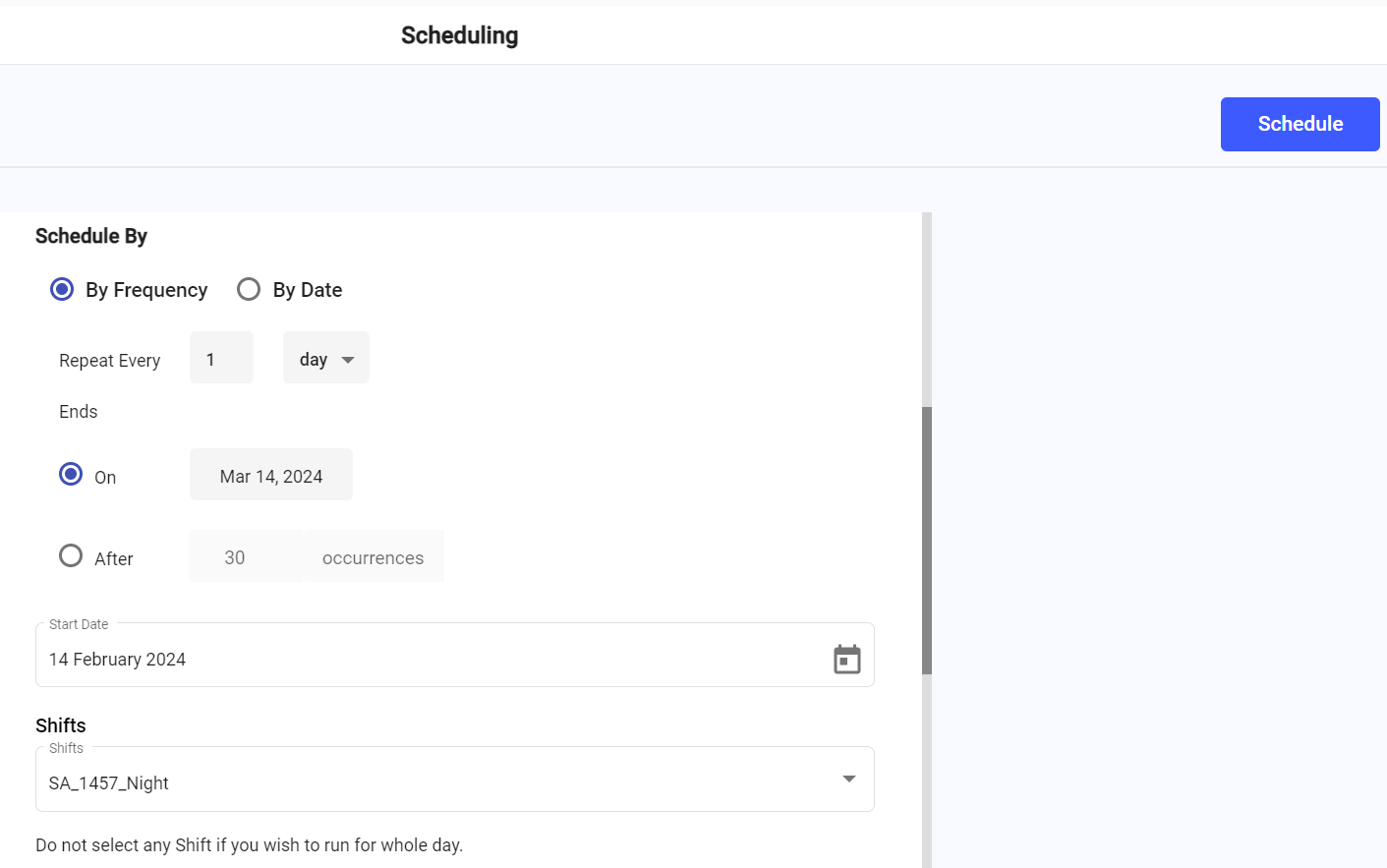
- Choose the frequency in the Repeats Every field.
-
Choose the <day>, <week> or <month>.
- If you choose 10 in Repeats Every field and choose <day>, the round is scheduled every 10 days.
- If you choose 2 and choose <week> or <month>, the round is scheduled every 2 weeks or every 2 months.
Let’s understand what happens when you choose the <month> option with an example. When you schedule rounds for specific day in a week like "Monday".
- If a month starts on Thursday and you’ve scheduled a round for "Monday". That first partial week doesn't have a Monday. The system automatically schedules it for the first actual Monday of that month (in the first full week).
- If a month ends on Sunday and you've scheduled a round for "Monday". That final partial week doesn't have a Monday. The system uses the last actual Monday from the previous full week.
This automatic adjustment ensures your rounds maintain their intended schedule pattern without requiring manual fixes for these calendar edge cases.
- Select when to end the inspection from Ends On <Date>, Ends After <number> Occurrences.
- In the Start Date field, select the start date.
-
In the Shifts drop-down, select the relevant
shift.
Note:If you haven't selected any shift then the round is generated based on Frequency and it is valid for the entire day till 23:59 hours and becomes overdue if not submitted.
-
Select slots for the selected shift.
Note:
If no shifts are assigned to a plant while creating a plant, the entire day, from 00:00 to 23:59 is considered as the default slot. A maximum of 24 slots with a minimum of one hour duration can be created in a day. Click the More icon and select Remove to delete the slot.
For example, if you consider a plant with no shifts, 12 slots of two hours' duration each can be created. If you consider a plant with 3 shifts, every shift can be divided into a maximum of 8 slots with a minimum of one hour's duration each shift. Slot time can be adjusted. Ensure that it does not overlap with other slots. The slot start time and end time need not match with the end and start times of either the slot or shift.
-
Select the Allow Buffer Time check box to add buffer
time to the round execution time.
- Select and enter the buffer time to the planned start time.
- Select and enter the buffer time to the planned end time.
For example, if the round shift is 8 hours and you specify a 30-minute buffer time, then the user can submit the round after the end time, i.e., 8:30 hours.
- Enter the Round Duration time.
-
In the Assigned To field,
Choose the Plant radio button to assign the scheduled round to a plant.
Or
Choose the User radio button to assign the scheduled round to an operator.
Or
Choose the Unit radio button to assign the scheduled round to a unit or functional location.
Or
Choose the Position radio button to assign the scheduled round to a position.
Or
Choose the User Group radio button to assign the scheduled round to a user group and choose the option from the drop-down lists.
-
In the Rounds Generation drop-down, select the number of
days you like to generate rounds at a time in advance.
Note:
For example, if a plant has 3 shifts, the round plan is scheduled daily for 3 shifts and 2 slots in each shift, and Rounds Generation is 1, then 6 rounds (1 round for every slot in every shift 2*3) are generated for today and 6 rounds are generated for tomorrow (total 12 rounds). If the round is not submitted before the end of the slot (if created for slot)/ shift (if created for shift), the round’s status is changed to overdue based on the timezone configured for the plant.
Every Split Slot Start Time and End Time marks the round’s life cycle, and the mobile application's time zone should match the plant's time zone as created in the web application.
-
Click Schedule.
A message "Round has been scheduled successfully" appears. Click View Rounds to see round details or click Close to close the pop-up.