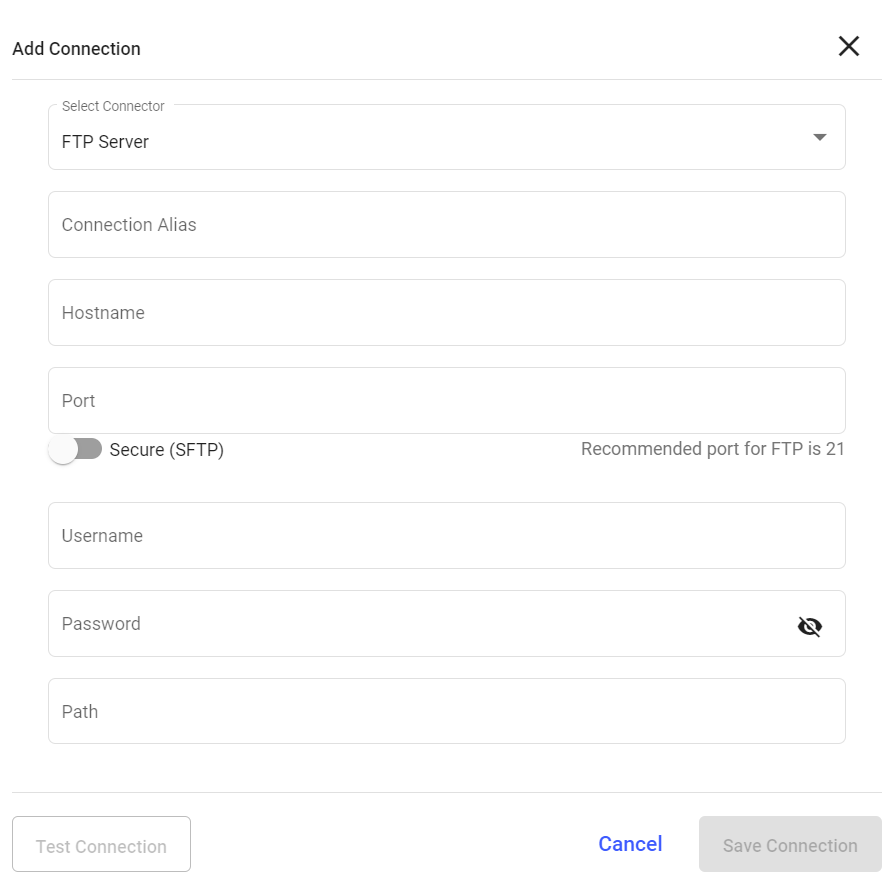Establish a Connection with FTP Server for Data Export
An FTP (File Transfer Protocol) server connection allows mRounds to securely transfer large volumes of data to external systems for reporting, backup, or further processing. Establishing this connection enables the export of rounds data and reports to FTP servers without manual intervention, ensuring a smooth and automated process for data storage and sharing.
- Automate Data Exports: Reduces the need for manual transfers by automating the process of exporting rounds data to an external FTP server.
- Centralized Data Storage: Ensures that all exported rounds data is available in a secure, centralized location for backup, audits, or further analysis.
To create a connection for FTP server:
- Click the Integrations Manager module on the left side pane.
-
Click the Add button in the Connections section on the left side.
Figure 1. Create FTP Connection
-
In the Add Connection window, do the following:
- Select FTP Server from the Select Connector drop-down.
- Enter the connection alias name in the Connection Alias field.
- Enter the host address in the Hostname field.
- Enter the port number in the Port field.
- Enter the username in the Username field.
- Enter the password in the Password field.
- Enter the path or location of FTP in the Path field.
- Click Test Connection to test the connection.
- Click Save Connection if the connection is successful.
The Connection is created successfully and you can see it in the Connections section.
In this section, you can,- Click the More icon next to the connection and select View Details to see the connection details.
- Click the More icon next to the connection and select Edit Connection to edit the connection details.
- Click the More icon next to the connection and select Delete Connection to delete the connection.
Configure Data Export to FTP for Automated Transfer
Once a secure connection is established, the next step is to configure mRounds to export data to the FTP server. This setup allows specific types of data such as rounds results, reports, and issues to be automatically exported to the FTP server.
- Automate Reporting: Automatically transfer critical data, such as maintenance results and issue logs, to the FTP server for long-term storage.
- Facilitate Data Sharing: Enable seamless data sharing between mRounds and other systems that may pull data from the FTP server.
To add an integration to FTP server
- Click the Integrations Manager module on the left side pane.
- Select the FTP Server in the Connections section.
-
Click Add Integration on the right side.
Figure 2. Add Integration Point 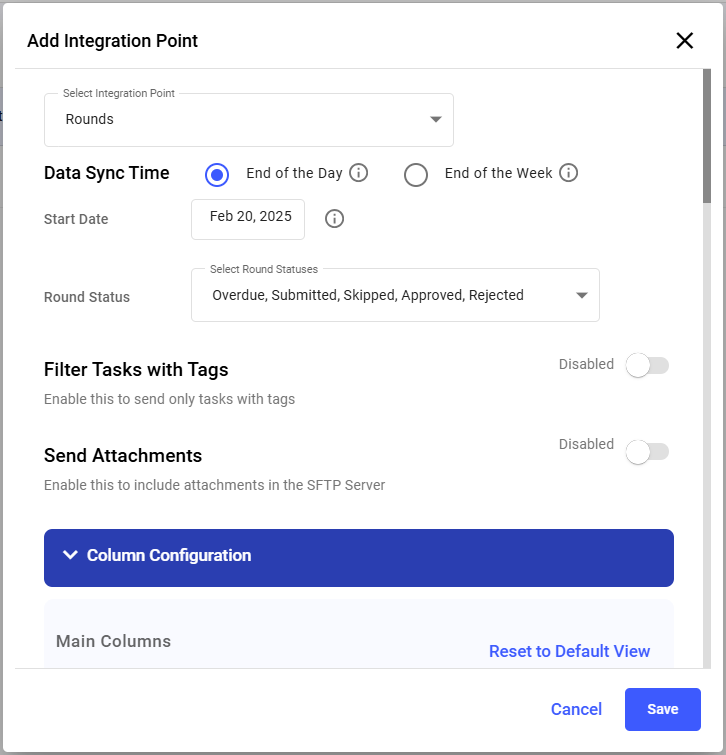
-
In the Add Integration Point window, do the following:
- Select the integration point (Rounds) from the Select Integration Point drop-down.
- Choose End of the Day or End of the Week in the Data Sync Time field to create a new .CSV file for each day or week.
- Select date from the Start Date.
- Enter the number of hours in the Modify Every <> Hour field to modify the .CSV file at the end of every day/week based on the selected hours.
- Enable/Disable the Filter Tasks with Tags to send only tasks with/specific tags or with not tags.
- Expand Column Configuration and configure or select the columns such as, Round Plan ID, Round Plan Name, Plant ID, Plant Name, Location ID, Asset ID, Unit, Position, and so on that should be displayed in .CSV file.
- Click Save.
The Integration Point is created and you can view it in the Integrations section.
The .CSV file is generated based on data synchronization schedule and stored in the configured FTP location.