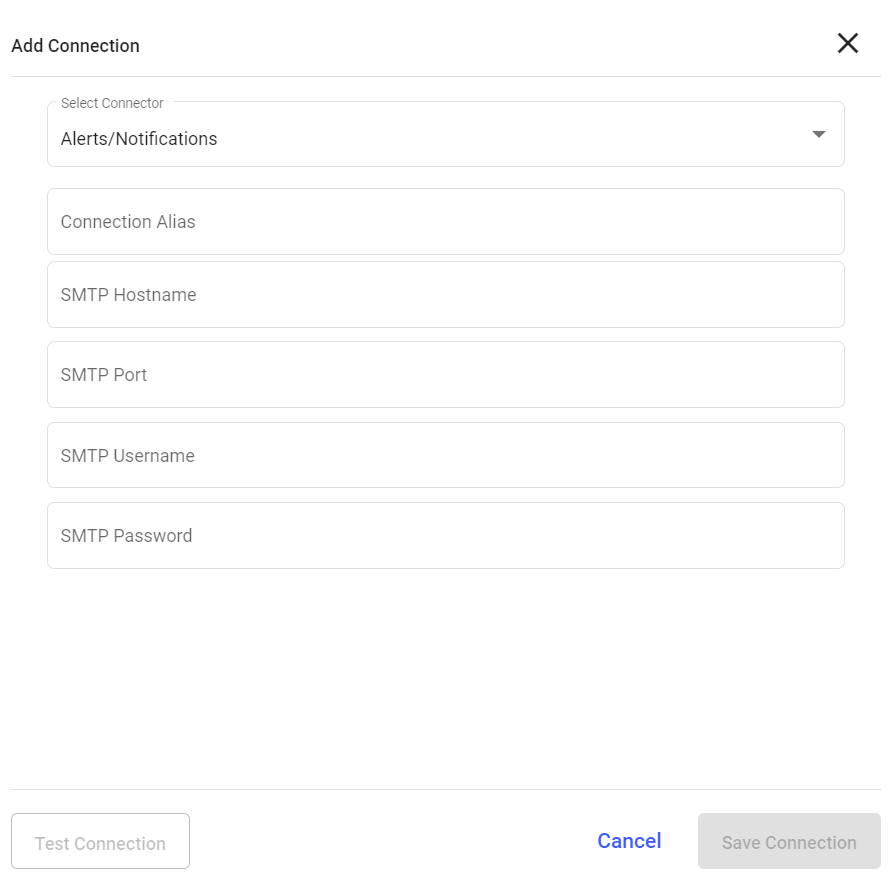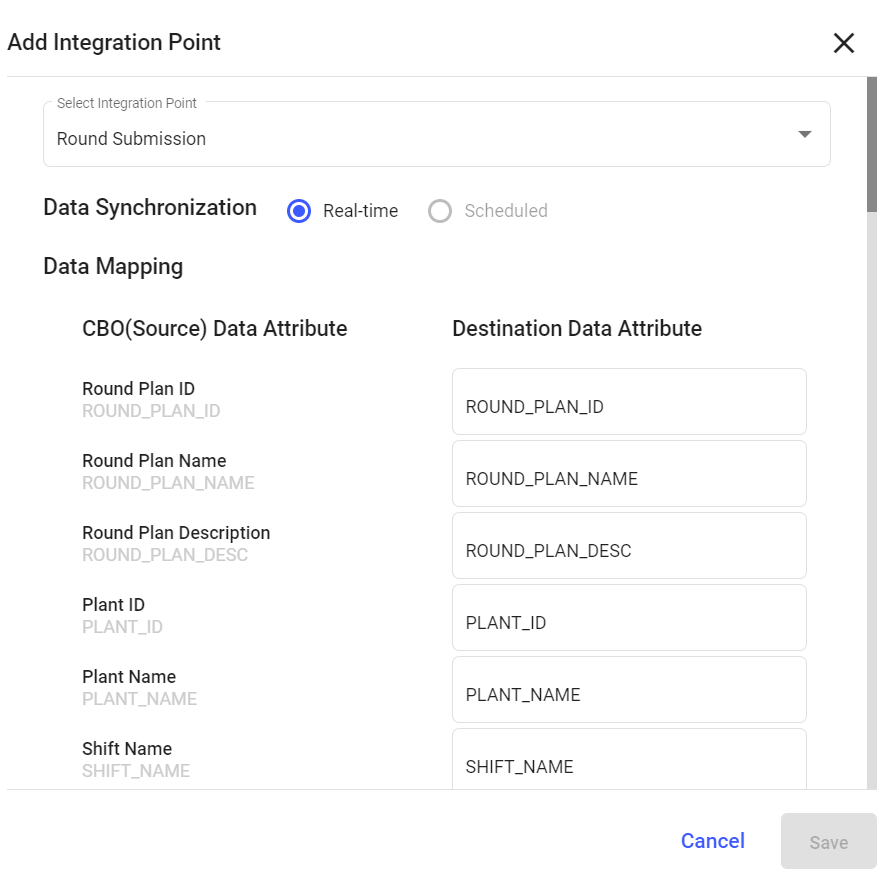Configure an SMTP Server for Automated Email Notifications
Configuring an SMTP (Simple Mail Transfer Protocol) server allows mRounds to send automated email notifications to stakeholders about task completions, issues, and important updates. This connection ensures timely communication about maintenance operations.
- Automated Alerts: Ensure that stakeholders receive real-time notifications regarding critical issues or task completions.
- Enhance Communication: Automate the process of sending alerts and updates, reducing manual follow-up.
To create a connection for SMTP server:
- Click the Integrations Manager module on the left side pane.
-
Click the Add button in the Connections section on the left side.
Figure 1. Add SMTP Connection
-
In the Add Connection window, do the following:
- Select Alerts/Notifications from the Select Connector drop-down.
- Enter the connection alias name in the Connection Alias field.
- Enter the host address in the SMTP Hostname field.
- Enter the port number in the SMTP Port field.
- Enter the username in the Username field.
- Enter the password in the Password field.
- Click Test Connection to test the connection.
- Click Save Connection if the connection is successful.
The Connection is created successfully and you can see it in the Connections section.
In this section, you can,- Click the More icon next to the connection and select View Details to see the connection details.
- Click the More icon next to the connection and select Edit Connection to edit the connection details.
- Click the More icon next to the connection and select Delete Connection to delete the connection.
Configure Email Notifications with SMTP
Once the SMTP connection is configured, you can set up automated email notifications to be triggered based on specific events in mRounds, such as issue creation, task completion, or round updates. This ensures timely communication with stakeholders.
- Real-Time Notifications: Automatically notify supervisors, operators, or managers about important updates or issues.
- Event-Driven Alerts: Configure email alerts to trigger when specific events occur, such as task completion or new issues.
To add an integration to SMTP server:
- Click the Integrations Manager module on the left side pane.
- Select the SMTP Server in the Connections section.
-
Click Add Integration on the right side.
Figure 2. Add Integration Point
-
In the Add Integration Point window, do the following:
- Select the integration point (Round Submission) from the Select Integration Point drop-down.
- Select Data Synchronization as Real-time or Scheduled.
- In the Data Mapping section, map the CBO (Source) Attributes to Destination Data Attributes.
- Click Save.
The Integration Point is created and you can view it in the Integrations section.
The .CSV file is generated based on data synchronization schedule and stored in the configured SMTP location.