Add an Activity
To add an activity to a notification, do the following tasks:
-
In the right side section of the New Notification screen, tap the
Activities tab and then tap
 .
.
-
Under Add Activity:
- Select the code group from the Activity Code Group field.The Activity Code is pre-filled.
Figure 1. Add Activity to Notification 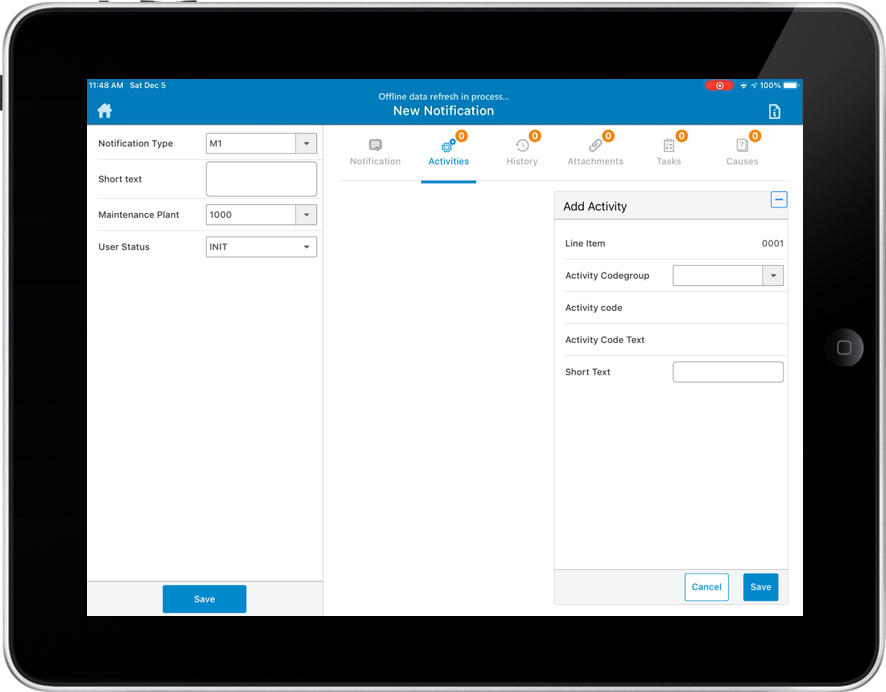
- Tap Save.
- Tap Yes in the confirmation window.
The activity is created and is displayed under Activities. The description associated with the selected value is also displayed. For example, the description of the Activity Code Group is displayed along with the code group that is selected.
- Select the code group from the Activity Code Group field.
- Tap the Line Item drop-down and choose a value to link the activity with the Item. These options are from the Items tab. After selecting the Item and saving the notification, the activity gets associated with the Line Item.
- If you do not enter anything in the Line Item field, the activity gets connected to the notification.
