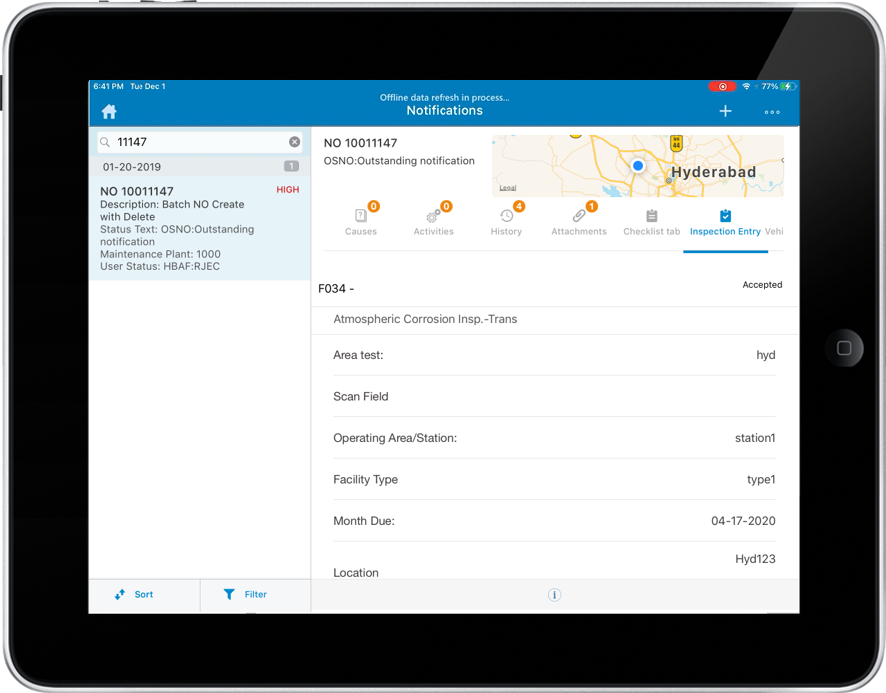Add embedded forms to a Notification
Add embedded forms to a notification so that the technician captures additional details of the task(s) related to the Notification. For example, filling in a checklist and inspection entry form.
You can assign multiple embedded forms to a Notification based on the notification type. Each form is displayed as a separate tab and consists of custom fields that represent the tasks related to the Notification. Embedded form is displayed along with other forms on Notification. This eliminates the need to switch to a different module/screen.
Using embedded forms, you (technician) can do the following:
- Modify the form multiple times.
- Save the form using the Save Draft option. A revision is created each time. Tap the History button to view the form versions.
- Tap Submit Form to post the form to your supervisor. The status of the form is set to Submitted and you cannot modify the form.
- You can convert submitted form to PDF in the submission screen.
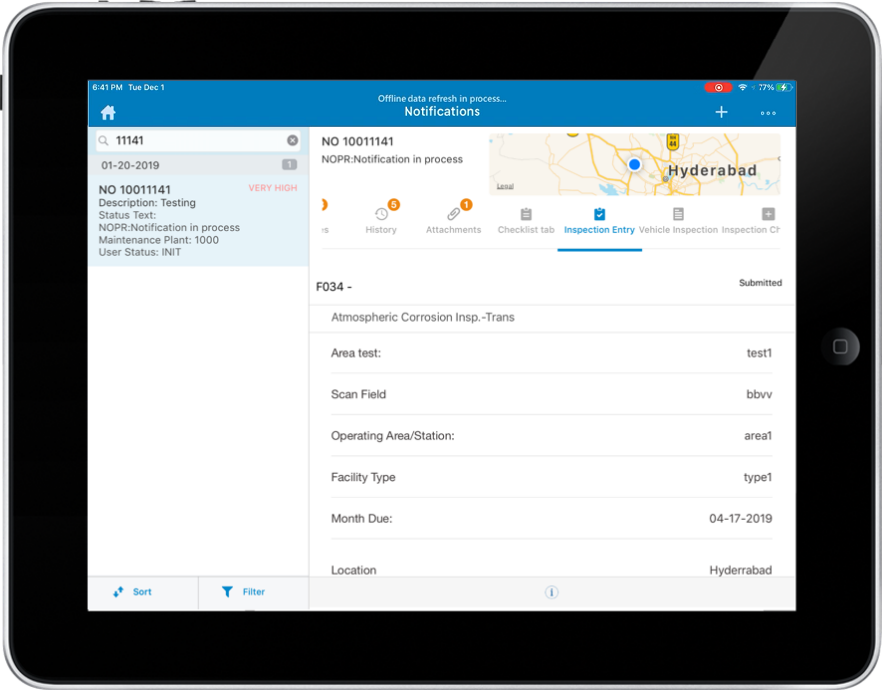
Note:
A supervisor with appropriate role can modify the form multiple times using the
Save Form and use the Accept Form option to accept the form.