Clean SAP Gateway Cache
Clean up the SAP Gateway Cache after importing support packs into the systems.
- Login to SAP Gateway system.
- Go to transaction /n/iwfnd/cache_cleanup in the gateway system.
- Select the Cleanup Cache for all Models checkbox and click Execute.
- Go to transaction /n/iwbep/cache_cleanup in the gateway system.
- Select the Cleanup Cache for all Models checkbox and click Execute.
- Go to transaction smicm in the gateway system.
-
Navigate to Goto, HTTP Plugin, Server Cache and
Invalidate Globally option.
Figure 1. smicm transaction 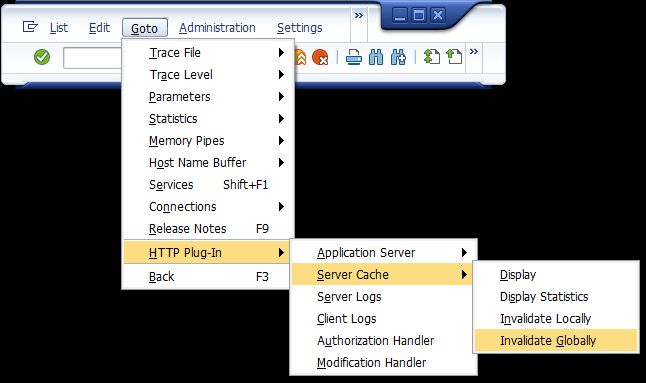
- Click Yes.
- Navigate to t-code: /n/iwfnd/maint_service
In HUB systems this step should be done in Gateway system
- Filter Technical Service Name with /INV* to view the Innovapptive specific services.
- Click each service & click SAP Gateway Client.
Figure 2. Validate Clean up of each service 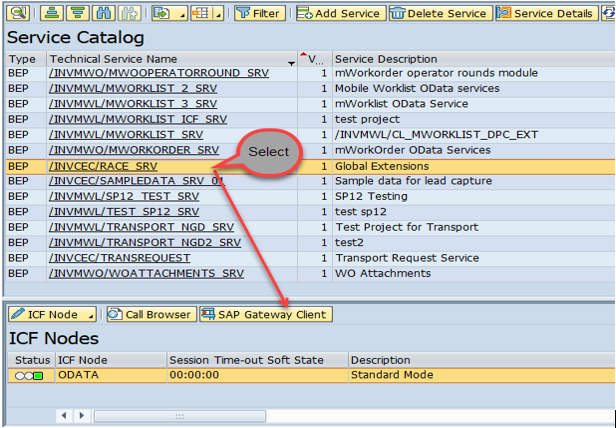
- Click Execute in the next screen.
You should see the value 200 in green.
Figure 3. Validate Clean up 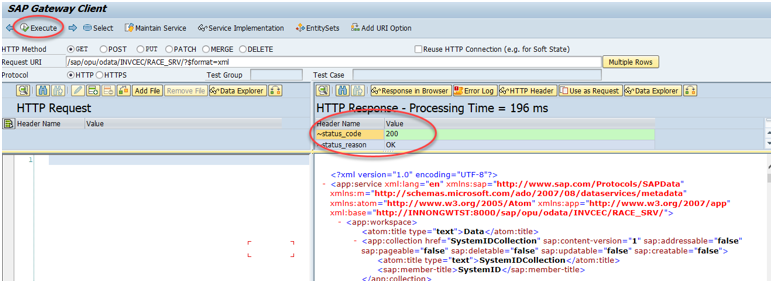
- Navigate to t-code SICF: /sap/bc/ui5_ui5/invcec/
In the following steps you will validate RACE UI5 Application
- Click Test Service.
Figure 4. Validate Clean up 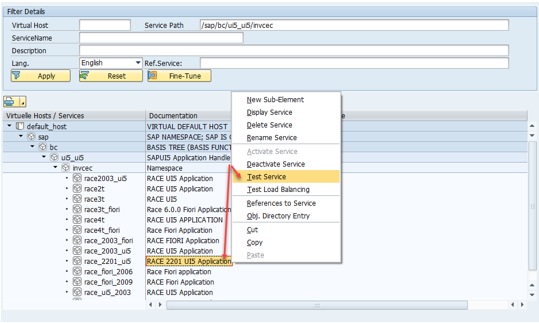
- Enter user credentials in the RACE Screen (Gateway for HUB Systems) and authenticate.
- Share the URL with the Innovapptive team. If there is web dispatcher, prefix the host and port to the path. For example, https://instst.testing.com:44100/sap/bc/ui5_ui5/incec/race_2203_ui5
- Test UI 5 application.
Figure 5. Validate Clean up 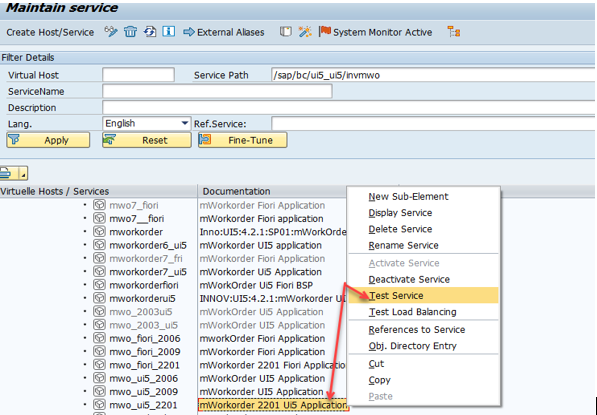
- Share the URL with the Innovapptive team. If there is web dispatcher, prefix the host and port to the path. For example, https://instst.testing.com:44100/sap/bc/ui5_ui5/invmwo/mwo_ui5_2203
