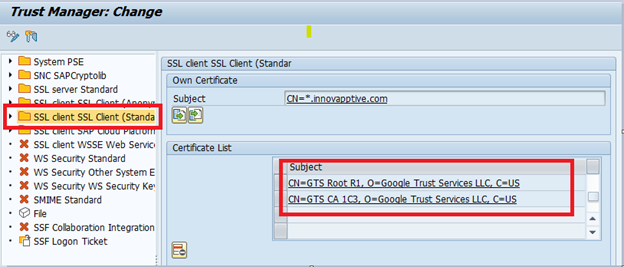Configure Google Maps
Upload the Google certificates to Server and Client standards to access the Maps in the mobile application.
To upload google maps:
- Login to SAP client.
-
Execute the transaction STRUST.
Figure 1. Upload Certificates to Server Standard 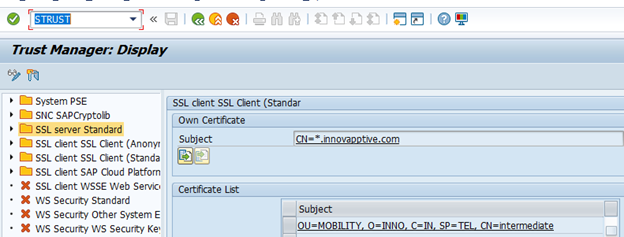
-
Upload the following Google certificates to SSL Server Standard:
Figure 2. GTS CA 1C3 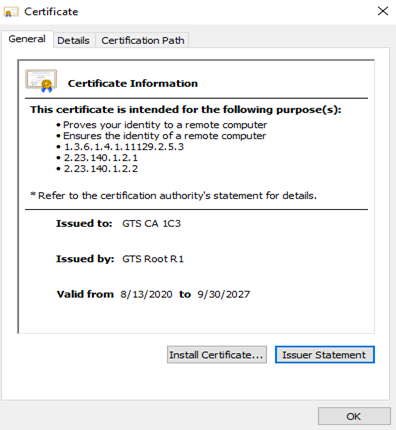
Figure 3. GTS Root R1 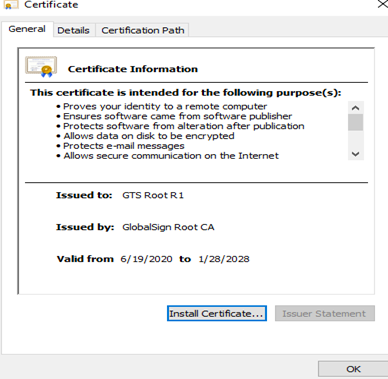
- Select the SSL Server Standard folder on the left side pane.
- Click the Certificate button.
- Click the Import button and select the above certificates.
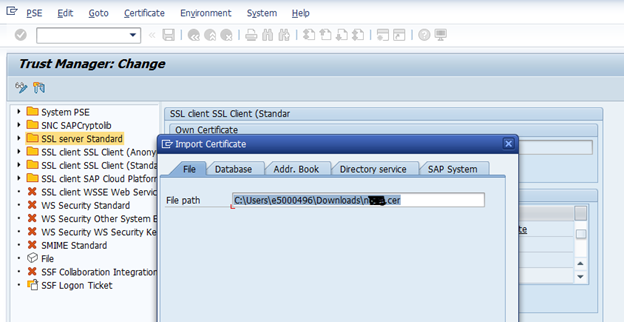
- Click the Add to Certificate List button.
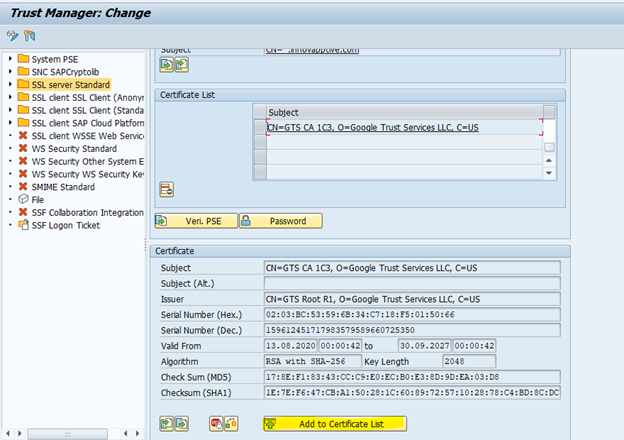
The GTS CA 1C3 and GTS Root R1 certificates are successfully added to SSL Server Standard.Figure 4. Certificates are Added to SSL Server Standard 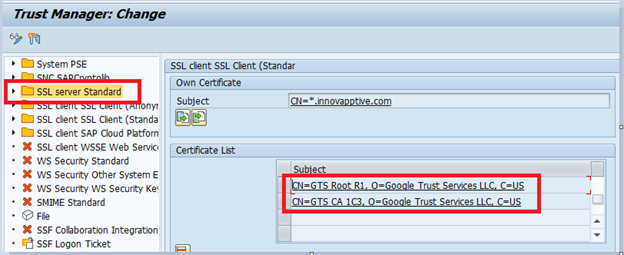
-
Upload the same certificates into SSL Client SSL Client
(Standard).
Figure 5. Upload Certificates to Client Standard