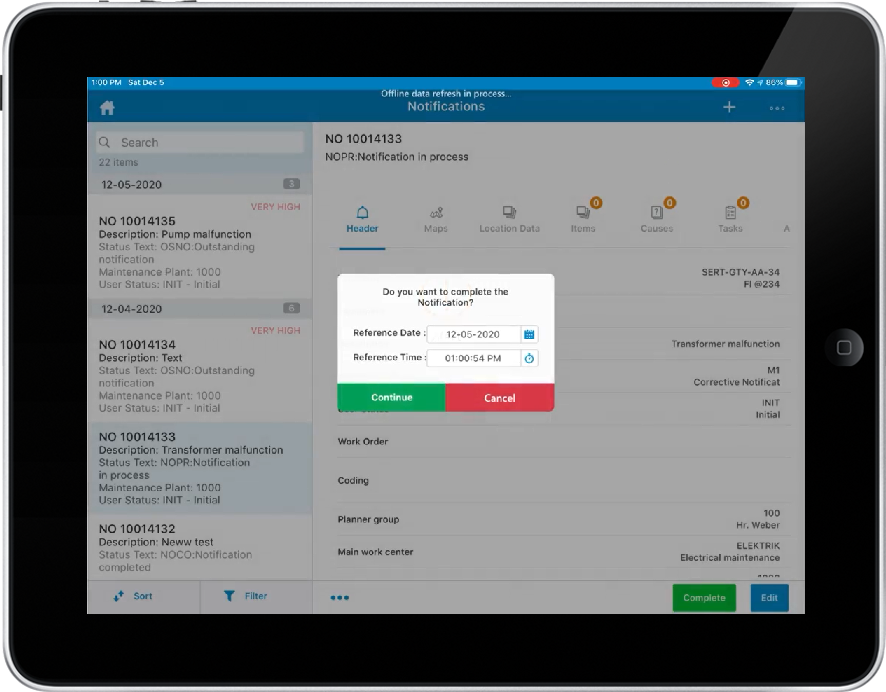Complete a Notification
A technician inspects the equipment based on the notification and creates a work order if the equipment needs repair or maintenance. However, if the technician finds that the equipment does not require repair, the technician can close the notifications after inspection.
To complete a notification, do the following tasks:
-
In the left section of the Notifications screen, search and tap the
Notification that is in progress.
The details of the Notification are displayed in the right section of the Notifications screen.
- In the right section of the Notifications screen, tap Complete.
-
In the alert message that is pre-filled with Reference Date and
Reference Time, tap Continue.
Figure 1. Complete a Notification