Create a Service Order
Manage equipment and functional locations for which services are done using Service Order. Service Order leverages SAP ECC-CS (Customer Service) module. Review service notifications, process them and use the information in the service notification to create, update, and track Service Orders with partner, contract, and item details.
Once the service is done and the external vendor is paid and the details are captured in the service order, you can close the service order marking it complete.
To create a service order:
-
In the Home screen, tap My Jobs.
You can also tap the Create
 icon directly on the My Jobs module.
icon directly on the My Jobs module. -
Tap the Create
 icon on top-right of the Work Orders
screen.
icon on top-right of the Work Orders
screen.
Figure 1. Create Service Order 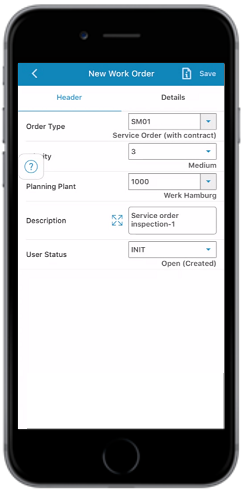
-
In the New Work Order screen, enter the following details in the
Header tab:
- Order Type: Select the Order Type from the list (for example,
SM01 (Service Order)).Note:The Partner tab is displayed based on Order Type configuration (for example, when you select Order Type as SM01 then the Partner tab is displayed).
- Priority: Select the Priority from the list.
- Planning Plant: Select the Plant from the list.
- Description: Enter description.
- User Status: Auto populates based on configured default settings.
- Order Type: Select the Order Type from the list (for example,
SM01 (Service Order)).
-
Tap Save.
A message appears confirming that the Work Order <number> is successfully created.Note:Or you can directly tap the other tabs in the Details tab to fill the other details and save later once all the required details are filled.In the pop-up screen, tap View WO List to navigate to the work order that you created and add additional details.
