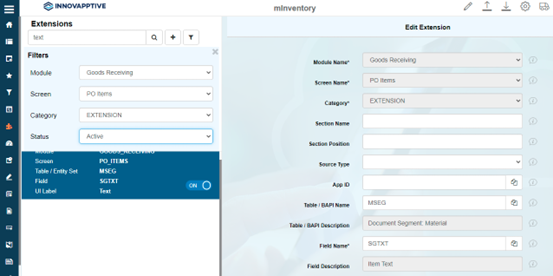Configure Work Order, Goods Recipient, Bin Location, and Text Extensions for Purchase Order
To configure the Order Number field:
- Click Extensions on the left panel.
- Search the label name Order Number in the Search bar.
- Select the extension with the label name Order Number on the left side.
-
In the Edit Extension section, update the following information:
Field Description Module Name Goods Receiving Screen Name PO Items Category Extension Table/BAPI Name EKKN Table/BAPI Description Account Assignment in Purchasing Document Field Name AUFNR Field Description Order Number Post BAPI Name BAPI_GOODSMVT_CREATE UI Label Order Number Field Type LF – Label Field UI Position 42 Active ON Overview ON Detail ON Mandatory ON Parent Table /INVMIM/PO_ITEMS_GR_S -
Click Save.
Figure 1. Configure Work Order Number 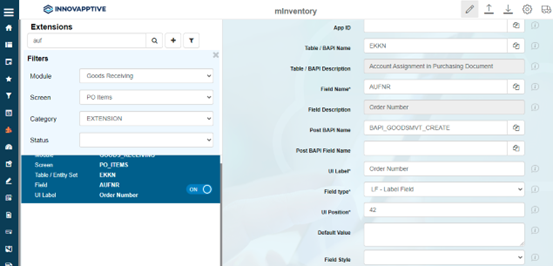
To configure the Goods Recipient field:
- Click Extensions on the left panel.
- Search the label name Goods Recipient in the Search bar.
- Select the extension with the label name Goods Recipient on the left side.
-
In the Edit Extension section, update the following
information:
Field Description Module Name Goods Receiving Screen Name PO Items Category Extension Table/BAPI Name MSEG Table/BAPI Description Document Segment Material Field Name WEMPF Field Description Goods Recipient/Shot-To-Party Post BAPI Name BAPI_GOODSMVT_CREATE UI Label Goods Recipient Field Type TF – Text Field UI Position 43 Active ON Overview ON Detail ON Mandatory ON Parent Table /INVMIM/PO_ITEMS_GR_S -
Click Save.
Figure 2. Configure Goods Recipient 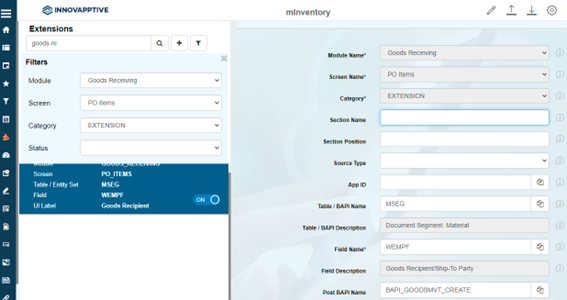
To configure the Storage Bin location field:
- Click Extensions on the left panel.
- Search the label name Storage Bin in the Search bar.
- Select the extension with the label name Storage Bin on the left side.
-
In the Edit Extension section, update the following
information:
Field Description Module Name Goods Receiving Screen Name PO Items Category Extension Table/BAPI Name MARD Table/BAPI Description Storage Location Data for Material Field Name LGPBE Field Description Storage Bin Post BAPI Name BAPI_GOODSMVT_CREATE UI Label Storage Bin Field Type LF – Label Field UI Position 7 Active ON Overview ON Detail ON Mandatory ON Parent Table /INVMIM/PO_ITEMS_GR_S Parent Key MATNR.WERKS.LGORT -
Click Save.
Figure 3. Configure Storage Bin 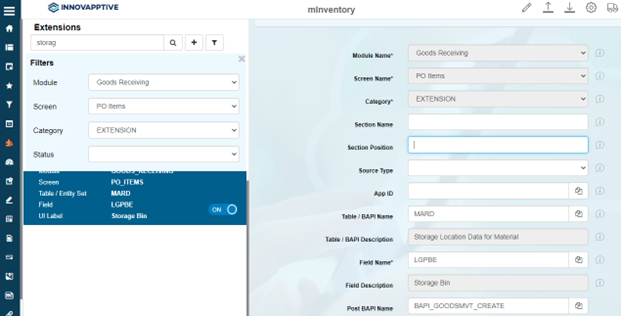
To configure the Text field:
- Click Extensions on the left panel.
- Search the label name Text in the Search bar.
- Select the extension with the label name Text on the left side.
-
In the Edit Extension section, update the following
information:
Field Description Module Name Goods Receiving Screen Name PO Items Category Extension Table/BAPI Name MSEG Table/BAPI Description Document Segment: Material Field Name SGTXT Field Description Item Text Post BAPI Name BAPI_GOODSMVT_CREATE UI Label Text Field Type TF – Text Field UI Position 44 Active ON Overview ON Detail ON Mandatory ON Parent Table /INVMIM/PO_ITEMS_GR_S -
Click Save.
Figure 4. Configure Text