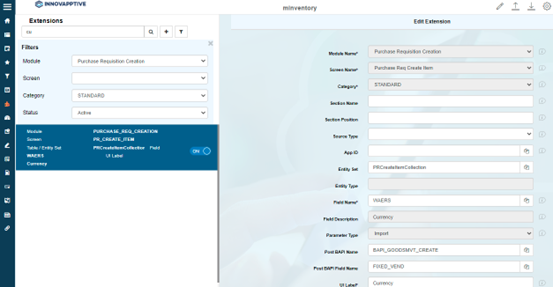Configure Extensions in Purchase Requisition Creation
To configure the Material field:
- Click Extensions on the left panel.
- Search the label name Material in the Search bar.
- Select the extension with the label name Material on the left side.
-
In the Edit Extension section, update the following information:
Field Description Module Name Purchase Requisition Creation Screen Name Purchase Req Create Item Category Standard Entity Set PRCreateItemCollection Field Name MATNR Field Description Material Parameter Type Import Post BAPI Name BAPI_GOODSMVT_CREATE Post BAPI Field Name FIXED_VEND UI Label Material Field Type ID – Input Dropdown UI Position 1 Active ON Overview ON Detail ON Mandatory ON -
Click Save.
Figure 1. Configure Material Number 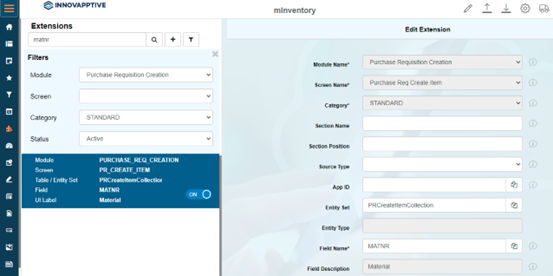
To configure the Quantity field:
- Click Extensions on the left panel.
- Search the label name Quantity in the Search bar.
- Select the extension with the label name Quantity on the left side.
-
In the Edit Extension section, update the following
information:
Field Description Module Name Purchase Requisition Creation Screen Name Purchase Req Create Item Category Standard Field Name MENGE Field Description Fixed Vendor Parameter Type Import Post BAPI Name BAPI_GOODSMVT_CREATE Post BAPI Field Name FIXED_VEND UI Label Quantity Field Type NF – Numeric Field UI Position 2 Active ON Overview ON Detail ON Mandatory OFF -
Click Save.
Figure 2. Configure Quantity 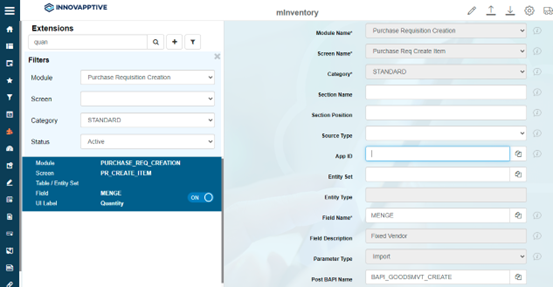
To configure the Plant field:
- Click Extensions on the left panel.
- Search the label name Plant in the Search bar.
- Select the extension with the label name Plant on the left side.
-
In the Edit Extension section, update the following
information:
Field Description Module Name Purchase Requisition Creation Screen Name Purchase Req Create Item Category Standard Entity Set PRCreateItemCollection Field Name WERKS Field Description Material Parameter Type Import Post BAPI Name BAPI_GOODSMVT_CREATE Post BAPI Field Name FIXED_VEND UI Label Plant Field Type DD – Drop Down UI Position 3 Active ON Overview ON Detail ON Mandatory OFF -
Click Save.
Figure 3. Configure Plant 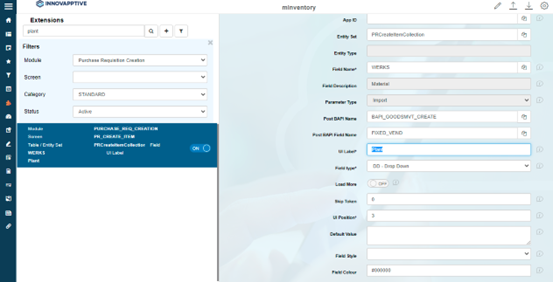
To configure the Account Assignment field:
- Click Extensions on the left panel.
- Search the label name Account assignment in the Search bar.
- Select the extension with the label name Account assignment on the left side.
-
In the Edit Extension section, update the following
information:
Field Description Module Name Purchase Requisition Creation Screen Name Purchase Req Create Item Category Standard Entity Set PRCreateItemCollection Field Name KNTTP Field Description Acct Assgt Cat Parameter Type Import Post BAPI Name BAPI_GOODSMVT_CREATE Post BAPI Field Name FIXED_VEND UI Label Account Assignment Field Type DD – Drop Down UI Position 5 Active ON Overview ON Detail ON Mandatory OFF -
Click Save.
Figure 4. Configure Account Assignment 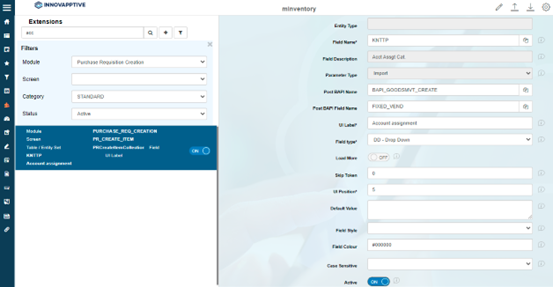
To configure the Price field:
- Click Extensions on the left panel.
- Search the label name Price in the Search bar.
- Select the extension with the label name Price on the left side.
-
In the Edit Extension section, update the following
information:
Field Description Module Name Purchase Requisition Creation Screen Name Purchase Req Create Item Category Standard Entity Set PRCreateItemCollection Field Name PREIS Field Description Price Parameter Type Import Post BAPI Name BAPI_GOODSMVT_CREATE UI Label Price Field Type NF – Numeric Field UI Position 6 Active ON Overview ON Detail ON Mandatory ON -
Click Save.
Figure 5. Configure Price 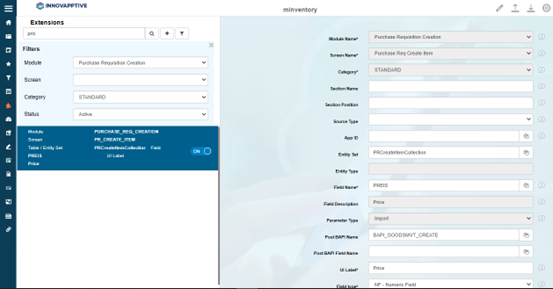
To configure the Currency field:
- Click Extensions on the left panel.
- Search the label name Currency in the Search bar.
- Select the extension with the label name Currency on the left side.
-
In the Edit Extension section, update the following
information:
Field Description Module Name Purchase Requisition Creation Screen Name Purchase Req Create Item Category Standard Entity Set PRCreateItemCollection Field Name WAERS Field Description Currency Parameter Type Import Post BAPI Name BAPI_GOODSMVT_CREATE Post BAPI Field Name FIXED_VEND UI Label Currency Field Type DD – Drop Down UI Position 8 Active ON Overview ON Detail ON Mandatory OFF -
Click Save.
Figure 6. Configure Currency