Access Work Orders and Issues Quickly with Smart Sync
Optimizing your data sync settings helps you access relevant work orders and issues quickly while improving app performance. By selecting your plant and defining a sync period, you ensure that only necessary data is loaded, reducing unnecessary processing time and keeping information up to date.
- Navigate to the More screen and select User Preferences.
- To select the Plant,
- Under Global Data, choose your Planning Plant and Maintenance Plant from the available options.
- View key details, including your Main Work Center.
- To define Data Sync Period,
- In the Transactional Data section, adjust the Sync Period settings.
- Enter the number of days for Last and Next to define how
far back and ahead data should sync.Note:Data syncs only within the specified range from the current date, ensuring faster updates.
- Tap Save.
Figure 1. User Preferences 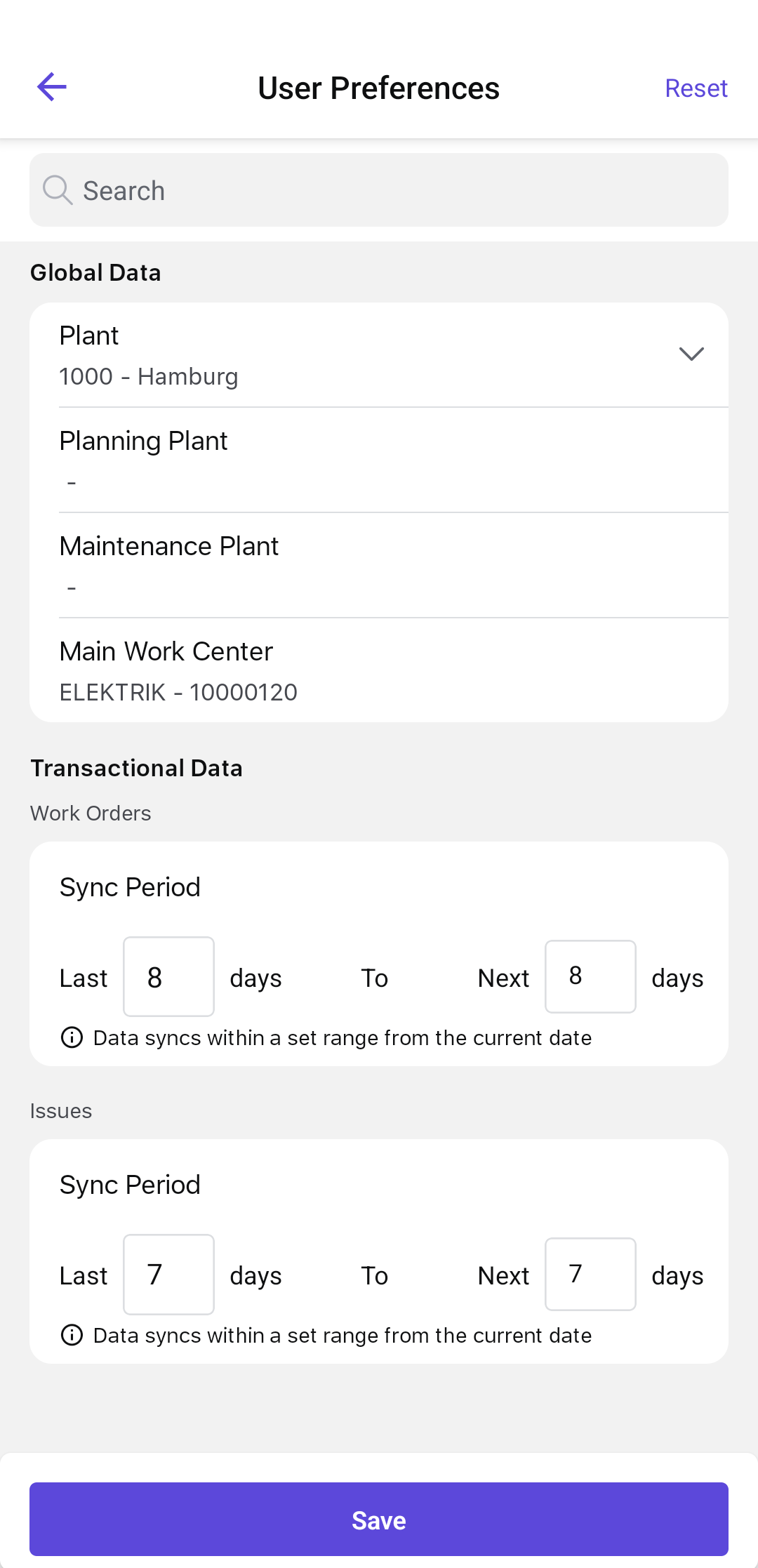
By fine-tuning these settings, you enhance system responsiveness and ensure that only relevant data is available, leading to a smoother, more efficient user experience.
