Record movement of goods from Warehouse using Reservation document
A Reservation document refers to the requirements such as the quantity of goods for production and cost center. You can issue goods for an open reservation. When processing the goods issue transactions, which are stored in the SAP Archive Console, you can add attachments and signature for the line items. Also, the application displays a pop-up alert to you, if another user is processing the same goods issue you are working on. The application supports returns against reservation documents by using movement type 262.
In this module,
To record outbound movement of goods from Warehouse using Reservation
document:- Consignment stock appears only if the material is consignment-based.
- When a vendor is selected from the consignment dropdown, special stock type "K" is auto-filled, reducing manual input.
- If the material is not consignment-based, the Vendor field is hidden.
- You can download and share filtered reservation lists.
- In the Home screen, tap Goods Issue.
- Tap the Reference Document drop-down and select Reservation from the list.
- Enter the Reservation Number.
-
Tap Search.
Note:You can now view both unrestricted and consignment stock based on the vendor.
- Tap on the reservation document.
-
Tap the Calendar
 icon to modify the Posting Date.
In the reservation document details screen, the below fields are auto populated:
icon to modify the Posting Date.
In the reservation document details screen, the below fields are auto populated:- Reservation
- Goods Recipient
- WO Description
- Material
Figure 1. Reservation Document Details 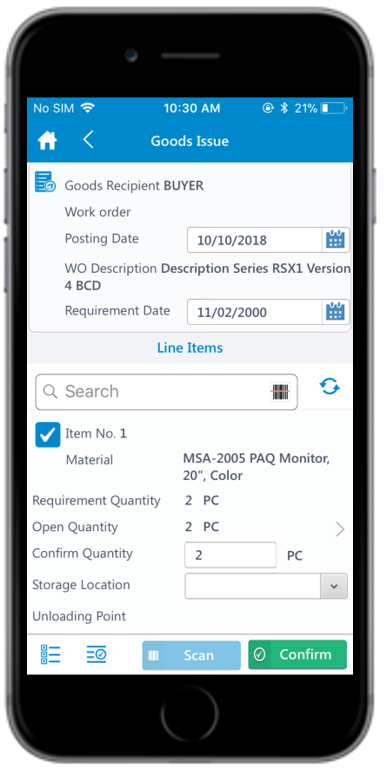
-
Select and enter this information for the line item(s):
- Confirm Quantity: This value is auto populated with the available stock. Tap to modify the value.
- Storage Location: Tap to select the storage location from the list.
-
Tap the line item to view or modify the details such as
Plant, Batch, and
Attachments.
Figure 2. Reservation Document Line Item Details 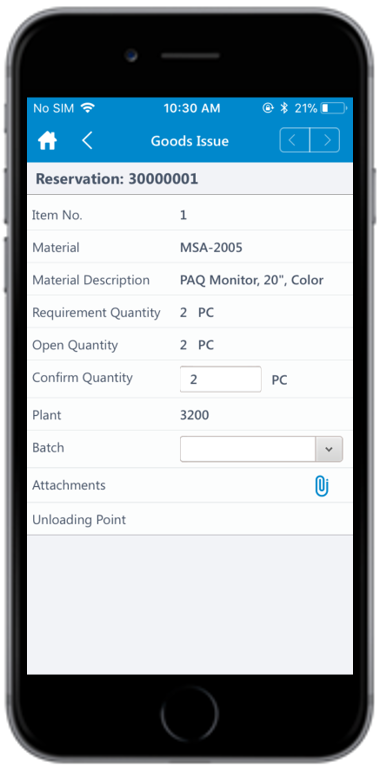
Note:You can add a line item by tapping the Add icon and delete a line item by tapping the Arrow icon or swiping left > Delete icon. -
Tap Confirm.
A message appears asking whether you want to post the goods issue.
-
Tap Yes.
A message appears confirming that the goods issue is posted.Note:From this screen, you can:
- Preview and print the material document and labels. For more information, see Print material documents and labels.
- Send the material documents through email. For more information, see Email material documents.
- Navigate to the Material Document Display module through a direct link after successful posting.
- Select and send single or multiple Goods Issue slips generated after posting via installed device applications.
- o Users can filter reservations on the list screen using values from the item overview section of each reservation.
