Confirm an Operation Automatically
- In the left section of the My Work Orders screen, tap the Work Order.
- In the right section of the My Work Orders screen, tap the Operations tab.
- In the Operations list, select the operation which is assigned to you.
-
Tap the Measuring Document
 icon to select the
measuring points to create the measurement document.
Measuring Points are displayed on the following tabs:
icon to select the
measuring points to create the measurement document.
Measuring Points are displayed on the following tabs:- Objects: Shows measuring points associated with Objects like Functional location and Equipment.
- Operations: Shows measuring points associated with operations as Production Resource Tools (PRTs).
- Select the measuring points and tap Submit. For more information about adding measuring points, Create a Measurement Document.
- Tap Confirm in the Operation Details.
- In the Confirmation window, tap Auto Confirmation.
-
In the Auto Confirmation window, you can perform the following
operations:
- Minimize: Tap the Minimize
 icon to minimize the Auto
Confirmation box. The timer is minimized and is available on the
top of the screen.While the timer is ON and Auto Confirmation box is minimized, navigate through the application and perform activities except the following:
icon to minimize the Auto
Confirmation box. The timer is minimized and is available on the
top of the screen.While the timer is ON and Auto Confirmation box is minimized, navigate through the application and perform activities except the following:- Cannot start confirmation on any other Operation.
- Cannot complete the Work Order for which the operation is under process.
- Cannot complete the Notification assigned to the Work Order for which the operation is under process.
- Tap the Pause
 button to pause the operation and resume it
later.
button to pause the operation and resume it
later. - Stop button: Tap the Stop
 button to
complete the operation.
button to
complete the operation.
Figure 1. Auto Confirmation of Work Orders 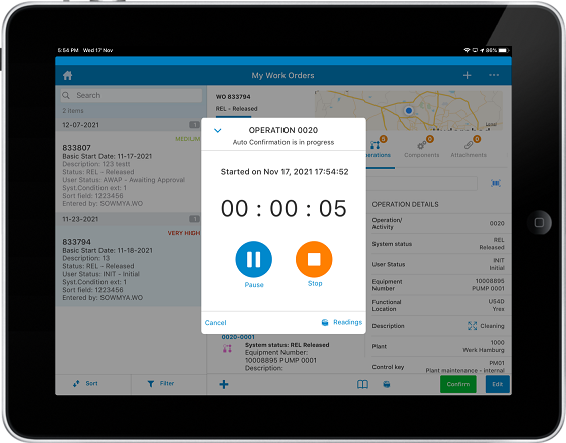
- Minimize: Tap the Minimize
-
Under Operation Details, enter the required information in the following
fields:
- Execution Start: Tap the Calendar
 icon to select the date and time for start
of execution.
icon to select the date and time for start
of execution. - Crew ID: Tap the Crew ID
 icon to select the Crew IDs from the
list.
icon to select the Crew IDs from the
list.When there are multiple fields to select, you can tap the icon to select or deselect all. This feature is available in both Online and Offline modes.
- Finish Execution: This field is auto-filled once you tap the Stop
 button to complete the operation.
button to complete the operation. - Actual Work: This field is non-editable.
- Unit for work: This field is non-editable.
- Final Confirmation: Select the check box for Final Confirmation.
- No Remaining Work: Select the check box to confirm that there is no pending work.
- Reason for Variance: Select the Reason for Variance from the list.
- Confirmation text: Enter the Confirmation text.
- Execution Start: Tap the Calendar
- Select the measuring points and tap Done.
-
Tap Save.
The application shows the confirmation message “Operation Confirmed Successfully”.
