Install mInventory SAP® ECC and Gateway Add-ons and support packs
Install the add-ons and support packs at one go using the steps given below. However, if you have already installed add-ons and you want to install the support packs (hotfixes), follow the procedure detailed in Install mInventory SAP® ECC and Gateway Support packs.
- Extract the zip or .rar files that you received from Innovapptive representative and save them to your local machine.
-
Upload/copy the Add-On files and Support Packs from software deployment package
to the USR/SAP/TRANS/EPS/in path on SAP ECC & GW systems.
Note: Upload all the add-ons and support packs that are mentioned in the tables.
- Log in to 000 clients of SAP GW / ECC System (based on the Add-On being imported).
- Navigate to the transaction code SAINT.
-
Navigate to Installation Package, Load Packages, From
Application Server.
Figure 1. SAINT 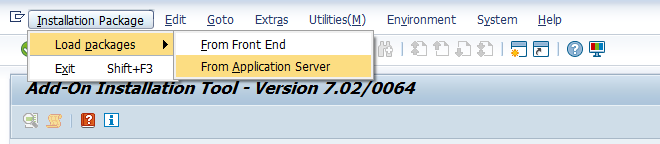
-
Click Yes in the confirmation screen.
Packages are loaded in the file system
Figure 2. SAINT: Upload Packages 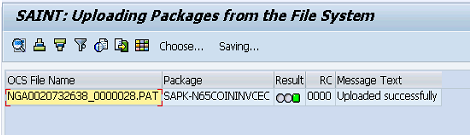
-
Once the packages are loaded, go back to the main screen, and click
Start.
Figure 3. Installed Add-ons 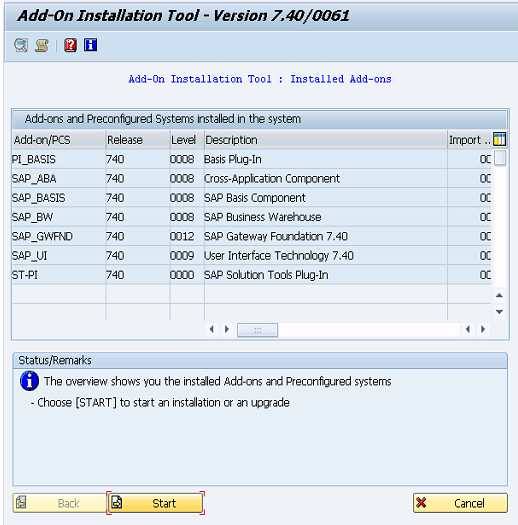
-
Select the Add-On in the next screen and click Continue.
Figure 4. Select Add-on 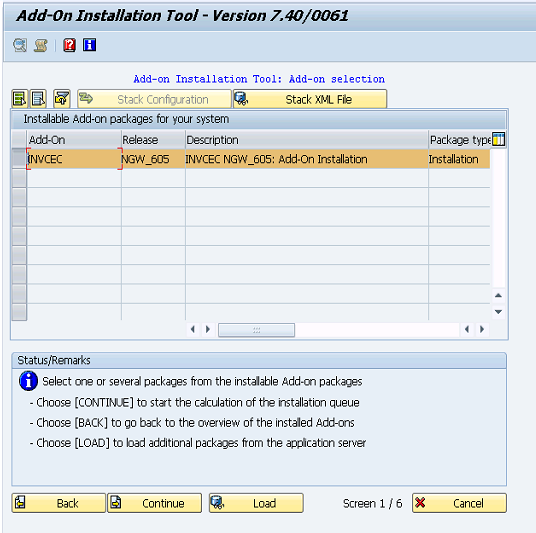
-
Click Continue in the next screen.
The OCS packages to be imported are displayed in the next screen.
-
Click Continue to proceed to the next step.
Figure 5. Add-on Queue 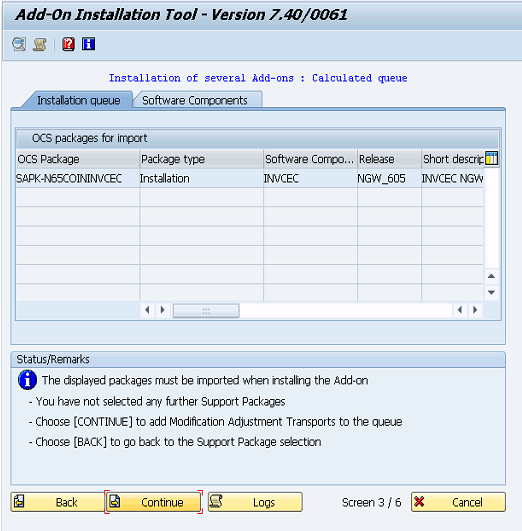
- Click No, when asked to add Modification Adjustment Transports to the queue.
-
Click the Import
 icon.
icon.
- Click Finish.
