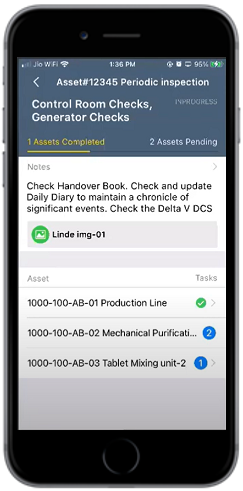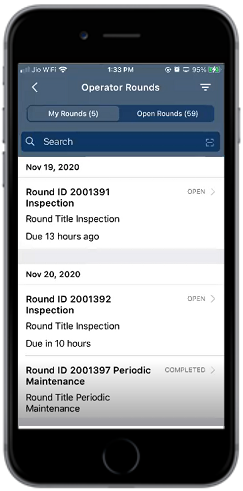Execute the Rounds Assigned to You
When a Supervisor assigns a round, you (operator) can view the round in the mobile application.
You can report the result of the task (e.g., passed or failed) in a round by selecting the values from the drop down or Segment Control field.
To execute a round assigned to you from the My Rounds screen:
- In the Home screen, tap Operator Rounds.
-
In the Operator Rounds list screen, tap the My Rounds tab.
Figure 1. Operator Rounds – My Rounds
Note: In the list screen, you can:- Sort and filter the rounds assigned to you.
- Tap the Search field to search the round.
-
Select the Round ID assigned to you with OPEN status.
Asset details are displayed along with completed or pending tasks.
Figure 2. Operator Rounds – Round Details 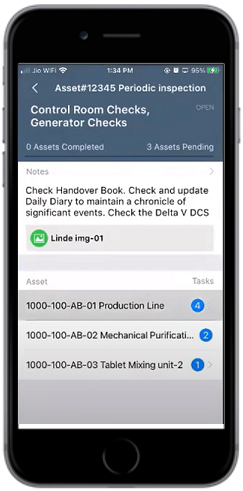
In the Round Details screen, you can view the:- Status of your rounds or assets on the progress bar with the count in the header section.
- Reference attachments for the round.
Table 1. Round Details screen UI parameters UI Description Progress Bar The progress of the assets can be tracked. Notes Special instruction or miscellaneous information related to the task can be added. Attachment Images can be attached. Asset Break down of activities required to be done to complete the task. Tasks Count of task(s) to be completed. -
Tap on the asset (Equipment or Functional Location).
Figure 3. Scanning Asset 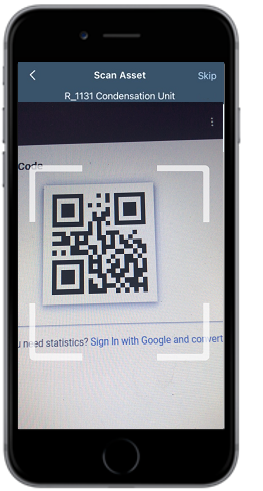
-
In the Scan Asset screen, verify the tagged asset by scanning the QR
code/barcode.
Note: You can enter the code manually if the barcode of the asset is damaged. You can skip the asset scanning process by tapping the Skip on top right and selecting the relevant reason.
Figure 4. Operator Rounds – Task Details 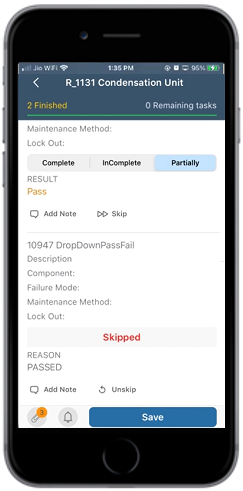
-
In the Task Details screen, complete the checks and enter the required
data.
In the Task Details screen, you can:
- View the status of your tasks with the count on the progress bar in the header section. Color of the fields (tasks) that you complete is set to green.
- Select the relevant values from the Drop Down or Segment Control field (for example, Yes or No or Maybe from the Drop Down field and Complete or Incomplete or Partially from the Segment Control field.) then the Pass or Fail value in the RESULT field is displayed automatically.
- Skip the task by tapping the Skip option and selecting the relevant reason then the label Skipped is displayed for the skipped task. Undo the task skipping process by tapping the Unskip option.
- Add relevant text for the task by tapping the Add Note option and entering the text in the NOTE field. Delete the note by tapping the Delete Note option.
- Scroll to view and complete the tasks.
-
Tap Save.
A message appears confirming that the Tasks are Updated Successfully.
-
Tap OK.
Round data is posted.
Figure 5. Operator Rounds – Task Complete