Assign/update storage bin for materials
Use the Storage Bin Update (IM) module to assign/update storage bin for materials. You can assign multiple materials to a storage bin.
- In the Home screen, tap Storage Bin Update (IM).
-
Enter the search criterion like Material No.,
Storage Location, Plant and
Storage Bin.
Figure 1. Material Document Search 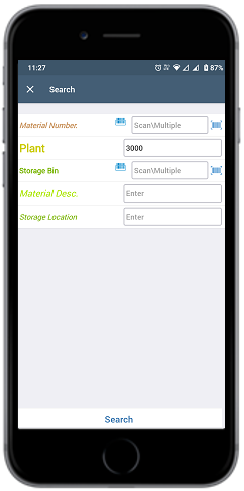
-
Tap Search.
Alternatively, tap Search without any search criteria to view the list of material numbers.Tap the Scan icon to scan the barcode and navigate to the Material list screen. For more information, see Scan all fields and automatically navigate to transaction screen (Combo Scan).
Figure 2. Material Document List 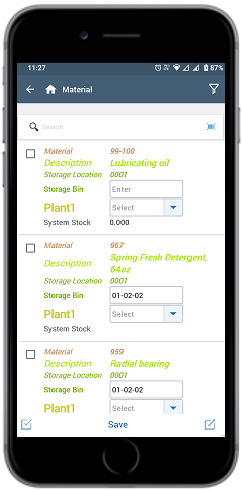
Note: You can view the total available stock in a bin using the System Stock field. This feature gives you instant visibility of the stock in the bin. When you receive a stock transfer request, you can instantly check the stock and transfer from the bin that has enough stock. For example, when you need to Putaway materials, you can check the stock in different bins and transfer it from the bin that has enough stock. If there is not enough stock, you can place an order for the stock immediately. -
To change the values, select the checkbox corresponding to the material
documents.
Tap the Apply All
 icon to edit values such as
Maintenance Status, Storage Bin for all the material
documents.
icon to edit values such as
Maintenance Status, Storage Bin for all the material
documents. - Tap the Storage Bin field to modify the value.
-
Tap Save.
A success screen message appears.
