Update Loading and Shipment status
Use the Loading module to manage your Shipment loading tasks. You can search the shipment documents, enter the loading start date and time and post the data to the server. Once the shipment is created, you can print and email the shipment document.
- In the Home screen, tap Loading.
- Enter the search criterion.
-
Tap Search.
Figure 1. Shipment List 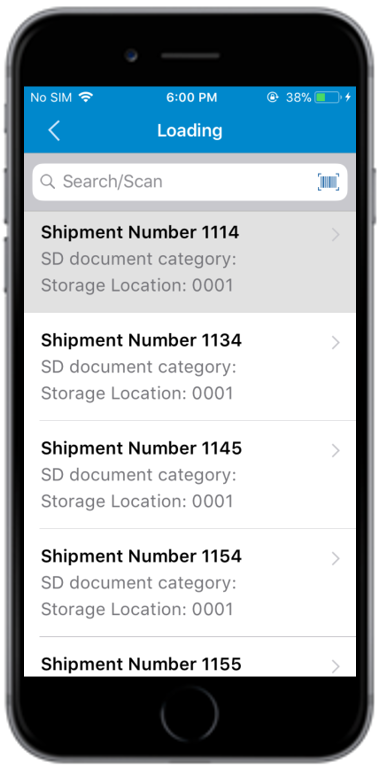
-
Tap on the Shipment Number.
Figure 2. Shipment Loading Details 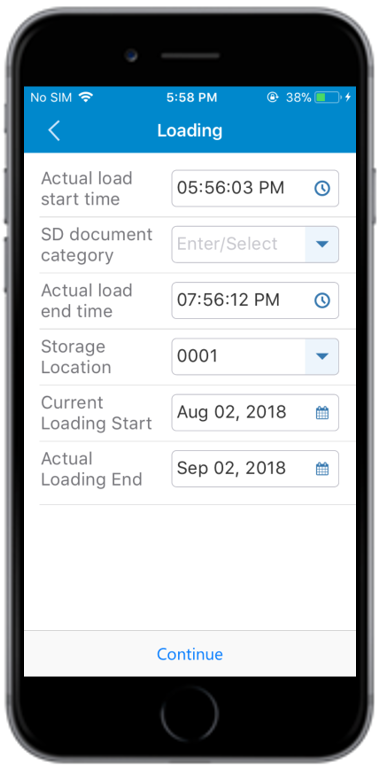
-
Enter this information:
- Actual load start time: This value is auto-populated. Tap to modify the time.
- Actual load end time: This value is auto-populated. Tap to modify the time.
- Current Loading Start: The start date of loading. This value is auto-populated. Tap to modify the date.
- Actual Loading End: The date on which loading is completed. This value is auto-populated. Tap to modify the date.
-
Tap Continue.
A pop-up window appears asking whether you want to add attachments.
-
Tap Yes.
In the Add Attachment screen:
- Tap the Add
 icon to add a photo or video.
icon to add a photo or video. - Tap Done.
- Tap the Add
- In the Signature screen, enter your digital signature.
-
Tap Confirm.
A message appears confirming that the loading is successful.You can send shipment documents, such as PDF through email. For more information, see Email material documents.
-
Select the shipping document.
Figure 3. Shipping Details Print 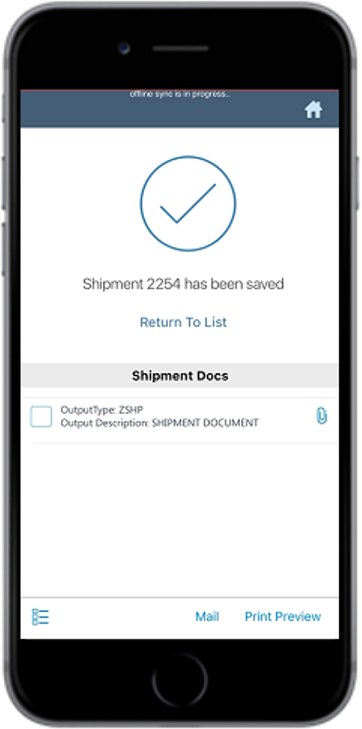
- Tap Print Preview.
- Select the Printer and Number of the copies in the Print Preview screen.
- Tap Print.
