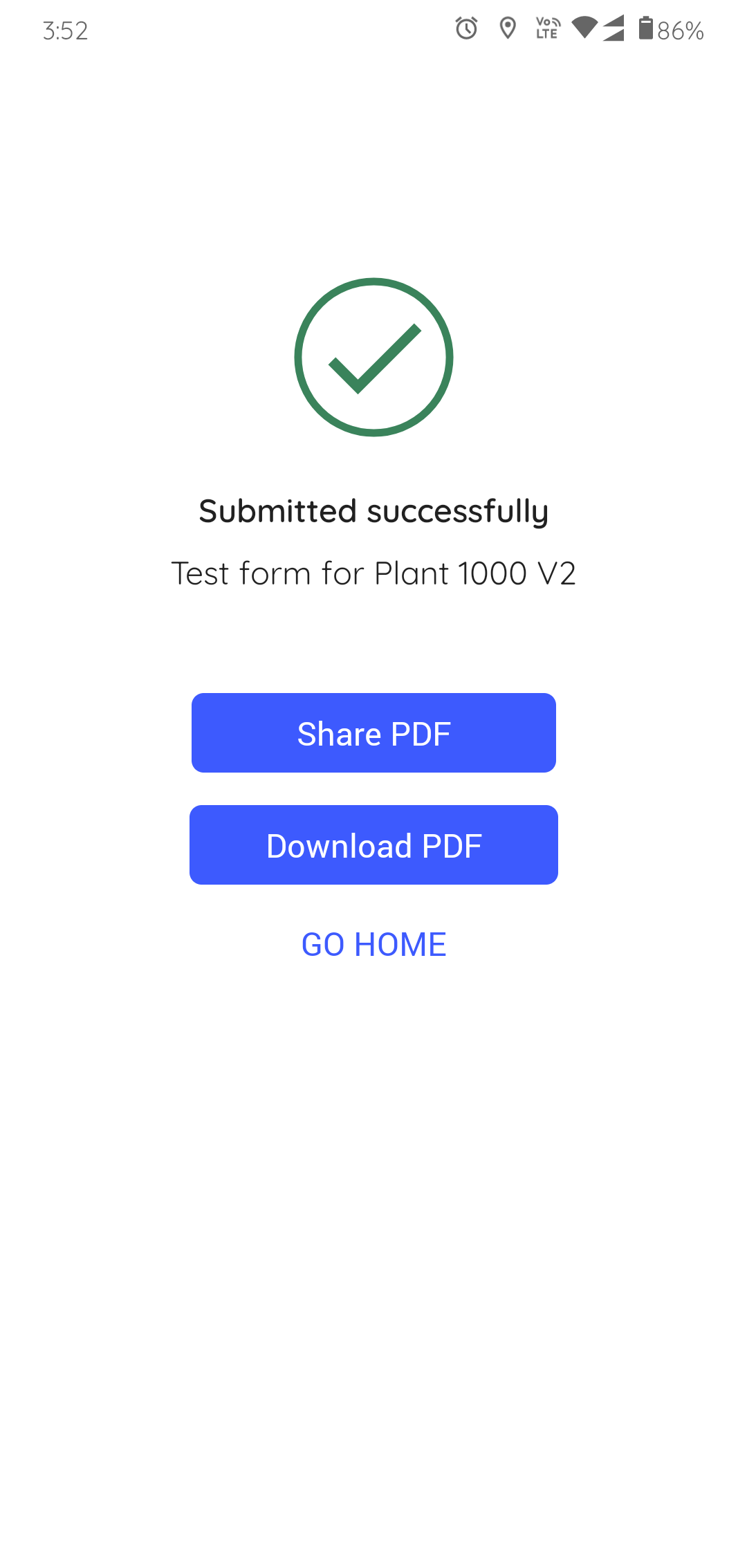How to conduct inspections using assigned forms
To inspect an asset assigned to you:
- In the Inspections screen, tap the My Inspections tab.
-
Select an inspection and tap Start Inspection.
Figure 1. Start Inspection 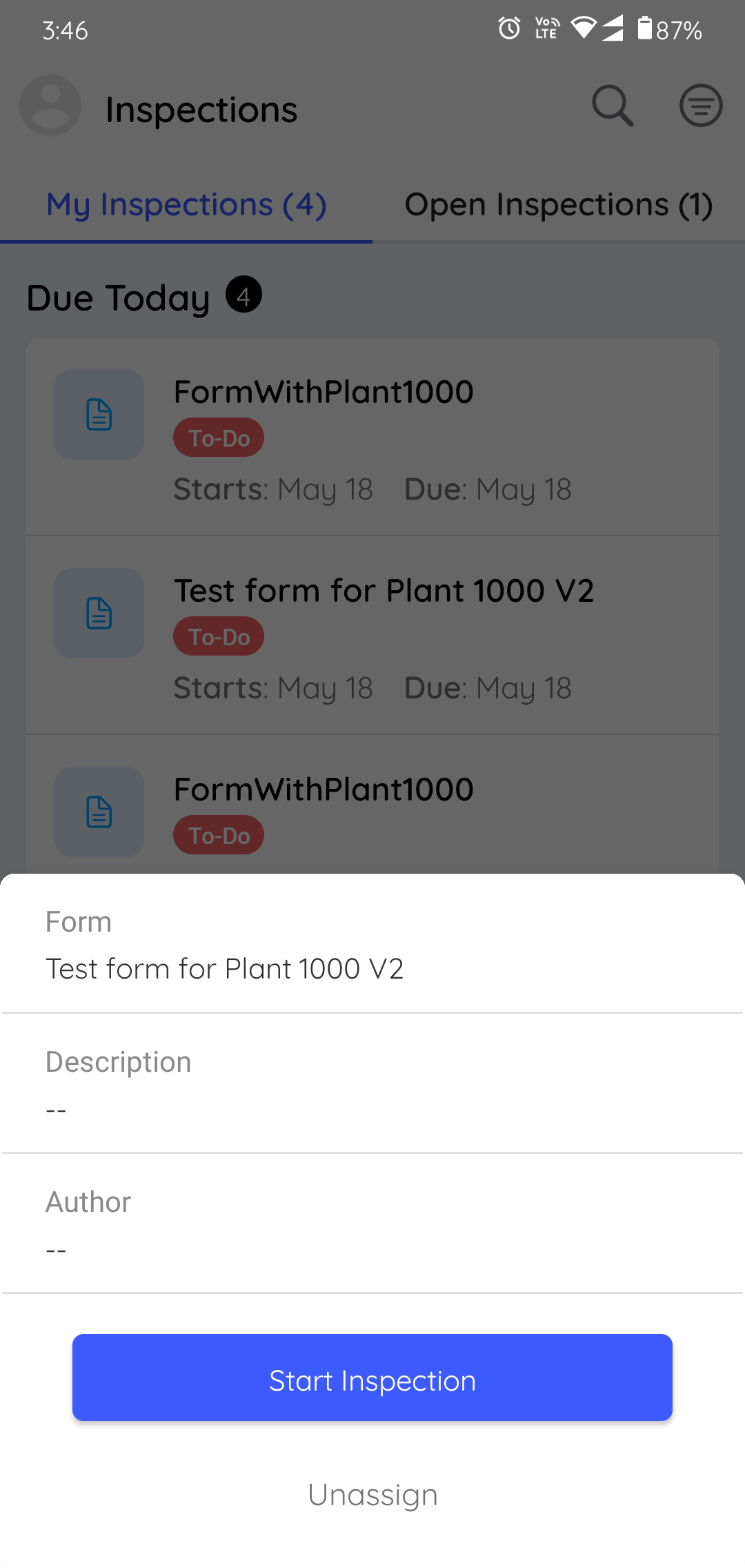
The Inspection Details screen with assets list is displayed.
In this screen, you can,- Search the assets using Search bar.
- View the summary of questions associated with the asset under the
Question Summary section with the following status.
- Open: The questions, which are yet to be started.
- Completed: The questions that are completed.
- Total: The total number of questions associated with the assets.
- Submit the inspection form using the Submit button. If the questions are incomplete, the app displays a warning message when you click the button.
- Select an inspection which you want to work on.
-
Scan the inspection or skip by tapping the Skip button.
The inspection details screen with the list of questions is displayed.In this screen, you can,
- Navigate through the inspection using the
 Previous and Next
Previous and Next  icons and execute questions.
icons and execute questions. - View only open questions using Show open questions only slider.
- Navigate through the pages using Page 1, Page 2, Page 3, and so on buttons.
- Navigate through the inspection using the
-
Expand each section in a page to fill the details in the question as you do
inspection.
Figure 2. Expand Sections 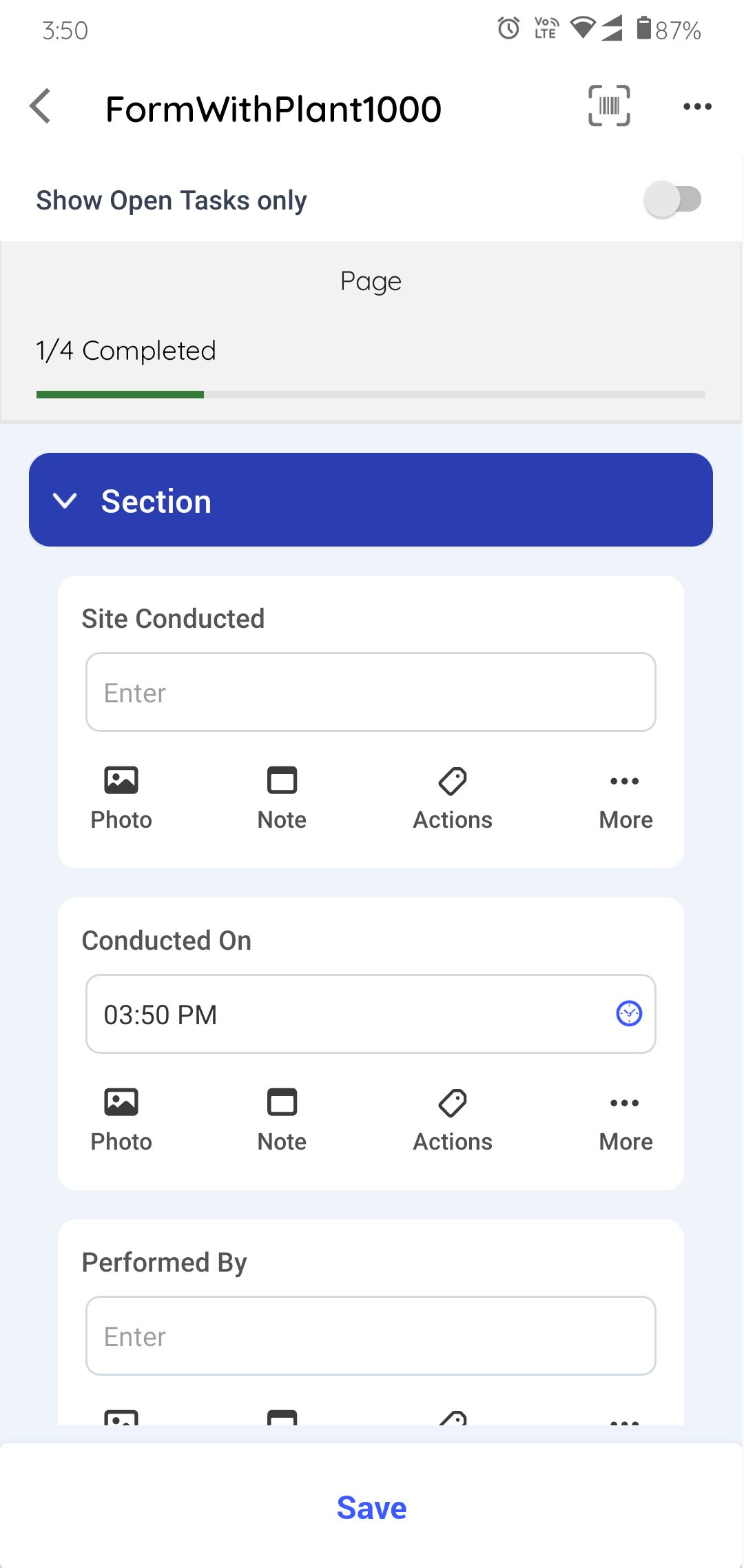
-
Fill the details in the question using any of the following choices.
- Read Only Field
- Text Answer
- Number
- Number with the Unit of Measurement
- Number Range
- Popup Message Based on Number Range
- Check box
- Scan
- Date and Time
- Slider
- Geo Location
- Date Range
- Photo
- Signature
- Hyperlink
- Instructions
- Multiple Choice
In the question, you can,- Add photos of an asset or equipment using the Photo
 icon.
icon. - Add notes or additional information using the Note
 icon.
icon. - Create an action for the asset using Actions
 icon. For more
information, see Create an Action.
icon. For more
information, see Create an Action. - Create an issue for the asset using More
 icon > Create
Issue. For more information, see Create an Issue.
icon > Create
Issue. For more information, see Create an Issue. - Skip the question when it is not mandatory or not required using
More
 icon > Skip
question. Tap Unskip near the skipped question to
unskip the question.Note: You can select a relevant reason such as Offline, Out of Service, Inaccessible, or Question not relevant for skipping the questions.
icon > Skip
question. Tap Unskip near the skipped question to
unskip the question.Note: You can select a relevant reason such as Offline, Out of Service, Inaccessible, or Question not relevant for skipping the questions.
- Tap Page 1, 2, or 3... to navigate to the next page.
-
Tap the Save button if you want to save and update the Form details
later.
A message Form Saved Successfully appears, and the status of the Form is changed to In Progress. This saved Form appears in the My Forms tab under the In Progress section.
-
Tap the Submit button, after filling in all the details.
Figure 3. Submit Inspection 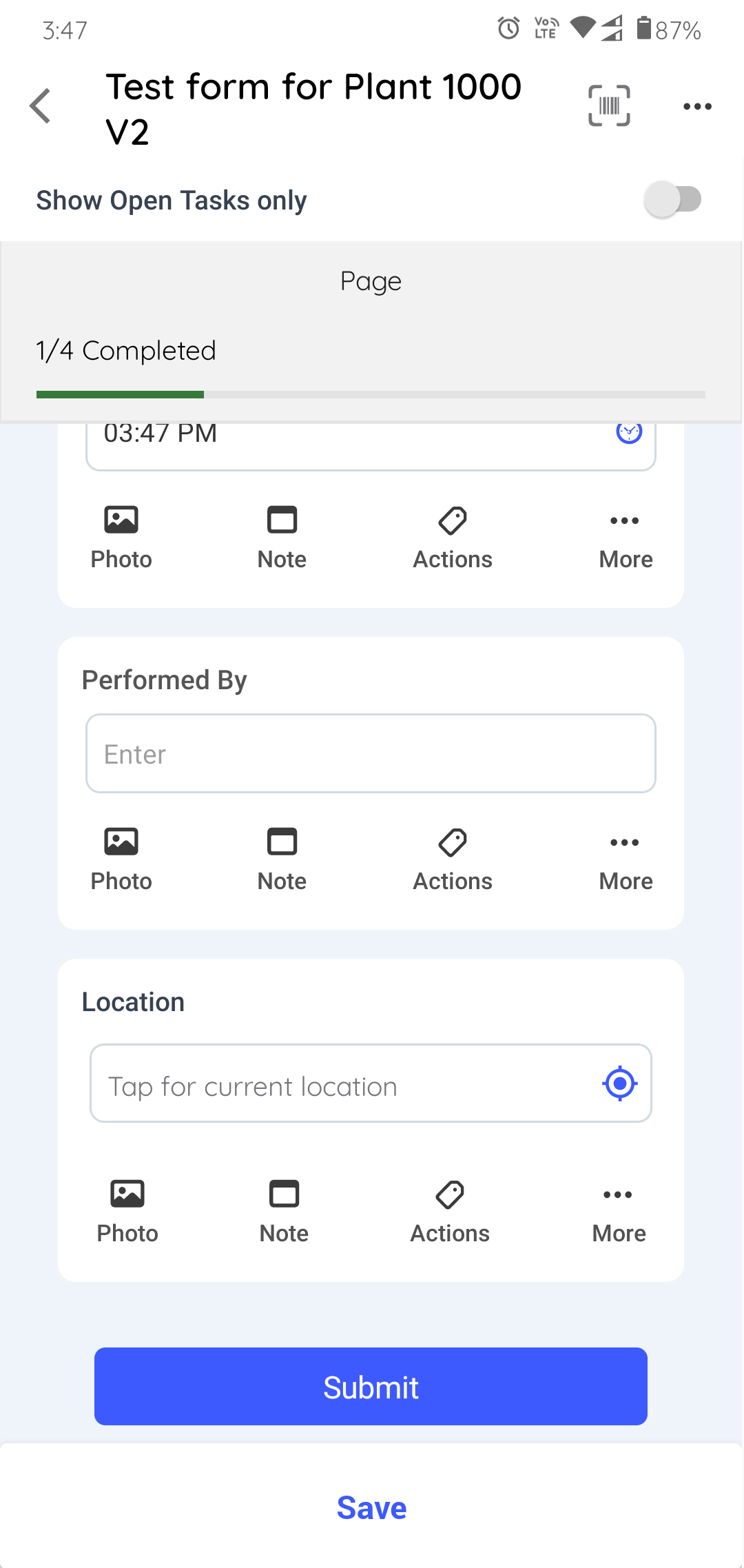
A message Form Submitted Successfully appears, with the Share PDF, Download PDF, and Go Home buttons, and the status of the Form is changed to Submitted. This submitted Form appears in the My Forms tab under the Submitted section.
Figure 4. Submitted Inspection