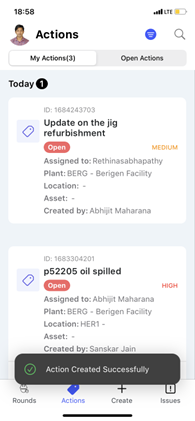Create an Action
Create a follow up action when you observe that an issue that is marked resolved needs further investigation by a technician.
- Tap the Create icon on the bottom of the screen.
- Select the Create Action option.
-
In the Create Action screen, do the following:
- Enter the action title in the Title field.
- Enter the action description in the Description field.
- Tap the Add Photo button in the Photo field to add images.
- Select the Priority such as High, Medium, or Low.
- Expand the More Details section, do the following.
Figure 1. Create Action 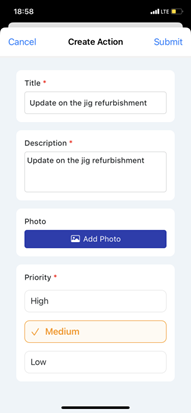
- Select the Plant, Location, and Asset from respective options.
- Select an operator or technician in the Assign to drop-down to assign the action.
- Tap Save.
- Select the Due Date and Time.
- Select the Status such as Open, In-Progress, or Resolved.
Figure 2. More Details 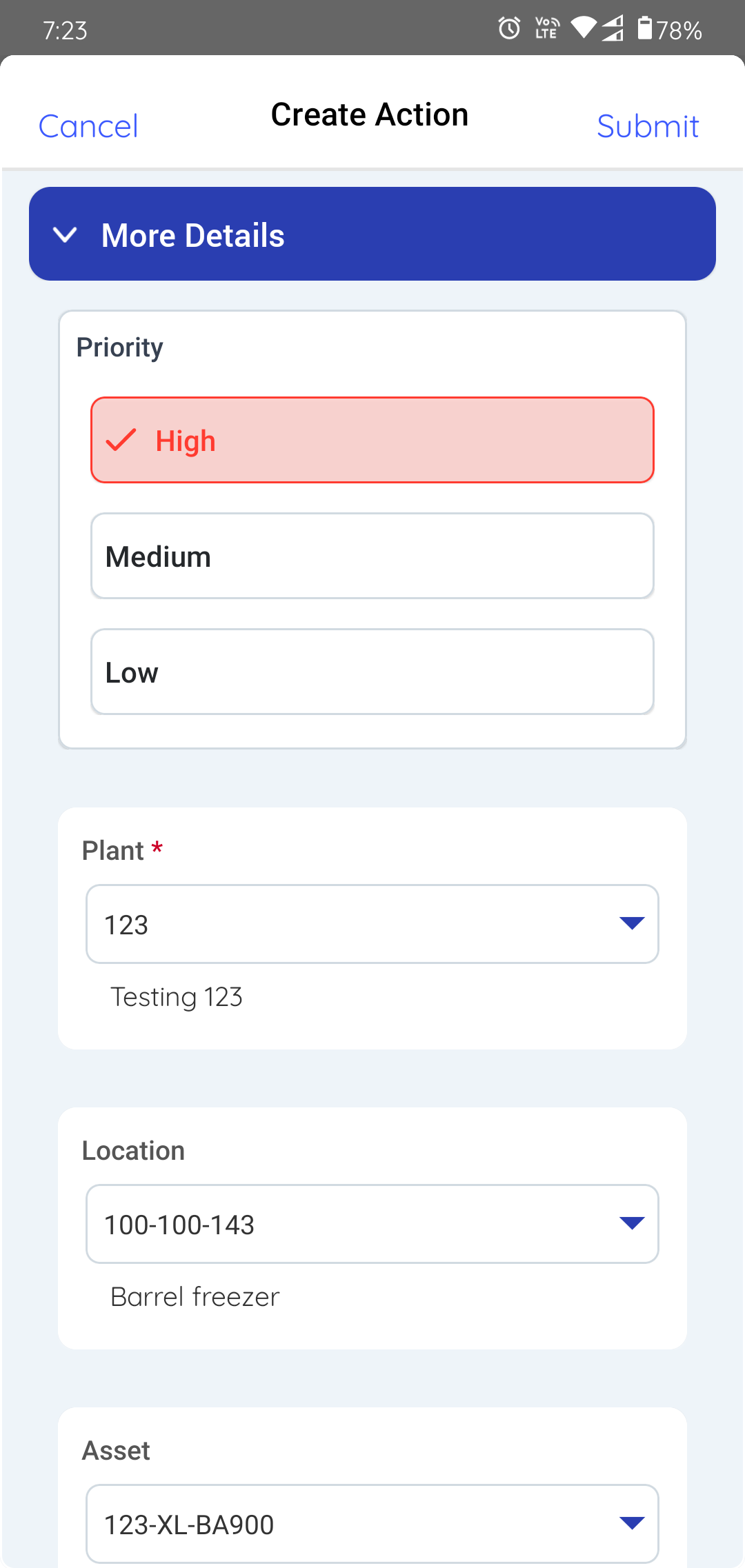
-
Tap the Submit button on top right.
Figure 3. Submit Action