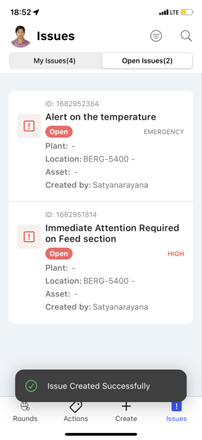Create an Issue
Create an issue when you find an anomaly that needs investigation by a technician when you are executing round tasks.
-
Tap the Create
 icon on the bottom of the screen.
icon on the bottom of the screen.
- Select the Create Issue option.
-
In the Create Issue screen, do the following:
- Enter the issue title in the Title field.
- Enter the issue description in the Description field.
- Tap the Add Photo button in the Photo field to add images.
- Select the Category such as Observation, Maintenance, Incident, Near Miss, or Hazard.
- Select the Priority from High, Medium, or
Low options.
Figure 1. Create Issue 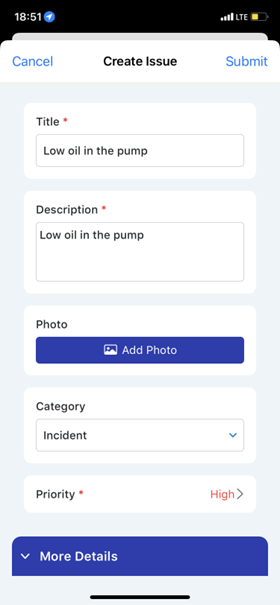
- Expand the More Details section, do the following.
- Select Plant, Location, and Asset from the respective options.
- Select an operator or technician from the Assign to options and assign the issue.
- Select the Start Date and Time.
- Select the Due Date and Time.
- Select the Status from Open, In-Progress, or Resolved options.
- Covert the issue into notification by selecting the Convert to ERP Notification toggle button, if required.
Figure 2. Fill More Details 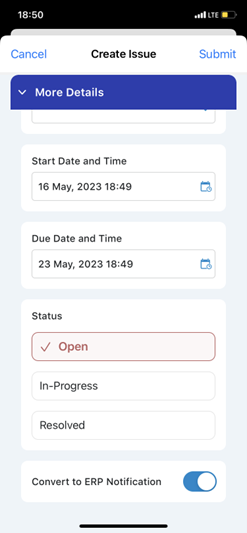
-
Tap the Submit button on top right.
Figure 3. Submit Issue 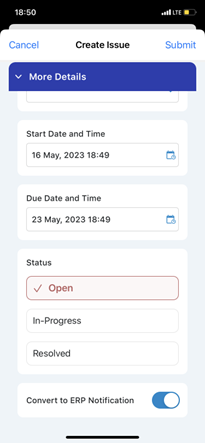
Figure 4. Submit Issue Success Message