Overview of the mInspections Mobile Application
mInspections mobile application is organized into four sections. They are:
- Home: The Home screen (dashboard) displays the inspections that are due
today. Each inspection has Overdue, Assigned, In-progress,
Submitted and Skipped statuses. The count of Issues and
Actions that are assigned to the technician are displayed as well, which help
technicians efficiently manage tasks and prioritize their work.
To view overdue/assigned/in progress/submitted/skipped inspections, tap on respective legend in the My Inspections widget.
To view or access the assigned inspection that is due today, tap on the inspection in the Up Next widget. If the inspection is in progress, the Resume Inspection widget is displayed.
To view issues/actions screen, tap on Issues or Actions widgets. If there are no issues and actions assigned to the user, then tap Show Open Issues or Show Open Actions to see the list of open issues or actions.
If a technician logs in for the first time and inspections are not assigned, “No inspections due for today” message is displayed. Technicians can tap the Add from Open Inspections button to assign inspections to themselves. The “No Submitted Inspections” message is displayed if no inspections are submitted by the technician.
Figure 1. mInspections Home Screen 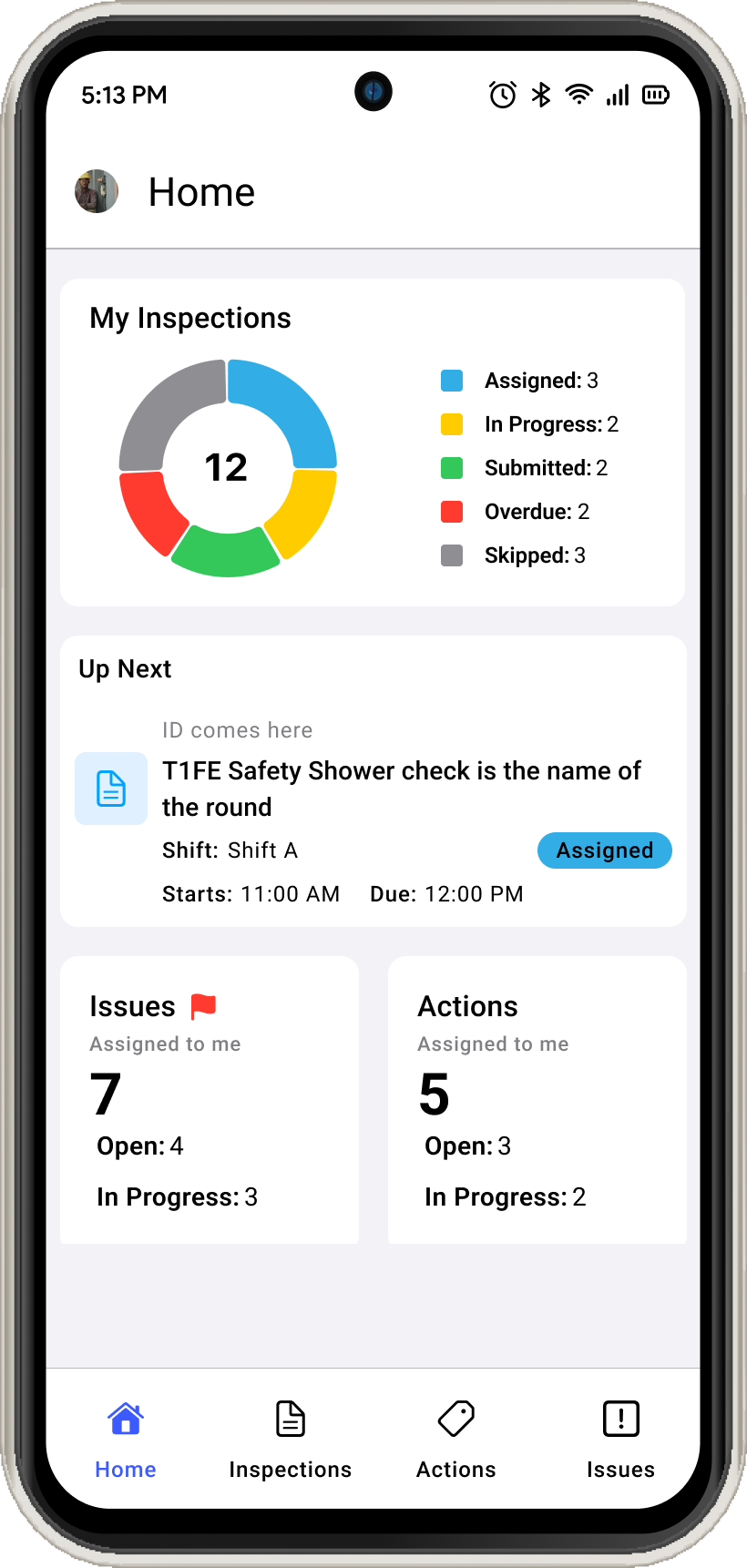
- Inspections: Inspections are asset or functional location monitoring or
maintenance tasks. The Form Author or Technical Writer creates these forms,
schedules, and assigns them to the field technicians based on availability. You
can view the list of Forms and the inspections in each form. Forms are
categorized into Overdue, Open, Assigned, Partly
Open, In Progress, Skipped, and Submitted statuses.
This section is structured in two tabs.
- My Inspections: This tab displays forms assigned to the user who
logged in and the inspections are grouped based on Start or Due Date
& Time to determine on which inspection to work on for today. You
can search inspections using the Search bar and filter the inspections
based on the Due Date and Status. Tap Submitted to
see the list of submitted inspections.Note: Inspections that are overdue or have been submitted are automatically excluded from the list after 24 hours.
Figure 2. My Inspections 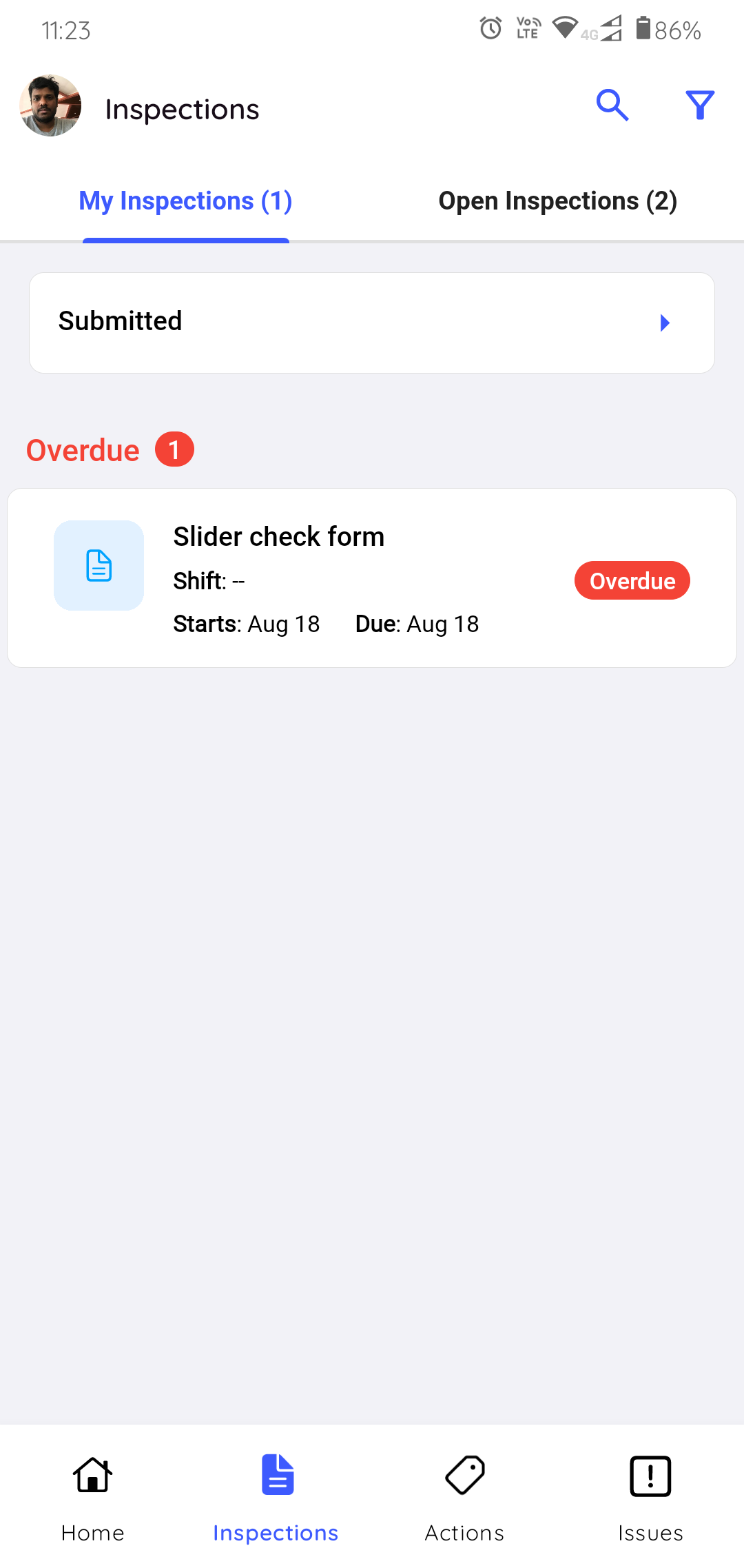
- Open Inspections: This tab displays forms that are not assigned
to any technician. You can select relevant inspections and assign
yourself. Tap Forms List to see and generate Ad-Hoc rounds.
Figure 3. Open Inspections 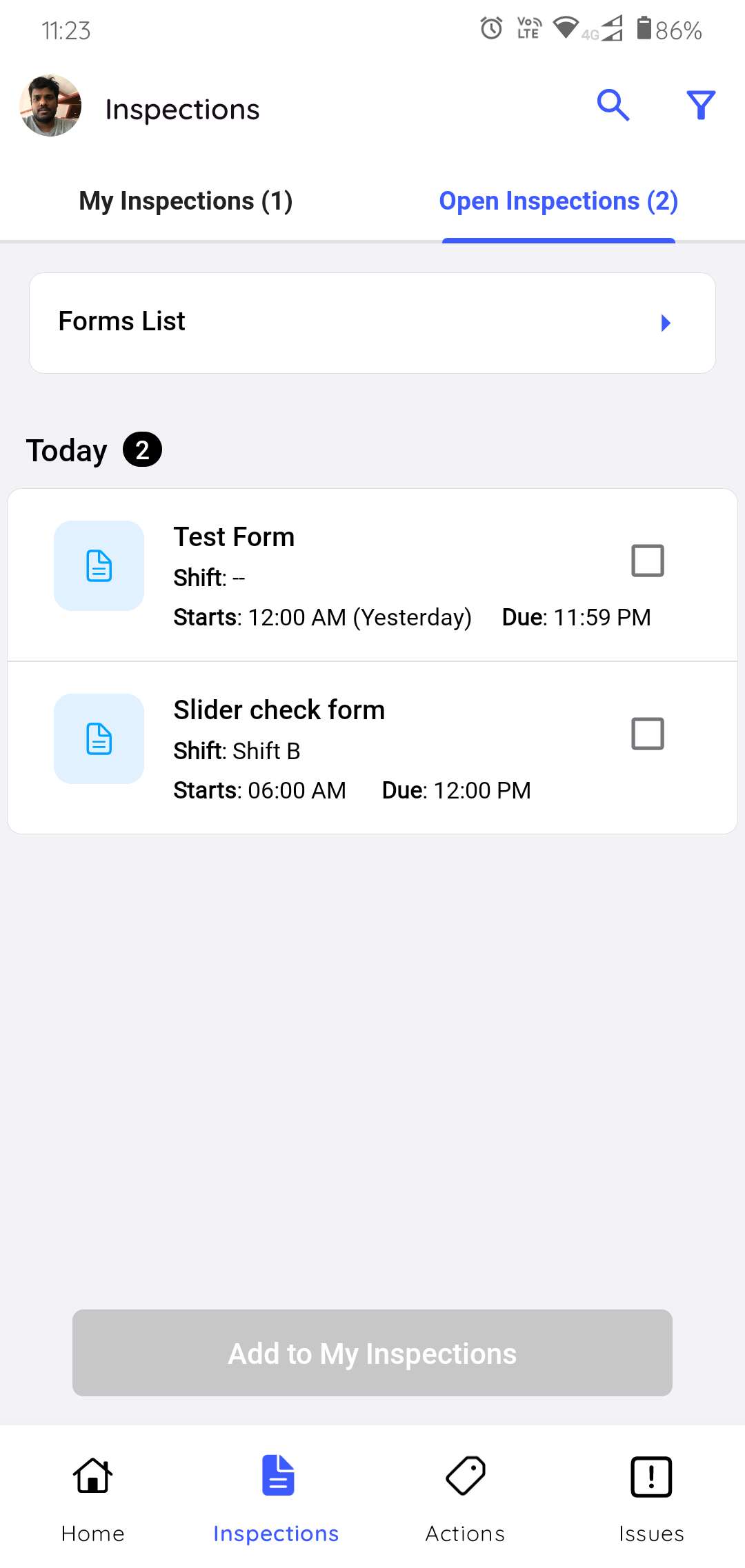
- My Inspections: This tab displays forms assigned to the user who
logged in and the inspections are grouped based on Start or Due Date
& Time to determine on which inspection to work on for today. You
can search inspections using the Search bar and filter the inspections
based on the Due Date and Status. Tap Submitted to
see the list of submitted inspections.
- Actions: Action is a follow up inspection to an asset. Form Authors
assign these follow up actions to technicians. As a field technician, you can
see and provide quick updates related to the action. You can view the list of
actions with details like Status, Plant, Location, Asset, Created by, Priority,
and so on in the Actions screen. Actions are categorized into Open,
In-progress, and Resolved status. This section is structured
in two tabs:
- My Actions: This tab displays actions created by you or assigned
to the user who is logged in. You can search actions using the Search
bar and filter the actions based on the Due Date,
Priority, Status, Plant, Location,
Asset, Assigned to, Show actions assigned to
me, Show actions created by me, & Hide Resolved
and create action using the
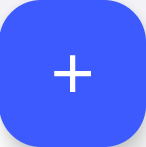 icon in the My
Actions tab.
icon in the My
Actions tab.Figure 4. My Actions 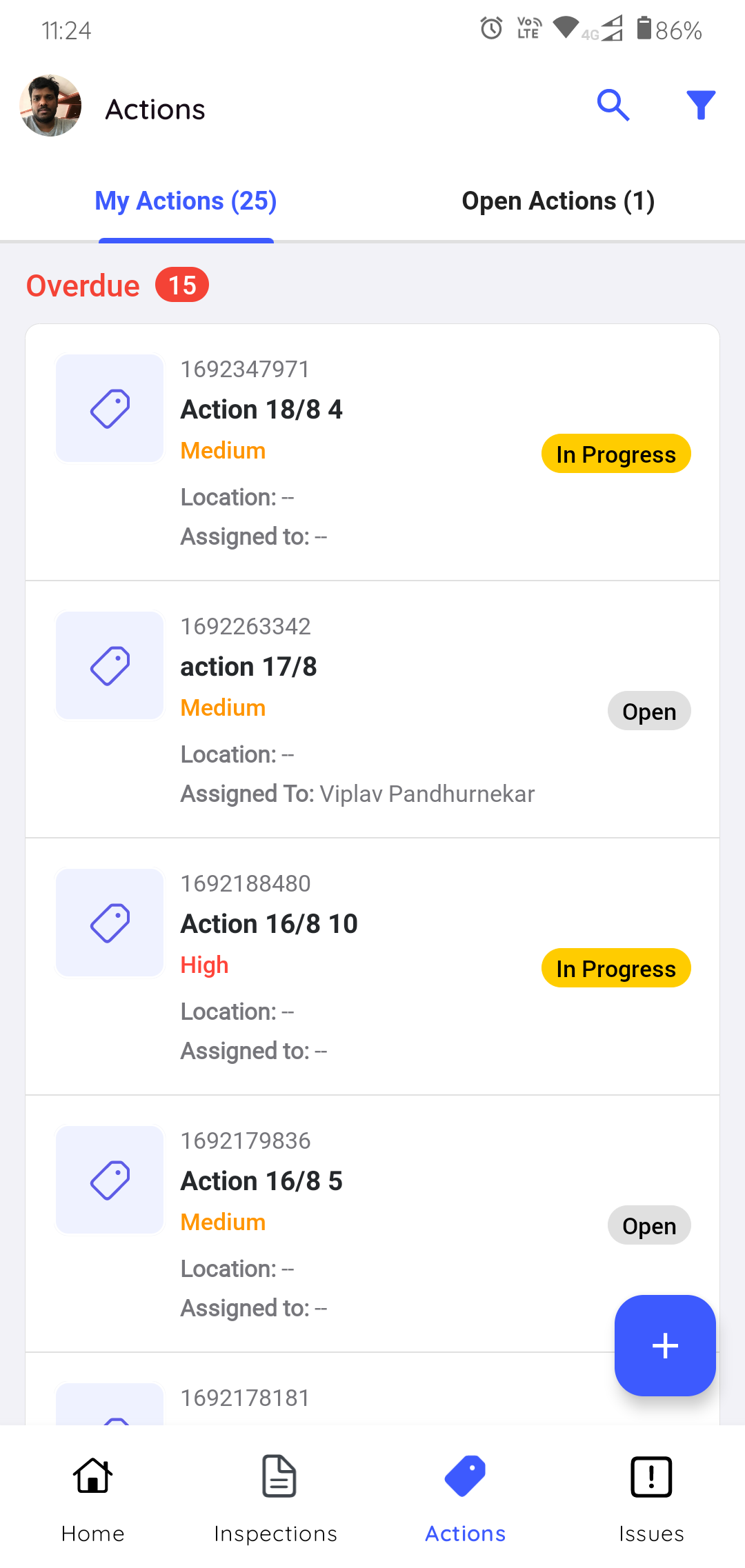
- Open Actions: This tab displays actions that are created but not
assigned technicians.
Figure 5. Open Actions 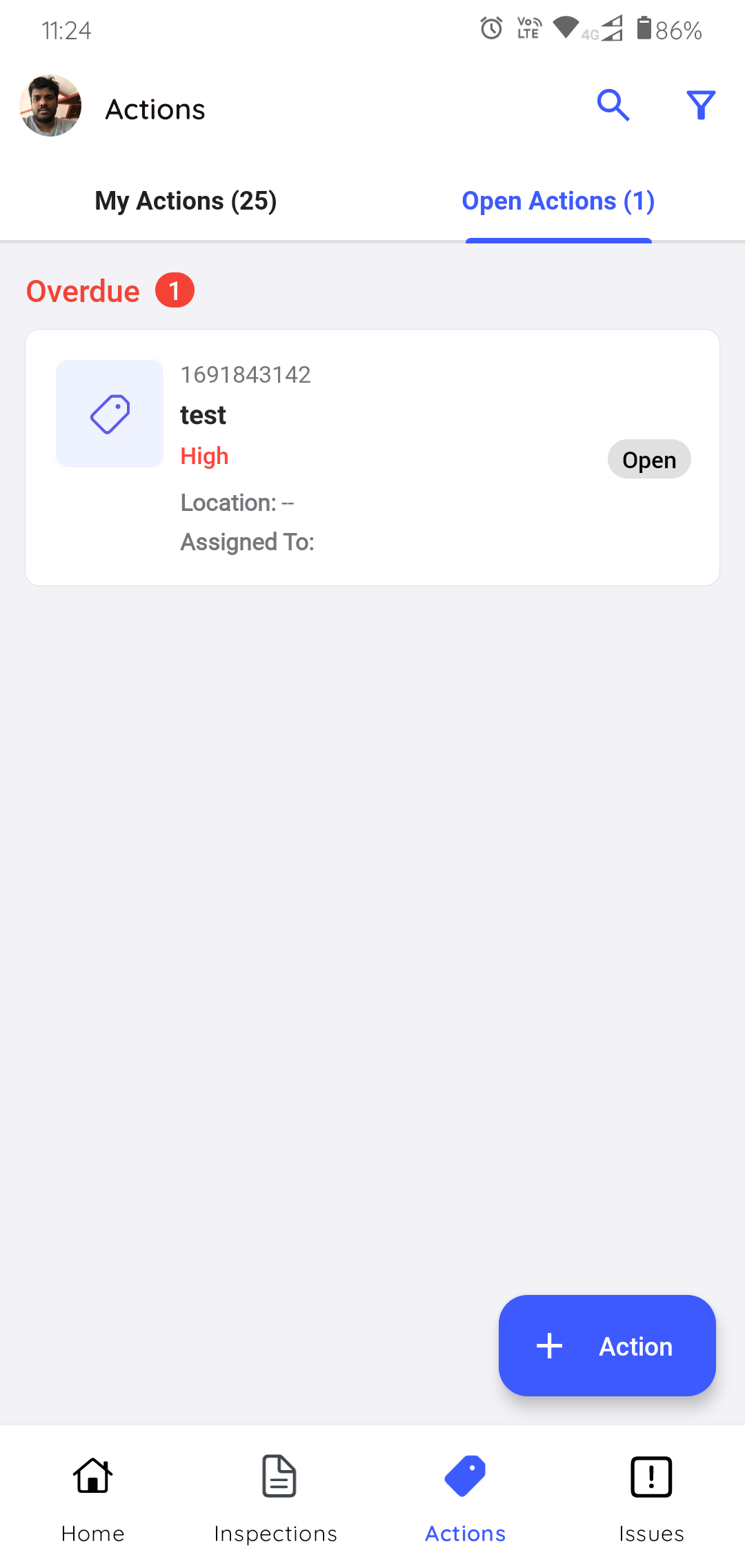
- My Actions: This tab displays actions created by you or assigned
to the user who is logged in. You can search actions using the Search
bar and filter the actions based on the Due Date,
Priority, Status, Plant, Location,
Asset, Assigned to, Show actions assigned to
me, Show actions created by me, & Hide Resolved
and create action using the
- Issues: Issue is created when an issue or anomaly is found while doing
maintenance inspections. The field technicians or supervisor assigns the issue
to the relevant field technicians. As a field technician, you can see and chat
with the supervisor or update the log history to provide information on the
issue. You can view the list of issues with details like Status, Plant,
Location, Asset, Created by, Priority, and so on in the Issues screen. Issues
are categorized into Open, In-progress and Resolved status.
This section is structured in two tabs:
- My Issues: This tab displays issues created by you or assigned to
you. You can search issues using the Search bar and filter the issues
based on the Due Date, Category, Priority,
Status, Plant, Location, Asset,
Assigned to, Show issues assigned to me, Show
issues created by me, & Hide Resolved and create
issue using the
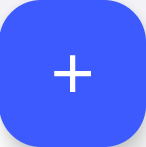 icon in the My Issues
tab.
icon in the My Issues
tab.Figure 6. My Issues 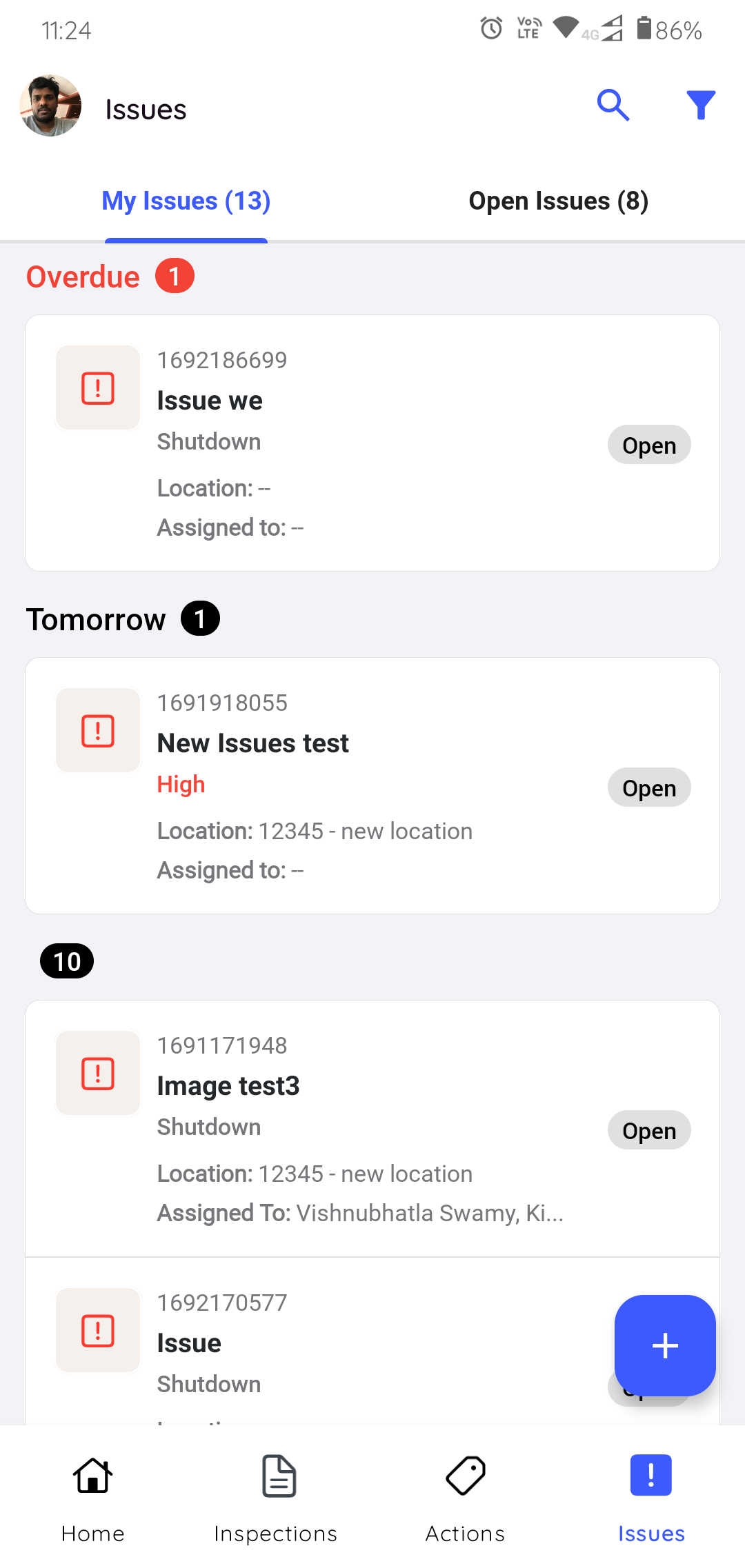
- Open Issues: This tab displays issues that are created by other
field technicians who are logged in. You can search issues using the
Search bar and filter the issues based on the Due Date,
Category, Priority, Plant, Location,
Asset, and Created by.
Figure 7. Open Issues 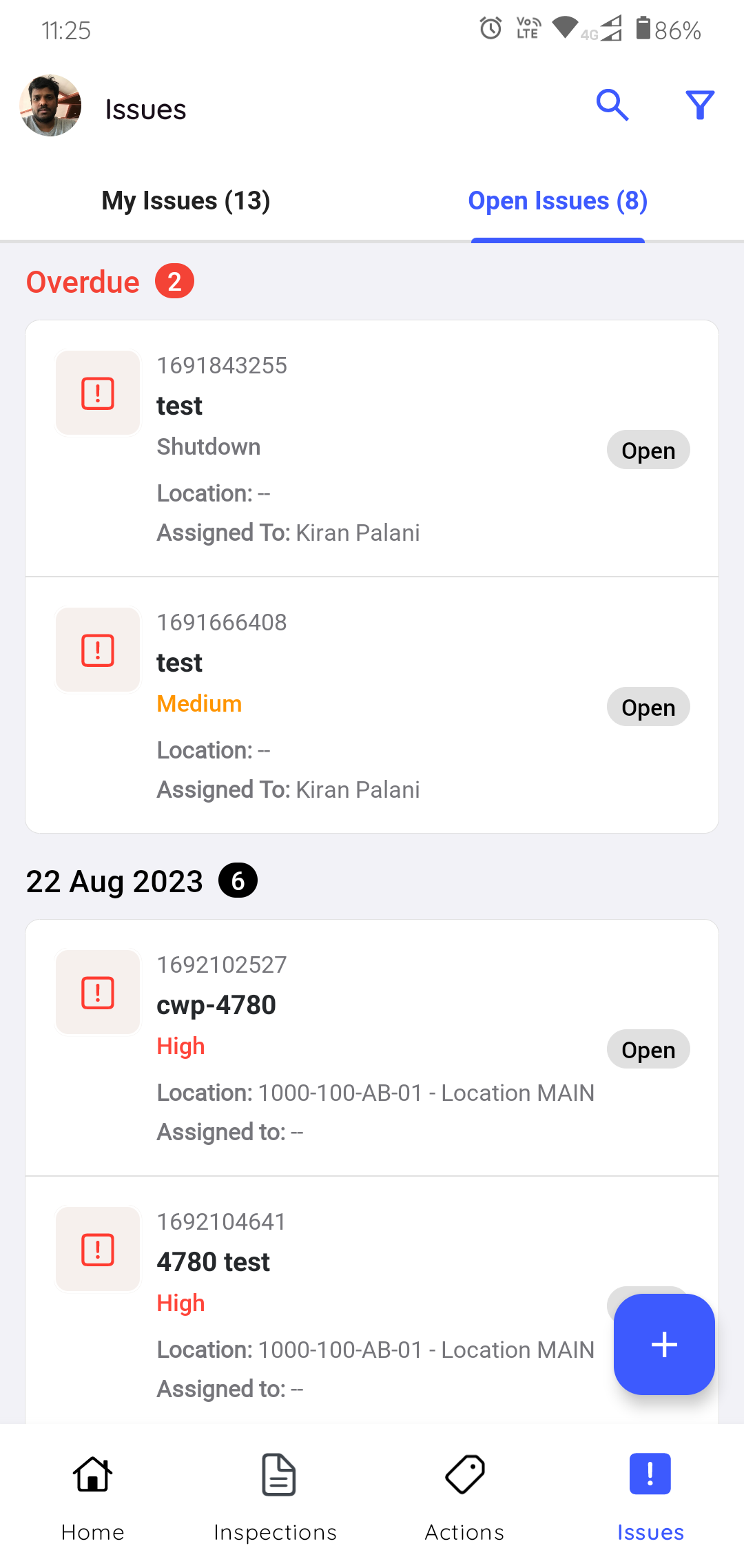
- My Issues: This tab displays issues created by you or assigned to
you. You can search issues using the Search bar and filter the issues
based on the Due Date, Category, Priority,
Status, Plant, Location, Asset,
Assigned to, Show issues assigned to me, Show
issues created by me, & Hide Resolved and create
issue using the
